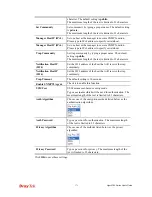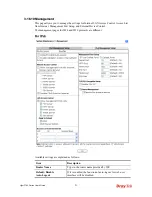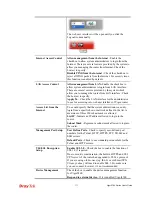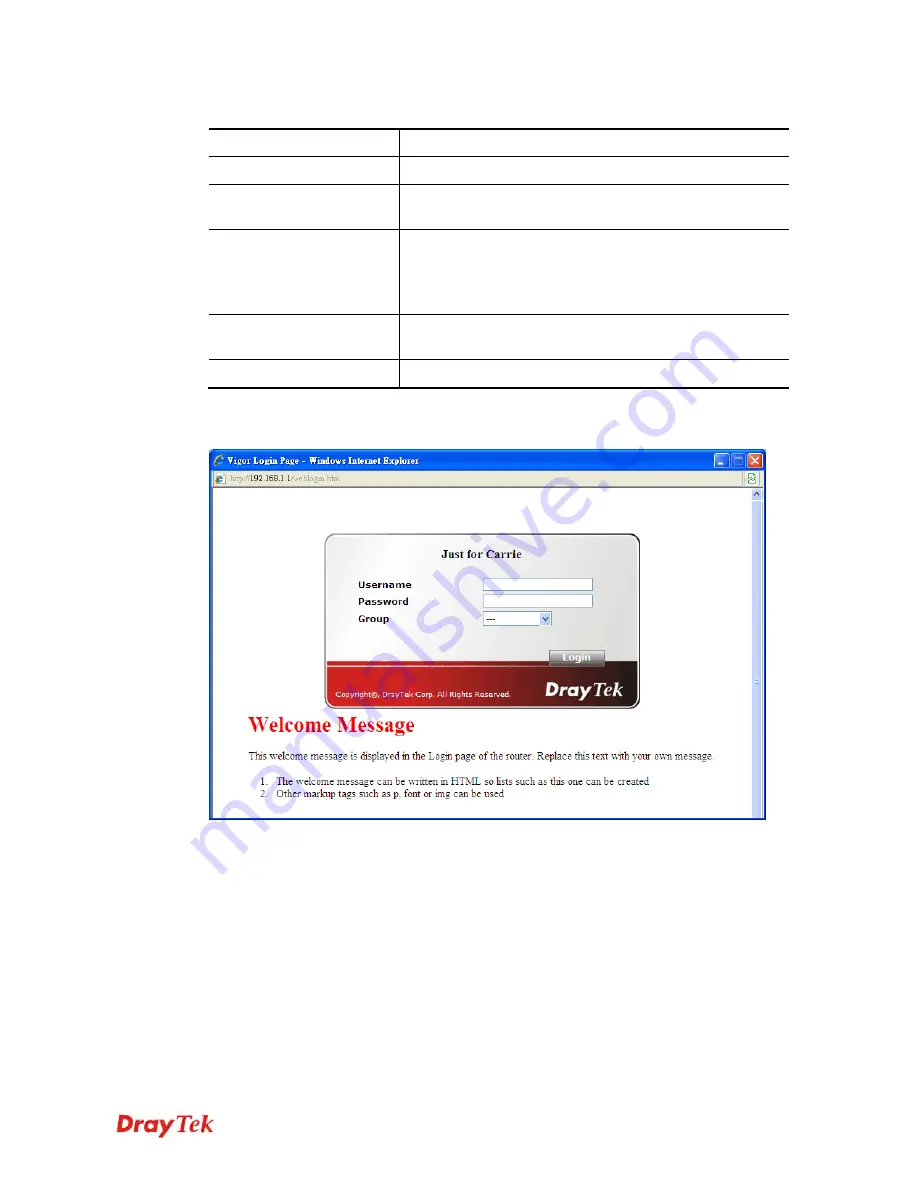
Vigor2760 Series User’s Guide
363
Available settings are explained as follows:
Item Description
Enable
Check this box to enable the login customization function.
Login Page Title
Type a brief description (e.g., Welcome to DrayTek) which
will be shown on the heading of the login dialog.
Welcome Message and
Bulletin
Type words or sentences here. It will be displayed for
bulletin message. In addition, it can be displayed on the
login dialog at the bottom.
Note that do not type URL redirect link here.
Preview
Click it to display the preview of the login window based
on the settings on this web page.
Set to Factory Default
Click to return to the factory default setting.
Below shows an example of login customization with the information typed in Login
Description and Bulletin.
Summary of Contents for Vigor2760
Page 1: ......
Page 2: ...Vigor2760 Series User s Guide ii ...
Page 7: ...Vigor2760 Series User s Guide vii More update please visit www draytek com ...
Page 48: ...Vigor2760 Series User s Guide 32 This page is left blank ...
Page 172: ...Vigor2760 Series User s Guide 156 ...
Page 208: ...Vigor2760 Series User s Guide 192 ...
Page 384: ...Vigor2760 Series User s Guide 368 ...