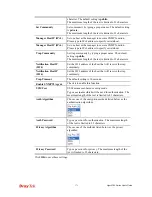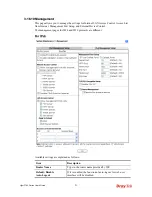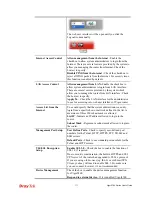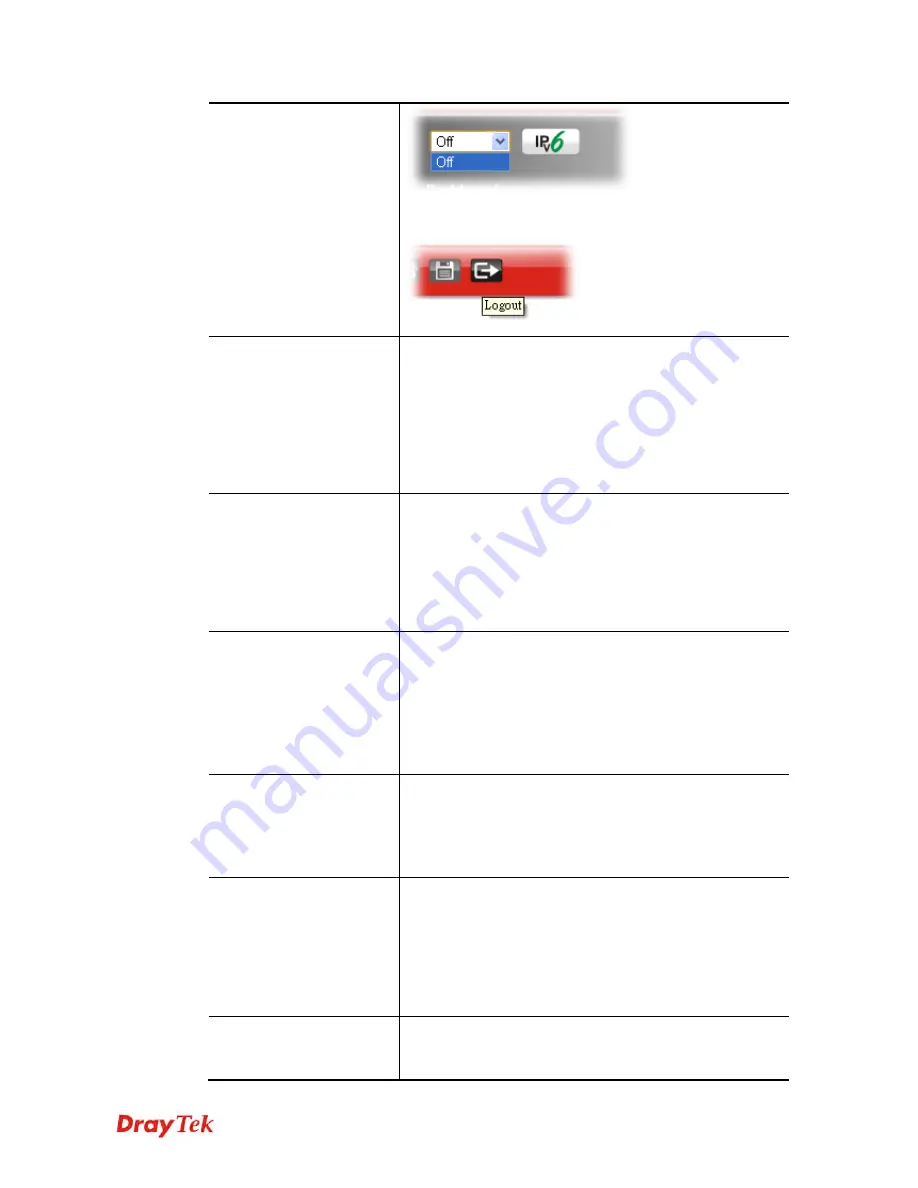
Vigor2760 Series User’s Guide
373
The web user interface will be open until you click the
Logout icon manually.
Internet Access Control
Allow management from the Internet
- Enable the
checkbox to allow system administrators to login from the
Internet. There are several servers provided by the system to
allow you managing the router from Internet. Check the
box(es) to specify.
Disable PING from the Internet -
Check the checkbox to
reject all PING packets from the Internet. For security issue,
this function is enabled by default.
LAN Access Control
Allow management from LAN-
Enable the checkbox to
allow system administrators to login from LAN interface.
There are several servers provided by the system which
allow you to manage the router from LAN interface. Check
the box(es) to specify.
Apply To
– Check the LAN interface for the administrator
to use for accessing into web user interface of Vigor router.
Access List from the
Internet
You could specify that the system administrator can only
login from a specific host or network defined in the list. A
maximum of three IPs/subnet masks is allowed.
List IP
- Indicate an IP address allowed to login to the
router.
Subnet Mask -
Represent a subnet mask allowed to login to
the router.
Management Port Setup
User Define Ports -
Check to specify user-defined port
numbers for the Telnet, HTTP, HTTPS, FTP, TR-069 and
SSH servers.
Default Ports -
Check to use standard port numbers for the
Telnet and HTTP servers.
TLS/SSL Encryption
Setup
Enable SSL 3.0 –
Check the box to enable the function of
SSL 3.0 if required.
Due to security consideration, the built-in HTTPS and SSL
VPN server of the router had upgraded to TLS1.x protocol.
If you are using old browser (eg. IE6.0) or old SmartVPN
Client, you may still need to enable SSL 3.0 to make sure
you can connect, however, it's not recommended.
Device Management
Check the box to enable the device management function
for Vigor2860.
Respond to external device –
If it is enabled, Vigor2760
Summary of Contents for Vigor2760
Page 1: ......
Page 2: ...Vigor2760 Series User s Guide ii ...
Page 7: ...Vigor2760 Series User s Guide vii More update please visit www draytek com ...
Page 48: ...Vigor2760 Series User s Guide 32 This page is left blank ...
Page 172: ...Vigor2760 Series User s Guide 156 ...
Page 208: ...Vigor2760 Series User s Guide 192 ...
Page 384: ...Vigor2760 Series User s Guide 368 ...