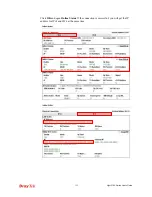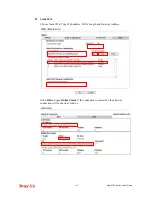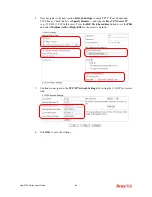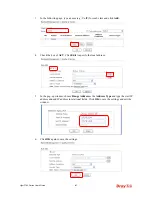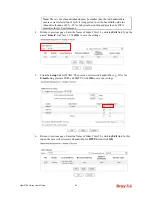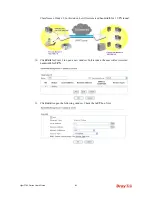Vigor2760 Series User’s Guide
409
7.
Open
VPN and Remote Access>>Connection Management
to check the dial-in
connection status (from branch office).
C
C
o
o
n
n
f
f
i
i
g
g
u
u
r
r
a
a
t
t
i
i
o
o
n
n
o
o
n
n
V
V
i
i
g
g
o
o
r
r
R
R
o
o
u
u
t
t
e
e
r
r
f
f
o
o
r
r
B
B
r
r
a
a
n
n
c
c
h
h
O
O
f
f
f
f
i
i
c
c
e
e
1.
Log into the web user interface of Vigor router.
2.
Open
VPN and Remote Access>>LAN to LAN
to create a LAN-to-LAN profile. The
following settings are for a permanent VPN connection.
3.
Click any index number to open the configuration page. Type a name which is easy for
identification for such profile (in this case, type
VPN Client
)
,
and
check the box of
Enable This Profile
. For such Vigor router will be set as a
client
, the call direction shall
be set as
Dial-out.
Check the box of
Always on
for a permanent VPN connection.
Summary of Contents for Vigor2760
Page 1: ......
Page 2: ...Vigor2760 Series User s Guide ii ...
Page 7: ...Vigor2760 Series User s Guide vii More update please visit www draytek com ...
Page 48: ...Vigor2760 Series User s Guide 32 This page is left blank ...
Page 172: ...Vigor2760 Series User s Guide 156 ...
Page 208: ...Vigor2760 Series User s Guide 192 ...
Page 384: ...Vigor2760 Series User s Guide 368 ...