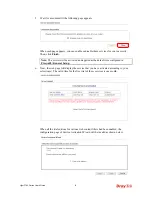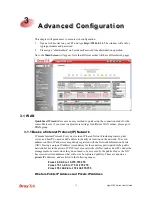Vigor2760 Series User’s Guide
65
Remote Network IP
Please type one LAN IP address (according to the real
location of the remote host) for building VPN connection.
Remote Network
Mask
Please type the network mask (according to the real location
of the remote host) for building VPN connection.
3.
After finishing the configuration, please click
Next.
The confirmation page will be shown
as follows. If there is no problem, you can click one of the radio buttons listed on the page
and click
Finish
to execute the next action.
Available settings are explained as follows:
Item Description
Go to the VPN
Connection
Management
Click this radio button to access
VPN and Remote
Access>>Connection Management
for viewing VPN
Connection status.
Do another VPN
Server Wizard Setup
Click this radio button to set another profile of VPN Server
through VPN Server Wizard.
View more detailed
configuration
Click this radio button to access
VPN and Remote
Access>>LAN to LAN
for viewing detailed configuration.
Summary of Contents for Vigor2760
Page 1: ......
Page 2: ...Vigor2760 Series User s Guide ii ...
Page 7: ...Vigor2760 Series User s Guide vii More update please visit www draytek com ...
Page 48: ...Vigor2760 Series User s Guide 32 This page is left blank ...
Page 172: ...Vigor2760 Series User s Guide 156 ...
Page 208: ...Vigor2760 Series User s Guide 192 ...
Page 384: ...Vigor2760 Series User s Guide 368 ...