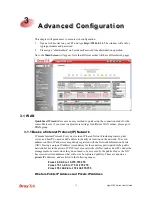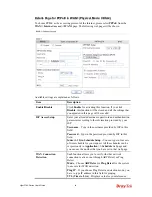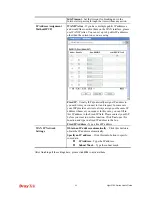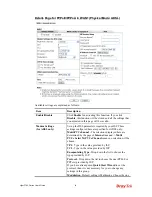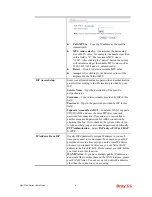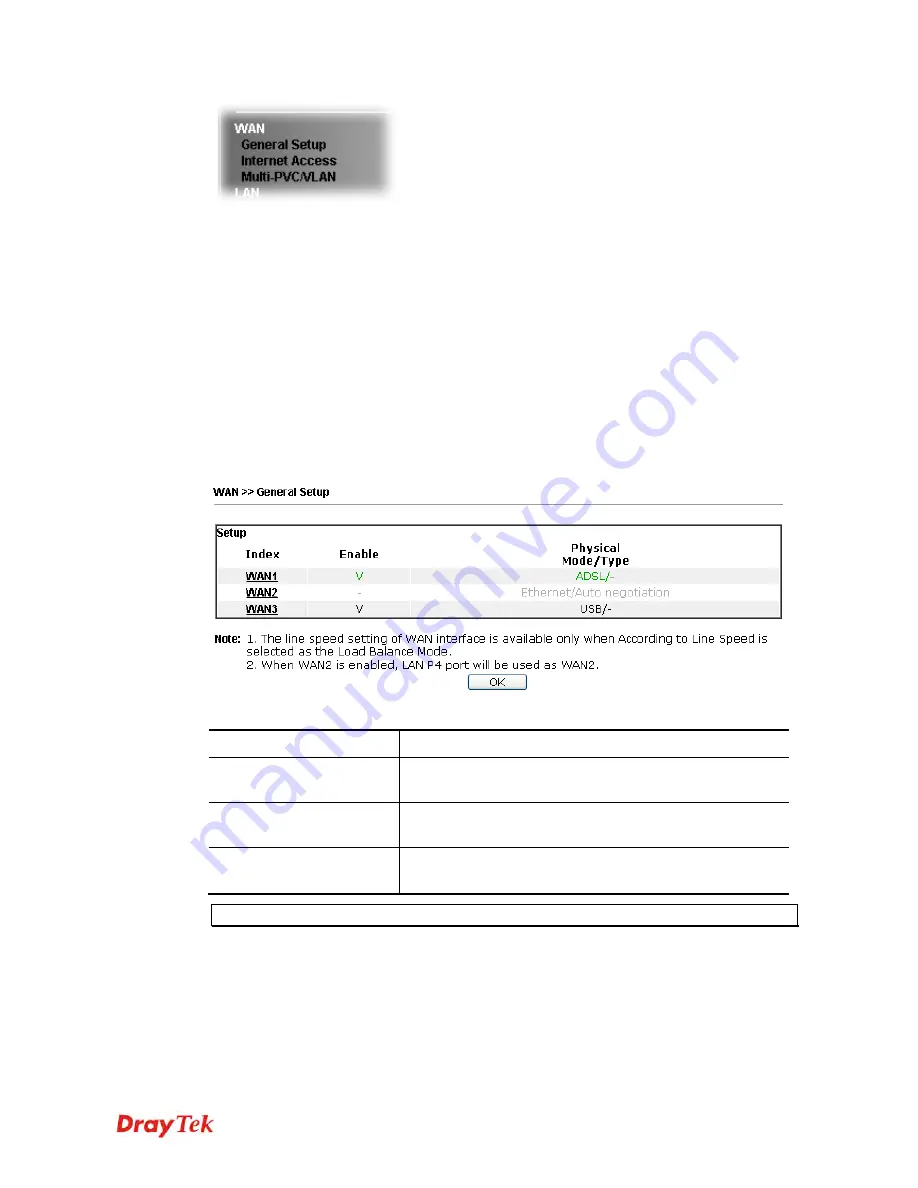
Vigor2760 Series User’s Guide
77
3
3
.
.
1
1
.
.
2
2
G
G
e
e
n
n
e
e
r
r
a
a
l
l
S
S
e
e
t
t
u
u
p
p
This section will introduce some general settings of Internet and explain the connection modes
for WAN1, WAN2 and WAN3 in details.
This router supports multiple-WAN function. It allows users to access Internet and combine
the bandwidth of the multiple WANs to speed up the transmission through the network. Each
WAN port can connect to different ISPs, Even if the ISPs use different technology to provide
telecommunication service (such as DSL, Cable modem, etc.). If any connection problem
occurred on one of the ISP connections, all the traffic will be guided and switched to the
normal communication port for proper operation. Please configure WAN1, WAN2, and
WAN3 settings.
This webpage allows you to set general setup for WAN1, WAN2, and WAN3 respectively. In
default, WAN2 is disabled. If you want to enable it, simply click the WAN2 link and select
Yes
in the field of
Enable
.
Available settings are explained as follows:
Item Description
Index
Click the WAN interface link under Index to access into the
WAN configuration page.
Enable
V
means such WAN interface is enabled and ready to be
used.
Physical Mode / Type
Display the physical mode and physical type of such WAN
interface.
Note:
In default, each WAN port is enabled.
After finished the above settings, click
OK
to save the settings.
Summary of Contents for Vigor2760
Page 1: ......
Page 2: ...Vigor2760 Series User s Guide ii ...
Page 7: ...Vigor2760 Series User s Guide vii More update please visit www draytek com ...
Page 48: ...Vigor2760 Series User s Guide 32 This page is left blank ...
Page 172: ...Vigor2760 Series User s Guide 156 ...
Page 208: ...Vigor2760 Series User s Guide 192 ...
Page 384: ...Vigor2760 Series User s Guide 368 ...