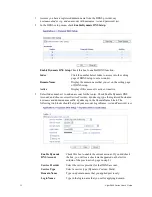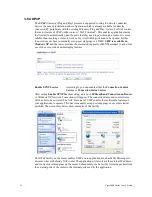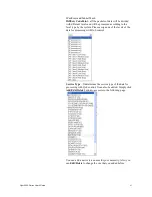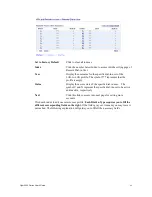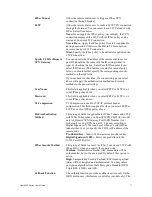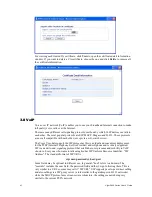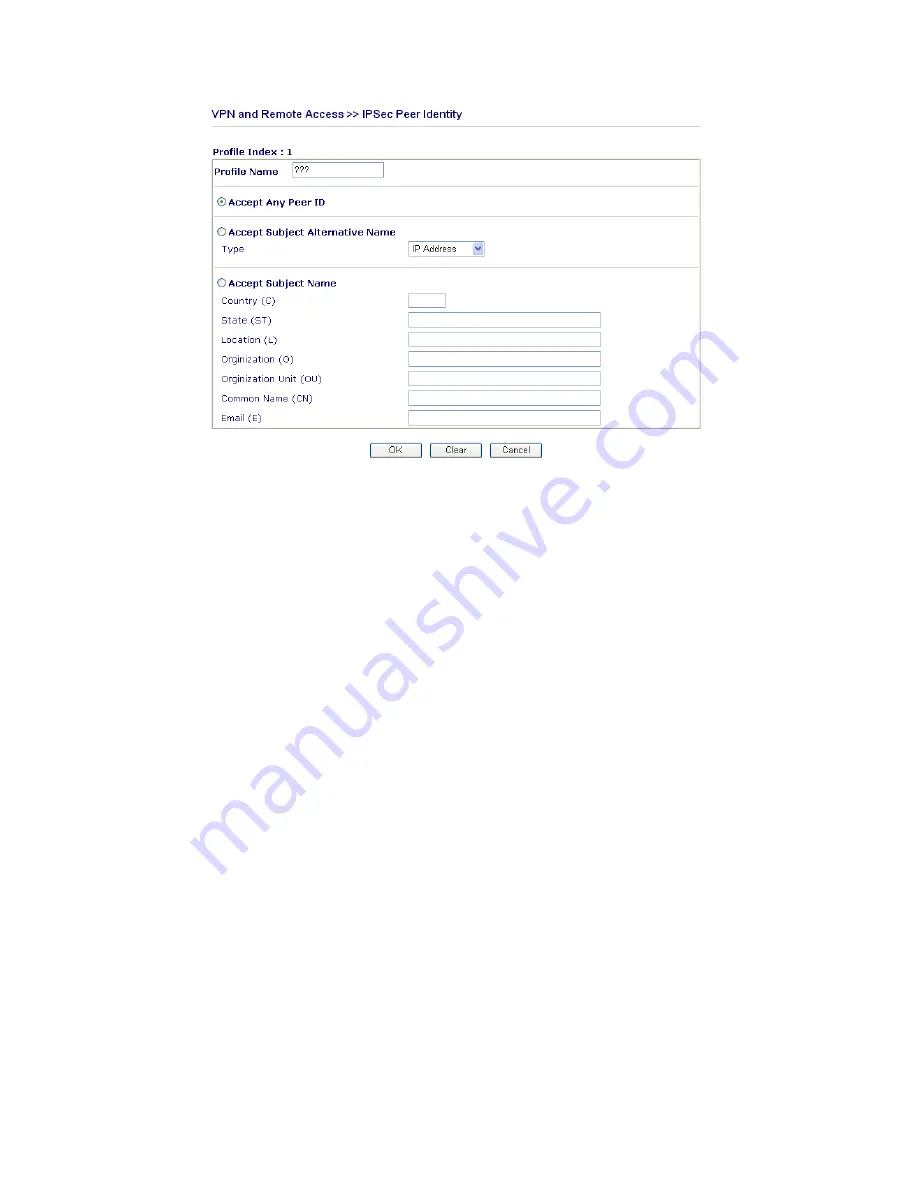
Vigor2800 Series User’s Guide
68
Profile Name
Type in a name in this file.
Accept Any Peer ID
Click to accept any peer regardless of its identity.
Accept Subject Alternative
Name
Click to check one specific field of digital signature to accept
the peer with matching value. The field can be IP Address,
Domain, or E-mail Address. The box under the Type will
appear according to the type you select and ask you to fill in
corresponding setting.
Accept Subject Name
Click to check the specific fields of digital signature to accept
the peer with matching value. The field includes Country (C),
State (ST), Location (L), Organization (O), Organization
Unit (OU), Common Name (CN), and Email (E).
3
3
.
.
6
6
.
.
5
5
R
R
e
e
m
m
o
o
t
t
e
e
U
U
s
s
e
e
r
r
P
P
r
r
o
o
f
f
i
i
l
l
e
e
s
s
You can manage remote access by maintaining a table of remote user profile, so that users can
be authenticated to dial-in or build the VPN connection. You may set parameters including
specified connection peer ID, connection type (VPN including PPTP, IPSec Tunnel, and L2TP
by itself or over IPSec) and corresponding security methods, etc.
The router provides 32 access accounts for dial-in users. Besides, you can extend the user
accounts to the RADIUS server through the built-in RADIUS client function. The following
figure shows the summary table.
Summary of Contents for Vigor2800 Series
Page 2: ...Vigor2800 Series User s Guide ii ...
Page 6: ......
Page 136: ...Vigor2800 Series User s Guide 130 ...
Page 148: ...Vigor2800 Series User s Guide 142 ...
Page 153: ...Vigor2800 Series User s Guide 147 ...
Page 157: ...Vigor2800 Series User s Guide 151 ...