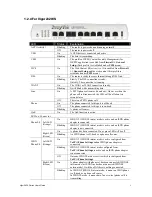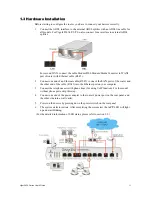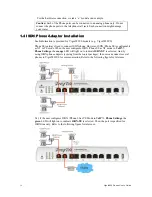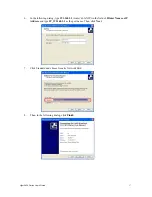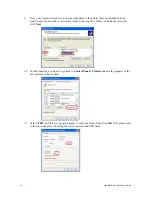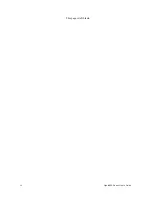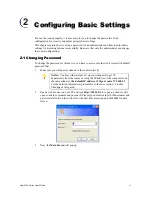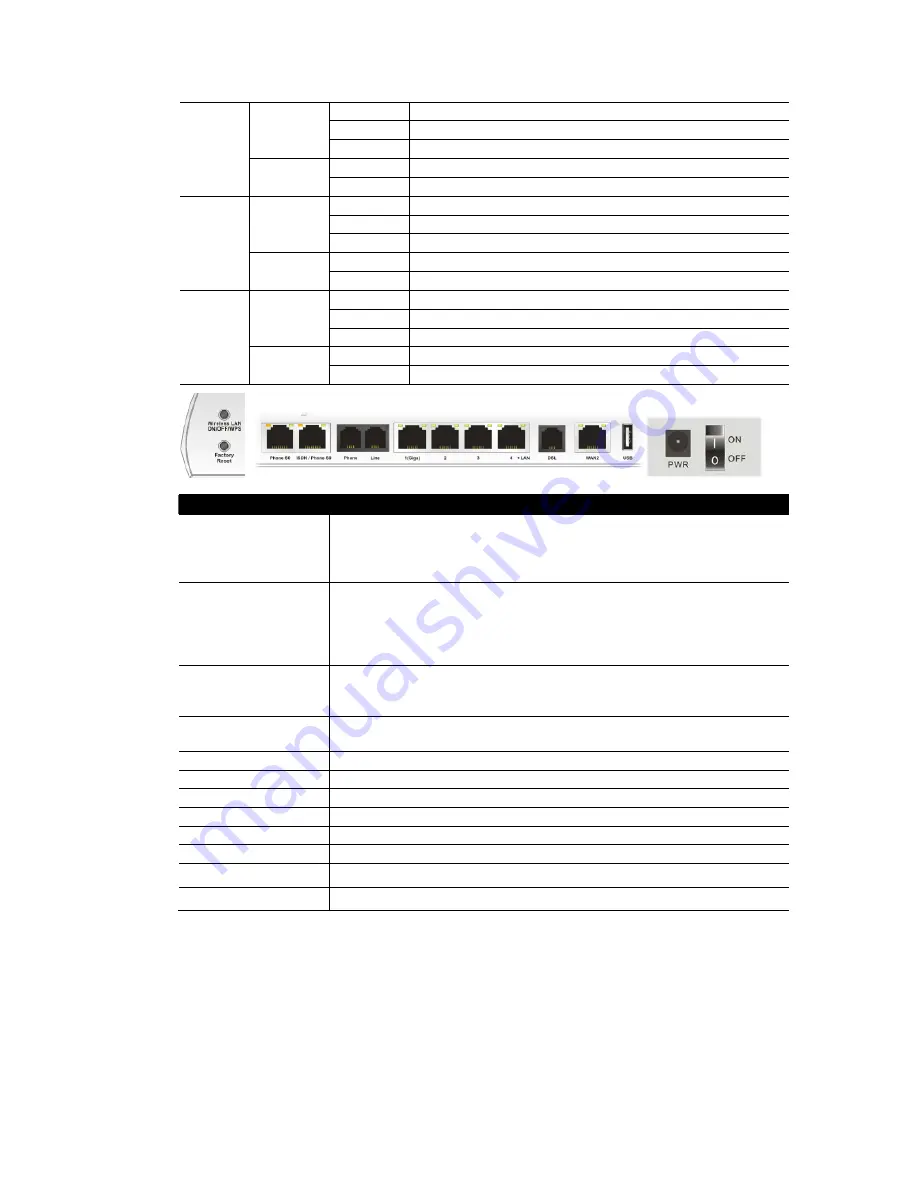
Vigor2820 Series User’s Guide
12
On
The port is connected.
Off
The port is disconnected.
Left LED
(Green)
Blinking
The data is transmitting.
On
The port is connected with 1000Mbps.
LAN
1(Giga)
Right LED
(Green)
Off
The port is disconnected with 10/100Mbps.
On
The port is connected.
Off
The port is disconnected.
Left LED
(Green)
Blinking
The data is transmitting.
On
The port is connected with 100Mbps.
LAN
2/3/4
Right LED
(Green)
Off
The port is disconnected with 10Mbps.
On
The port is connected.
Off
The port is disconnected.
Left LED
(Green)
Blinking
The data is transmitting.
On
The port is connected with 100Mbps.
WAN 2
Right LED
(Green)
Off
The port is disconnected with 10Mbps.
Interface
Description
Wireless LAN
ON/OFF/WPS
Press "Wireless LAN ON/OFF/WPS" button for 2 seconds to wait for client
device making network connection through WPS.
Press "Wireless LAN ON/OFF/WPS" button once to enable (WLAN LED
on) or disable (WLAN LED off) wireless connection.
Factory Reset
Restore the default settings.
Usage: Turn on the router (ACT LED is blinking). Press the hole and keep
for more than 5 seconds. When you see the ACT LED begins to blink rapidly
than usual, release the button. Then the router will restart with the factory
default configuration.
Phone S0
Connecter for ISDN phone(s) only via ISDN phone adapter. Do not connect
any other device to such port or connect ISDN line, otherwise the router
might be damaged.
ISDN/Phone S0
Connecter for ISDN line or ISDN phone adapter in particular condition.
Refer to section 2.2 for more details.
Phone
Connecter for PSTN phone.
Line
Connector for PSTN life line.
LAN (1-4)
Connecters for local networked devices.
DSL
Connecter for accessing the Internet through ADSL2/2+.
WAN 2
Connecter for remote networked devices.
USB
Connecter for a USB device (for 3G USB Modem or printer).
PWR
Connecter for a power adapter.
ON/OFF
Power Switch.
Summary of Contents for VIGOR2820 series
Page 1: ...Vigor2820 Series ADSL2 2 Security Firewall User s Guide Version 2 1 Date 2008 10 13...
Page 8: ......
Page 28: ...Vigor2820 Series User s Guide 20 This page is left blank...
Page 40: ...Vigor2820 Series User s Guide 32 This page is left blank...
Page 232: ...Vigor2820 Series User s Guide 224 This page is left blank...