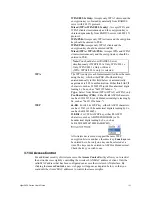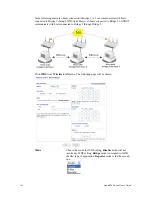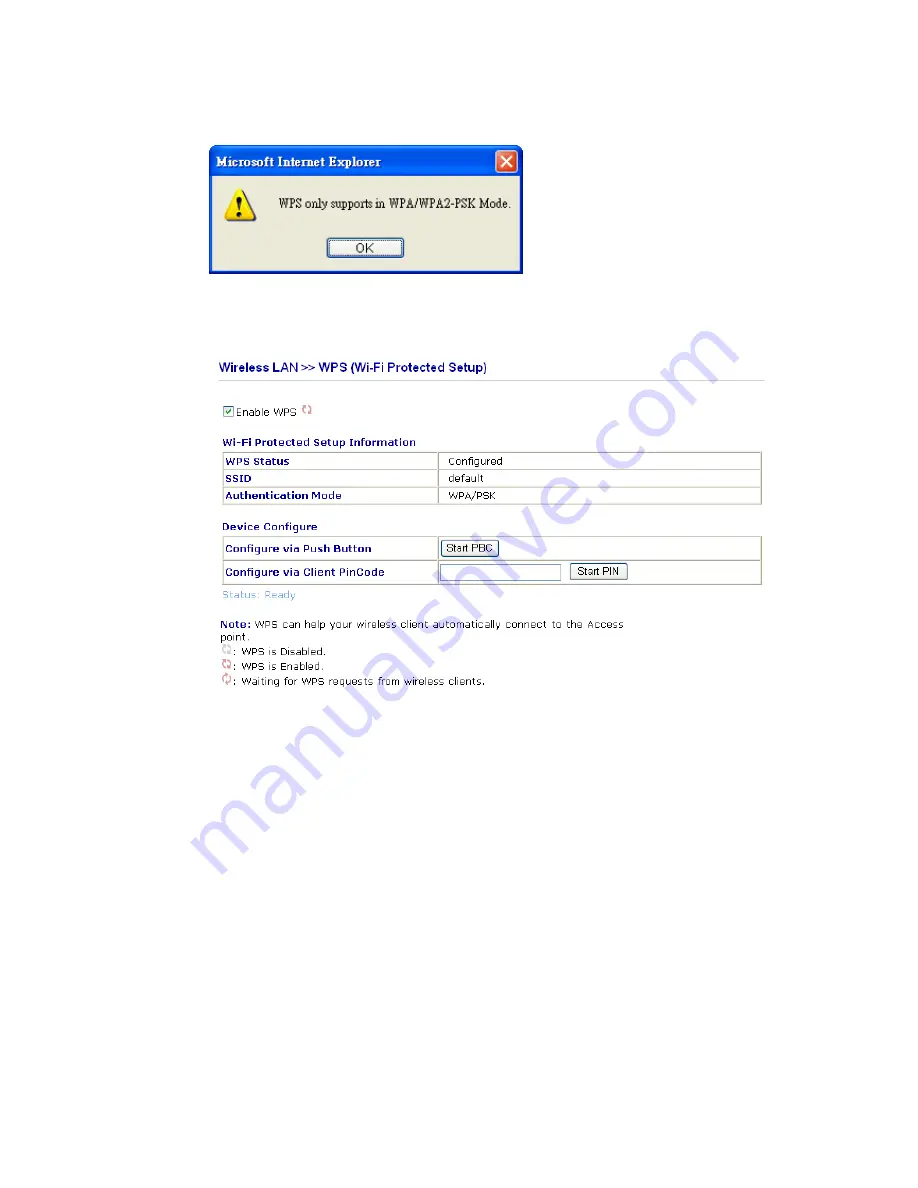
Vigor2820 Series User’s Guide
198
For WPS is supported in WPA-PSK or WPA2-PSK mode, if you do not choose such mode
in
Wireless LAN>>Security
, you will see the following message box.
Please click
OK
and go back
Wireless LAN>>Security
to choose WPA-PSK or
WPA2-PSK mode and access WPS again.
Below shows
Wireless LAN>>WPS
web page.
Enable WPS
Check this box to enable WPS setting.
WPS Status
Display related system information for WPS.
SSID
Display the SSID1 of the router. WPS is supported by
SSID1 only.
Authentication Mode
Display current authentication mode of the router. Only
WPA2/PSK and WPA/PSK support WPS.
Configure via Push Button
Click
Start PBC
to invoke Push-Button style WPS setup
procedure. The router will wait for WPS requests from
wireless clients about two minutes. The WPS LED on the
router will blink fast when WPS is in progress. It will
return to normal condition after two minutes. (You need
to setup WPS within two minutes)
Configure via Client PinCode
Please input the PIN code specified in wireless client you
wish to connect, and click
Start PIN
button. The WLAN
LED on the router will blink fast when WPS is in
progress. It will return to normal condition after two
minutes. (You need to setup WPS within two minutes)
Summary of Contents for VIGOR2820 series
Page 1: ...Vigor2820 Series ADSL2 2 Security Firewall User s Guide Version 2 1 Date 2008 10 13...
Page 8: ......
Page 28: ...Vigor2820 Series User s Guide 20 This page is left blank...
Page 40: ...Vigor2820 Series User s Guide 32 This page is left blank...
Page 232: ...Vigor2820 Series User s Guide 224 This page is left blank...