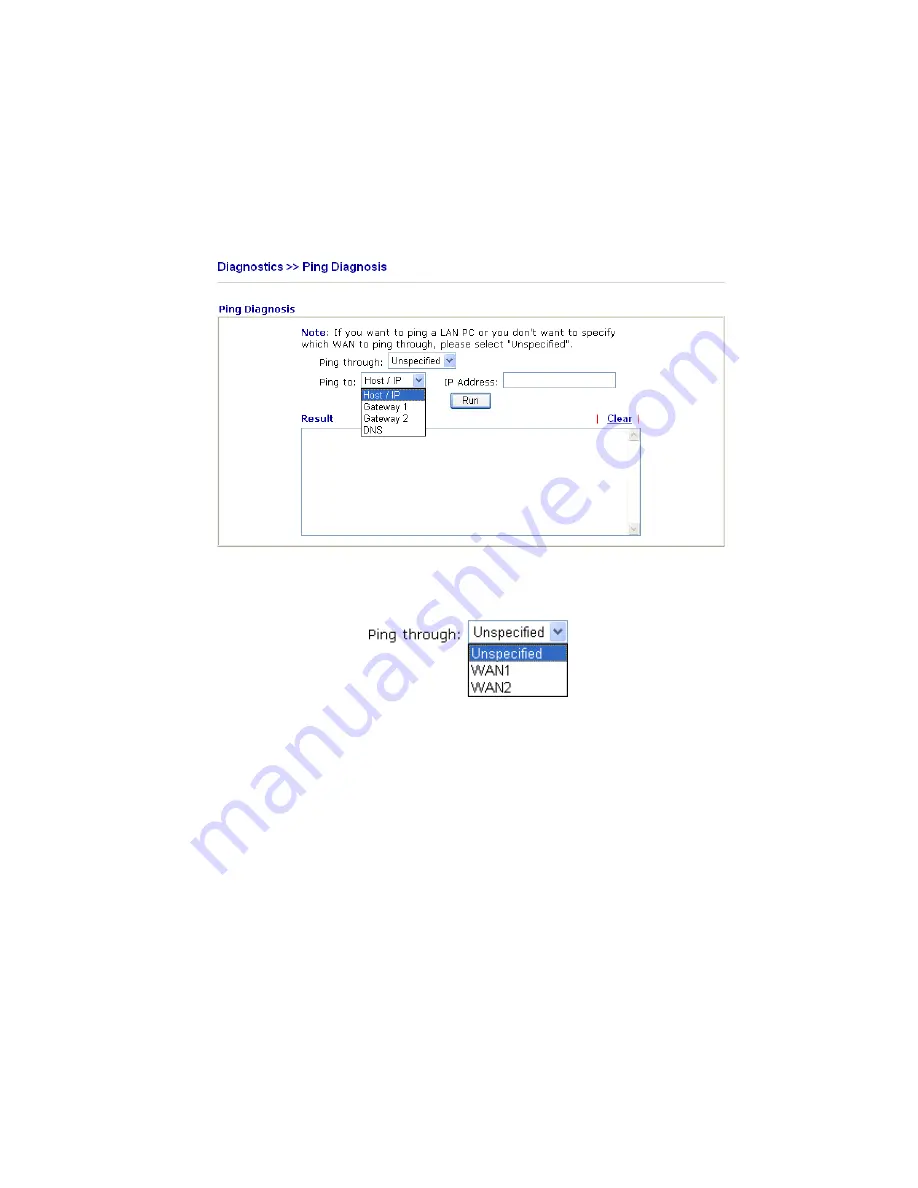
Vigor2820 Series User’s Guide
220
Peer IP:Port
It indicates the destination IP address and port of remote host.
Interface
It displays the representing number for different interface.
Refresh
Click it to reload the page.
3
3
.
.
1
1
5
5
.
.
6
6
P
P
i
i
n
n
g
g
D
D
i
i
a
a
g
g
n
n
o
o
s
s
i
i
s
s
Click
Diagnostics
and click
Ping Diagnosis
to pen the web page.
Ping through
Use the drop down list to choose the WAN interface that you want
to ping through or choose
Unspecified
to be determined by the
router automatically.
Ping to
Use the drop down list to choose the destination that you want to
ping.
IP Address
Type in the IP address of the Host/IP that you want to ping.
Run
Click this button to start the ping work. The result will be
displayed on the screen.
Clear
Click this link to remove the result on the window.
Summary of Contents for VIGOR2820 series
Page 1: ...Vigor2820 Series ADSL2 2 Security Firewall User s Guide Version 2 1 Date 2008 10 13...
Page 8: ......
Page 28: ...Vigor2820 Series User s Guide 20 This page is left blank...
Page 40: ...Vigor2820 Series User s Guide 32 This page is left blank...
Page 232: ...Vigor2820 Series User s Guide 224 This page is left blank...











































