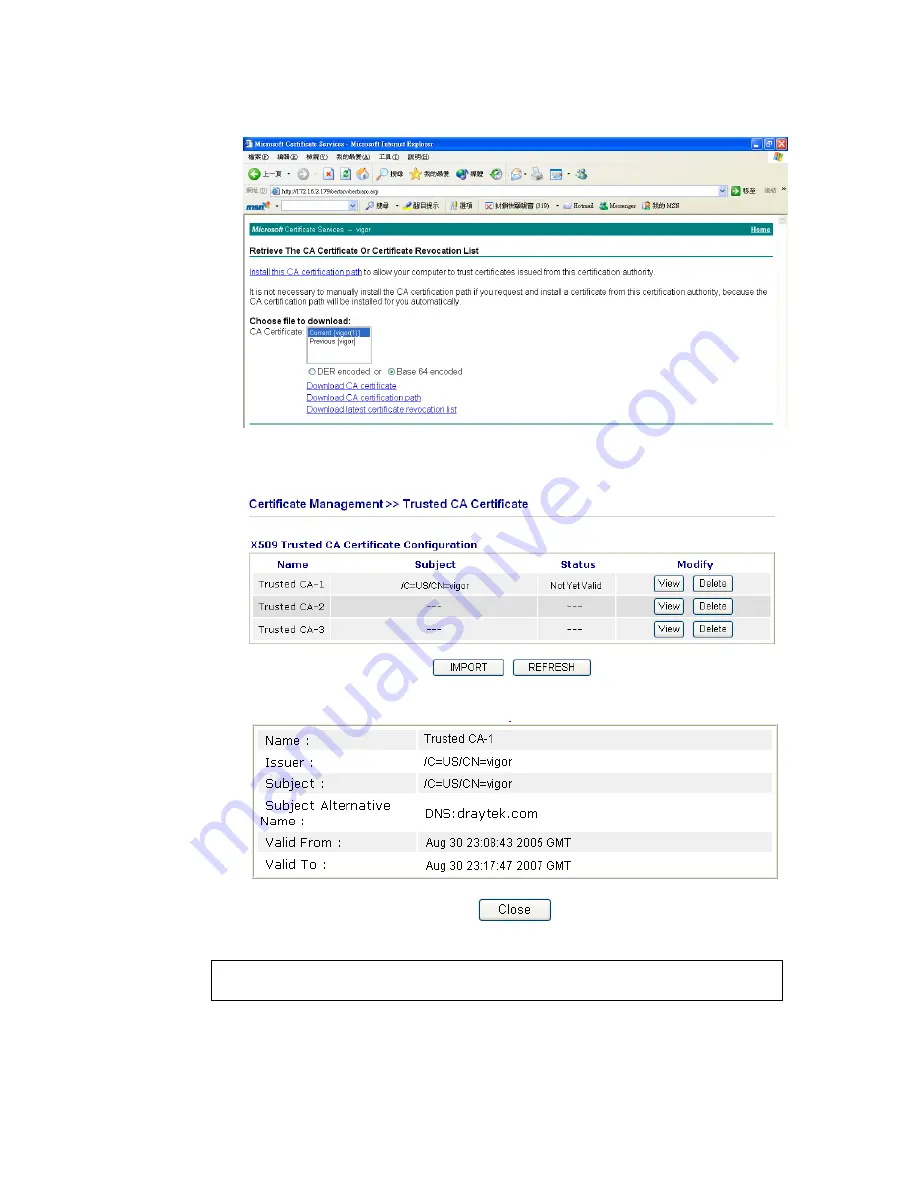
Vigor2820 Series User’s Guide
252
2.
In
Choose file to download
, click CA Certificate
Current
and
Base 64 encoded,
and
Download CA certificate
to save the .cer. file.
3.
Back to Vigor router, go to
Trusted CA Certificate
. Click
IMPORT
button and
browse the file to import the certificate (.cer file) into Vigor router. When finished,
click refresh and you will find the below illustration.
4.
You may review the detail information of the certificate by clicking
View
button.
Note
: Before setting certificate configuration, please go to
System Maintenance >>
Time and Date
to reset current time of the router first.
Summary of Contents for VIGOR2820 series
Page 1: ...Vigor2820 Series ADSL2 2 Security Firewall User s Guide Version 2 1 Date 2008 10 13...
Page 8: ......
Page 28: ...Vigor2820 Series User s Guide 20 This page is left blank...
Page 40: ...Vigor2820 Series User s Guide 32 This page is left blank...
Page 232: ...Vigor2820 Series User s Guide 224 This page is left blank...




































