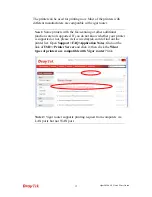Vigor2830n V2 Quick Start Guide
1
1
1
.
.
I
I
n
n
t
t
r
r
o
o
d
d
u
u
c
c
t
t
i
i
o
o
n
n
Vigor2830n is an ADSL2+ router. It integrates IP layer QoS, NAT
session/bandwidth management to help users control works well with large
bandwidth.
By adopting hardware-based VPN platform and hardware encryption of
AES/DES/3DES, and hardware key hash of SHA-1/MD5, the router
increases the performance of VPN greatly, and offers several protocols (such
as IPSec/PPTP/L2TP) with up to 32 VPN tunnels.
The object-based design used in SPI (Stateful Packet Inspection) firewall
allows users to set firewall policy with ease. CSM (Content Security
Management) provides users control and management in IM (Instant
Messenger) and P2P (Peer to Peer) more efficiency than before. By the way,
DoS/DDoS prevention and URL/Web content filter strengthen the security
outside and control inside.
In addition, Vigor2830n supports USB interface for connecting USB printer
to share printer or USB storage device for sharing files.