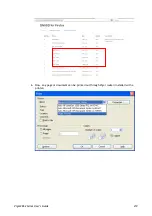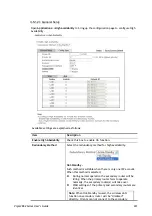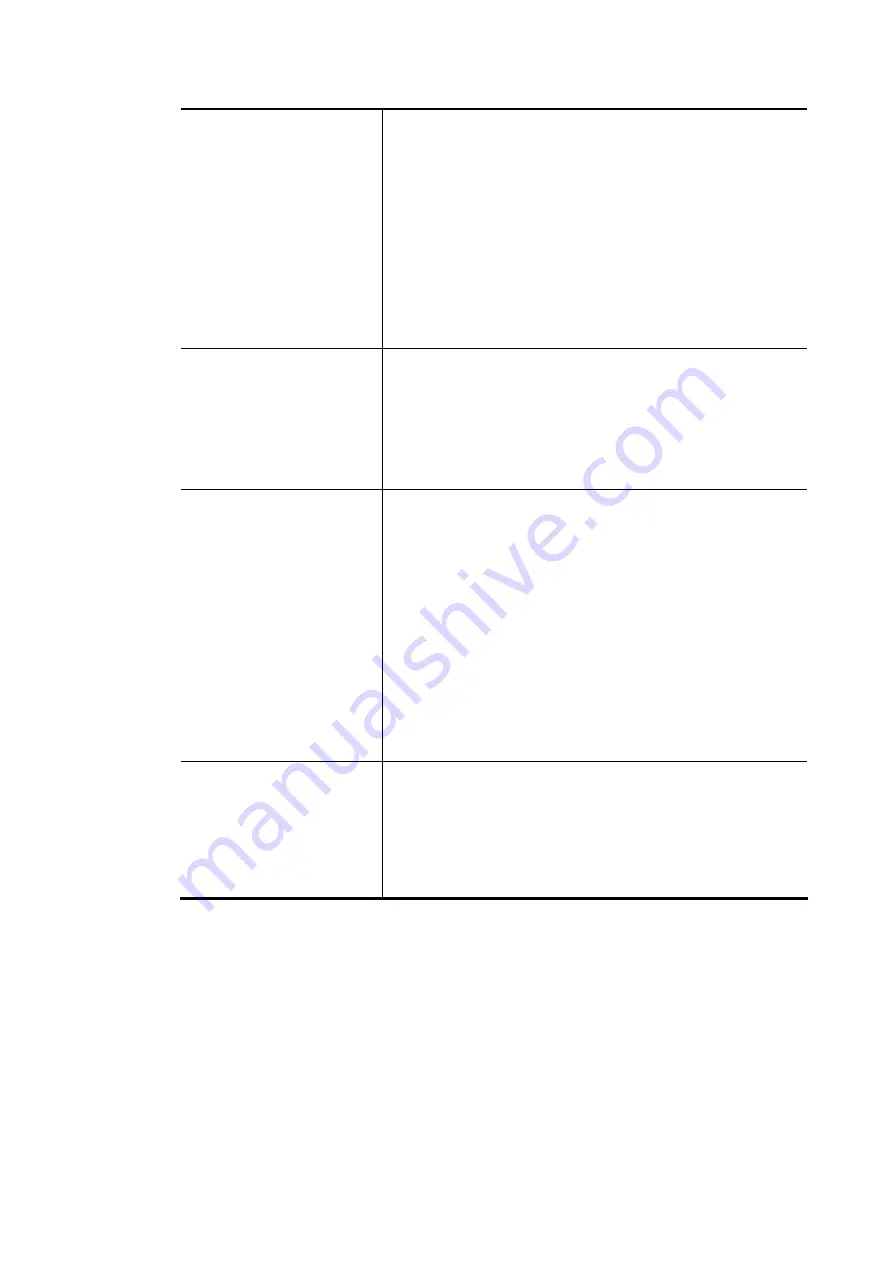
Vigor2862 Series User’s Guide
206
Shared Secret - The RADIUS server and client share a secret
that is used to authenticate the messages sent between
them. Both sides must be configured to use the same shared
secret. The maximum length of the shared secret you can set
is 36 characters.
IP Address
–
Type the IP addres of the wired/wireless
client.
IP Mask
–
Type the subnet mask required for the IP address.
IPv6 Address
–
Type the IPv6 address of the wired/wireless
client.
IPv6 Length - Type the prefix length required for the IPv6
address.
Authentication
Specify the way to authenticate the wireless client.
PAP Only / PAP/CHAP/MS-CHAP/MS-CHAPv2 – Choose PAP
Only. Or choose the one which supports PAP, CHAP, MS-CHAP
and MS-CHAPv2.
Support 802.1X Method – The built in RADIUS server offered
by Vigor router can act as the AAA server. Check the box to
enable the function of authentication mechanism.
User Profile
During the process of security authentication, user account
and user password will be required for identity
authentication. Before configuring such page, create at least
one user profile in User Management>>User Profile first.
Select All – Click it to select all of the user profiles in
Available List.
Clear All- Click to remove all of the user profiles in Available
List.
Available List – The user profiles without RADIUS server
enabled in User Management >> User Profile will be listed
in this field.
Authentication List –The user profiles with RADIUS server
enabled in User Management >> User Profile will be listed
in this field.
Synchronize Internal
RADIUS user list to Local
802.1X user list
Users can be authenticated by RADIUS server and local
802.1X to get certain network service. It is not necessary to
create new user profiles (containing user accounts and user
passwords) for RADIUS and local 802.1X respectively.
Simply check this box; all of the user profiles (prepared for
RADIUS server authentication) listed in Authentication List
will be synchronized for local 802.1X user authentication.
After finished the above settings, click OK button to save the settings.
Summary of Contents for Vigor2862 Series
Page 1: ......
Page 13: ...Vigor2862 Series User s Guide xiii Index 962...
Page 14: ......
Page 16: ......
Page 80: ...Vigor2862 Series User s Guide 64...
Page 189: ...Vigor2862 Series User s Guide 173...
Page 255: ...Vigor2862 Series User s Guide 239...
Page 302: ...Vigor2862 Series User s Guide 286 This page is left blank...
Page 336: ...Vigor2862 Series User s Guide 320 This page is left blank...
Page 525: ...Vigor2862 Series User s Guide 509...
Page 530: ...Vigor2862 Series User s Guide 514...
Page 601: ...Vigor2862 Series User s Guide 585...
Page 613: ...Vigor2862 Series User s Guide 597...
Page 712: ...Vigor2862 Series User s Guide 696...
Page 746: ...Vigor2862 Series User s Guide 730...
Page 753: ...Vigor2862 Series User s Guide 737...
Page 757: ...Vigor2862 Series User s Guide 741...
Page 759: ...Vigor2862 Series User s Guide 743 P Pa ar rt t X X T Te el ln ne et t C Co om mm ma an nd ds s...