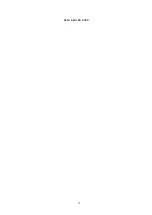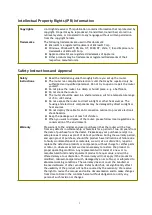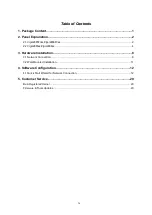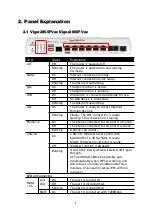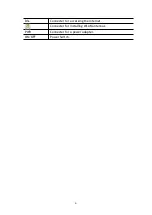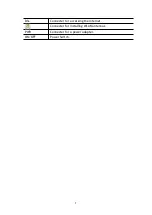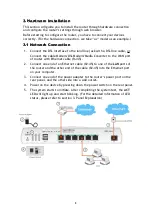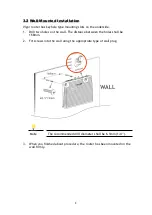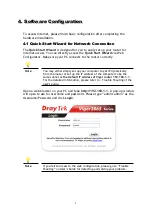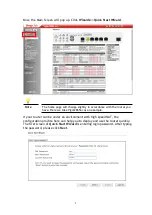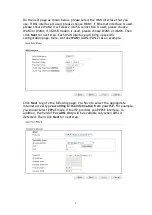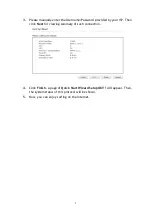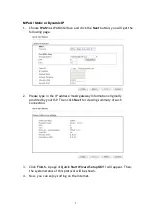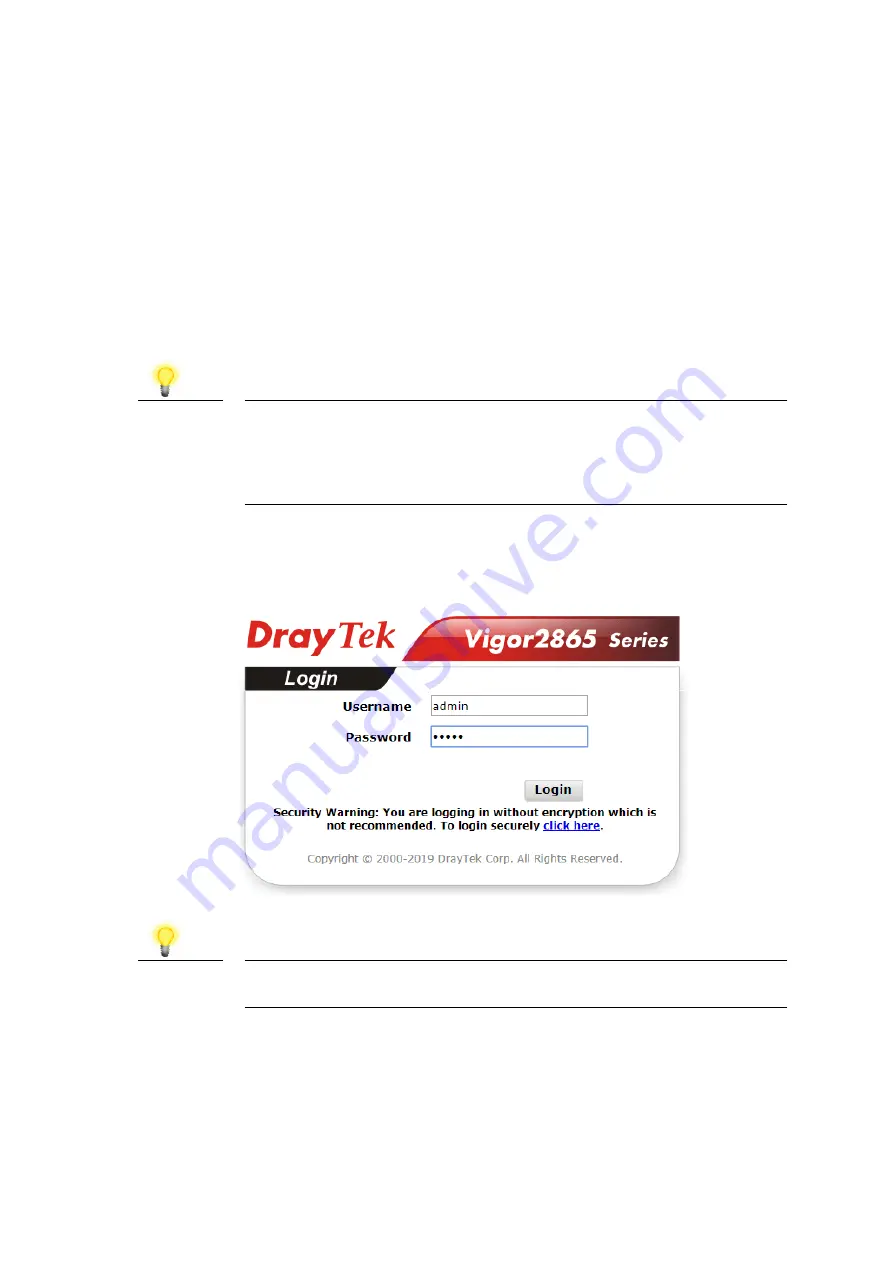
4. Software Configuration
4. Software Configuration
To access Internet, please finish basic configuration after completing the
hardware installation.
4.1 Quick Start Wizard for Network Connection
4.1 Quick Start Wizard for Network Connection
The
Quick Start Wizard
is designed for you to easily set up your router for
Internet access. You can directly access the
Quick Start Wizard
via Web
Configurator. Make sure your PC connects to the router correctly.
Note
You may either simply set up your computer to get IP dynamically
from the router or set up the IP address of the computer to be the
same subnet as
the default IP address of Vigor router 192.168.1.1
.
For the detailed information, please refer to - Trouble Shooting of the
user’s guide.
Open a web browser on your PC and type
http://192.168.1.1.
A pop-up window
will open to ask for username and password. Please type “admin/admin” as the
Username/Password and click
Login
.
Note
If you fail to access to the web configuration, please go to “Trouble
Shooting” on User’s Guide for detecting and solving your problem.
1
Summary of Contents for Vigor2865ac
Page 2: ...Date April 28 2020 ii ...