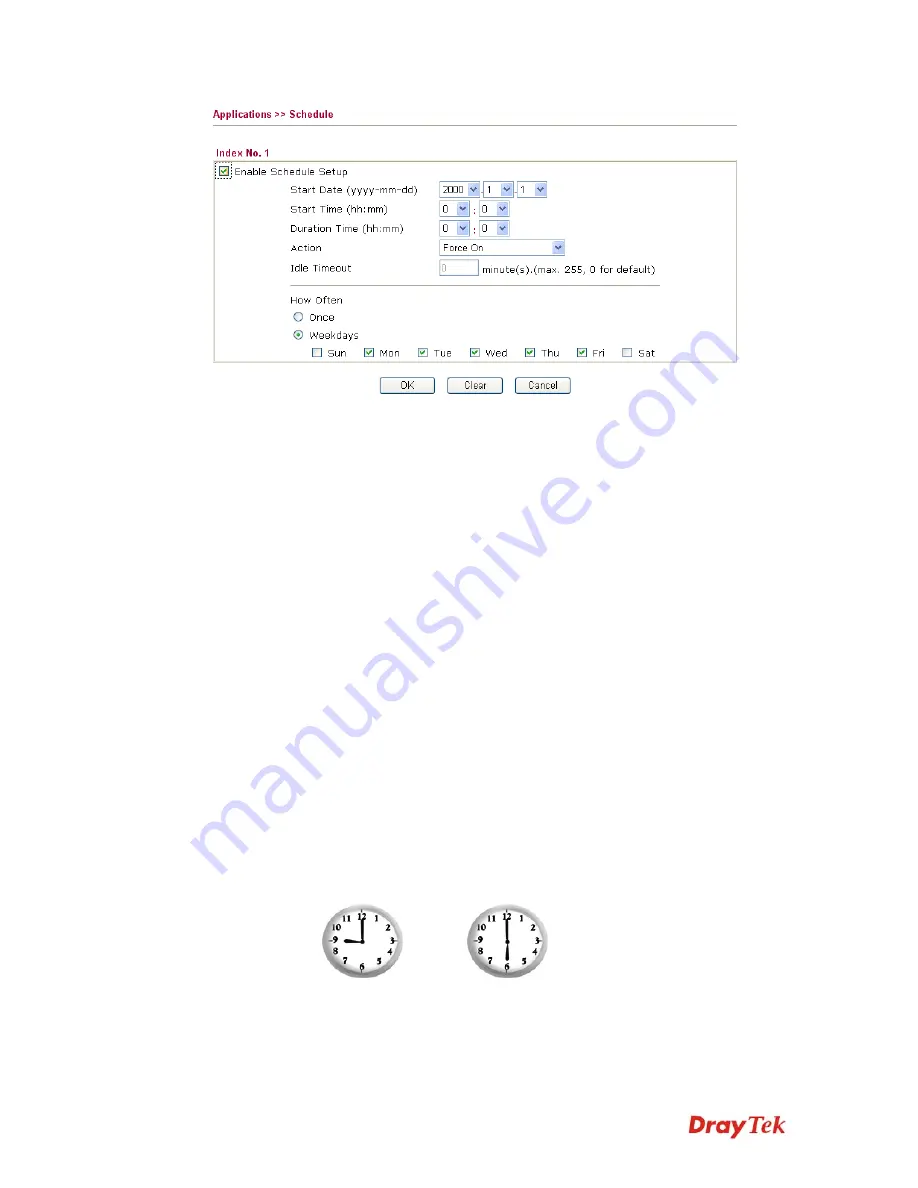
Vigor2910 Series User’s Guide
99
Enable Schedule Setup
Check to enable the schedule.
Start Date (yyyy-mm-dd)
Specify the starting date of the schedule.
Start Time (hh:mm)
Specify the starting time of the schedule.
Duration Time (hh:mm)
Specify the duration (or period) for the schedule.
Action
Specify which action Call Schedule should apply during the
period of the schedule.
Force On -
Force the connection to be always on.
Force Down -
Force the connection to be always down.
Enable Dial-On-Demand -
Specify the connection to be
dial-on-demand and the value of idle timeout should be
specified in
Idle Timeout
field.
Disable Dial-On-Demand -
Specify the connection to be up
when it has traffic on the line. Once there is no traffic over
idle timeout, the connection will be down and never up again
during the schedule.
Idle Timeout
Specify the duration (or period) for the schedule.
How often -
Specify how often the schedule will be applied
Once -
The schedule will be applied just once
Weekdays -
Specify which days in one week should perform
the schedule.
Example
Suppose you want to control the PPPoE Internet access connection to be always on (Force
On) from 9:00 to 18:00 for whole week. Other time the Internet access connection should be
disconnected (Force Down).
Office
Hour:
(Force On)
Mon - Sun
9:00 am
to
6:00 pm
1.
Make sure the PPPoE connection and
Time Setup
is working properly.
2.
Configure the PPPoE always on from 9:00 to 18:00 for whole week.
Summary of Contents for Vigor2910 Series
Page 1: ......
Page 2: ...Vigor2910 Series User s Guide ii ...
Page 6: ...Vigor2910 Series User s Guide vi ...
Page 24: ...Vigor2910 Series User s Guide 14 This page is left blank ...
Page 265: ...Vigor2910 Series User s Guide 255 ...
















































