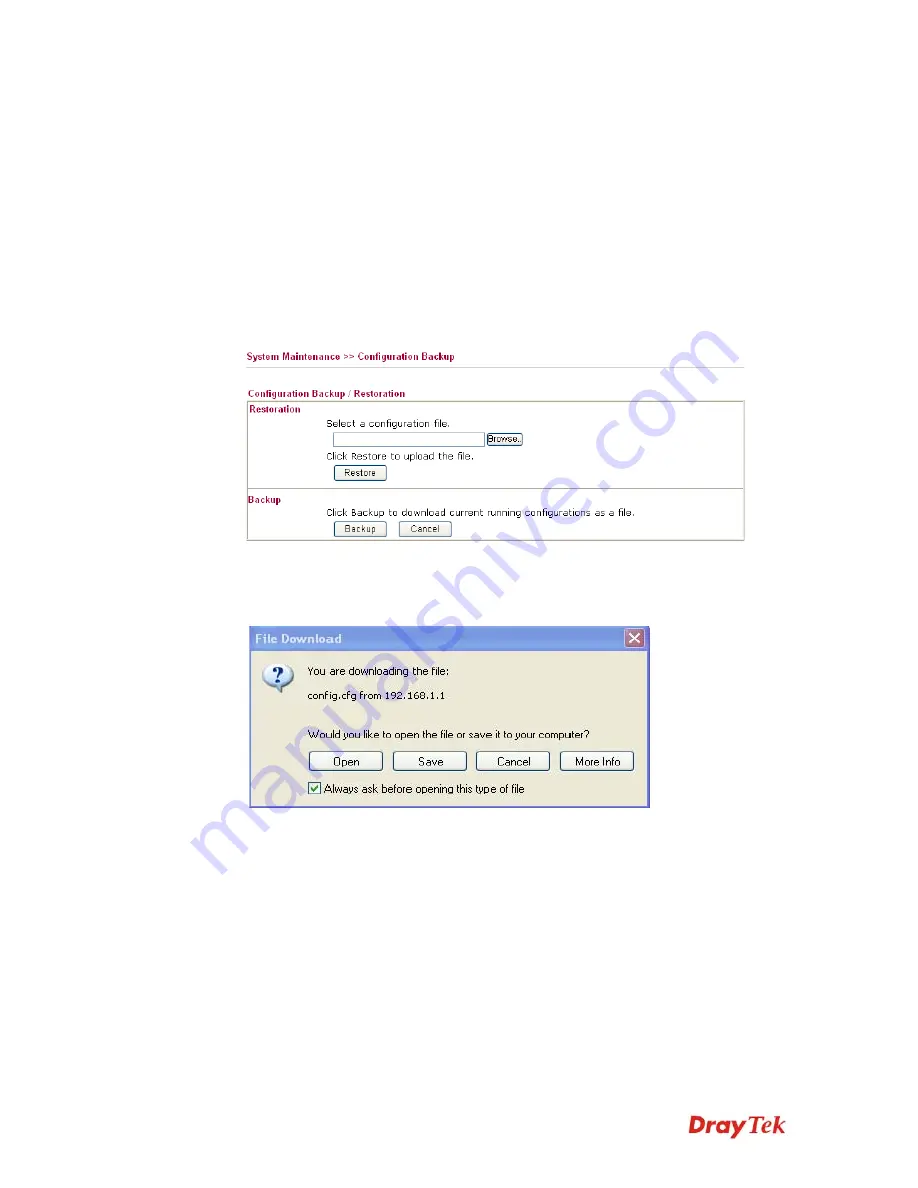
Vigor2910 Series User’s Guide
199
New Password
Type in new password in this filed.
Confirm New Password
Type in the new password again.
When you click OK, the login window will appear. Please use the new password to access
into the web configurator again.
3
3
.
.
1
1
6
6
.
.
4
4
C
C
o
o
n
n
f
f
i
i
g
g
u
u
r
r
a
a
t
t
i
i
o
o
n
n
B
B
a
a
c
c
k
k
u
u
p
p
B
B
a
a
c
c
k
k
u
u
p
p
t
t
h
h
e
e
C
C
o
o
n
n
f
f
i
i
g
g
u
u
r
r
a
a
t
t
i
i
o
o
n
n
Follow the steps below to backup your configuration.
1.
Go to
System Maintenance
>>
Configuration Backup
. The following windows will
be popped-up, as shown below.
2.
Click
Backup
button to get into the following dialog. Click
Save
button to open
another dialog for saving configuration as a file.
3.
In
Save As
dialog, the default filename is
config.cfg
. You could give it another name
by yourself.
Summary of Contents for Vigor2910 Series
Page 1: ......
Page 2: ...Vigor2910 Series User s Guide ii ...
Page 6: ...Vigor2910 Series User s Guide vi ...
Page 24: ...Vigor2910 Series User s Guide 14 This page is left blank ...
Page 265: ...Vigor2910 Series User s Guide 255 ...
















































