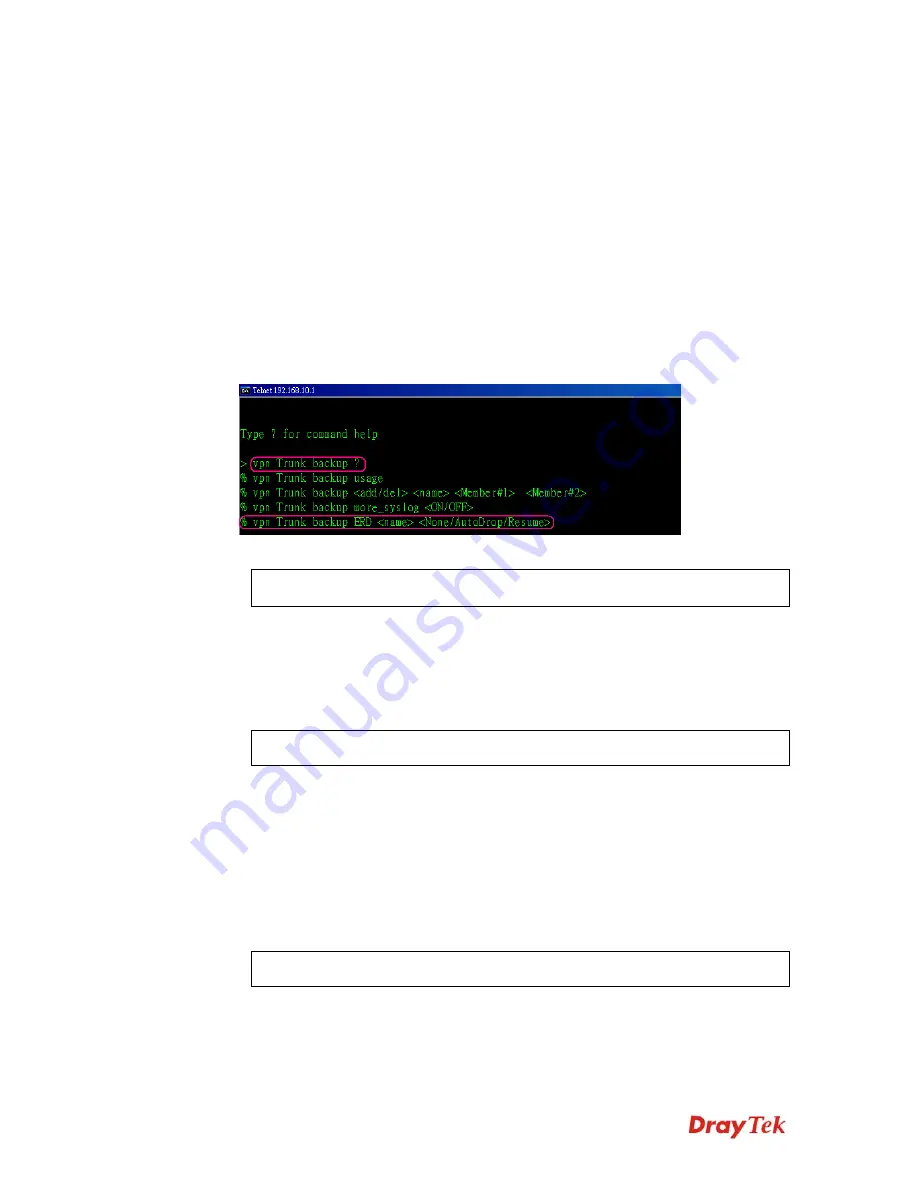
Vigor2910 Series User’s Guide
249
4
4
.
.
1
1
0
0
E
E
R
R
D
D
M
M
e
e
c
c
h
h
a
a
n
n
i
i
s
s
m
m
f
f
o
o
r
r
V
V
P
P
N
N
B
B
a
a
c
c
k
k
u
u
p
p
To use ERD (Environment Recovery Detection) mechanism for VPN Backup, please follow
the steps listed below:
1.
Click
Start >> Run
and type
Telnet 192.168.1.1
in the Open box as below. Note that
the IP address in the example is the default address of the router. If you have changed the
default, enter the current IP address of the router.
2.
Click
OK
. The Telnet terminal will be open. If an administrator password has not
already been assigned, follow the on-screen instructions to assign one.
3.
After assigning a password, type
?
. You will see a list of valid/common commands
depending on the router that your use.
4.
For using ERD mechanism, please type “vpn Trunk backup?”. The available commands
will be shown as the following figure.
(1) To inquire current ERD setting
> vpn Trunk backup ERD VpnBackup
-------> (name of Trunk profile)
(2) None Mode (Default Setting)
Such mode makes all of the dial-out VPN Backup profiles being activated alternately.
Request Background: Some of users think if VPN tunnel connected again, it is
Environment Recovery Detection. For such users, use None mode.
To set ERD None mode
> vpn Trunk backup ERD VpnBackup None
(3) Resume Mode
When VPN connection breaks down, Member1 is a top priority for the system to do
VPN connection again.
Request Background: Some of users hope the connection can be continuous and not
breaking down (maybe they will have thousands of orders coming within one minute).
If the network connection breaks down, the users must connect from the first VPN
server and spend lots of time. Such mode can solve their problems.
To set ERD Resume mode
> vpn Trunk backup ERD VpnBackup Resume
(4) AutoDrop Mode
Detect VPN connection periodically (by setting value for “second”). If VPN server for
Member 1 has completed the network connection, current VPN Tunnel backup
connection will be off-line.
Summary of Contents for Vigor2910 Series
Page 1: ......
Page 2: ...Vigor2910 Series User s Guide ii ...
Page 6: ...Vigor2910 Series User s Guide vi ...
Page 24: ...Vigor2910 Series User s Guide 14 This page is left blank ...
Page 265: ...Vigor2910 Series User s Guide 255 ...











































