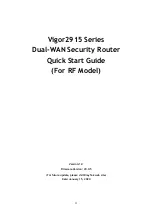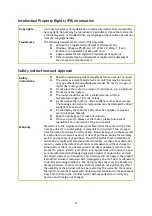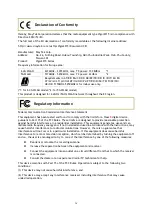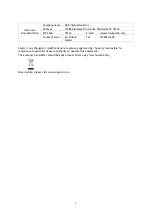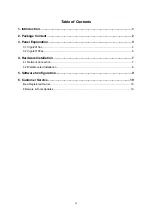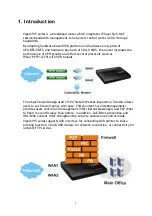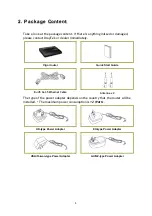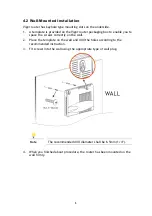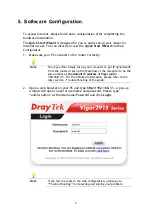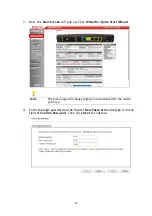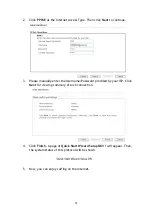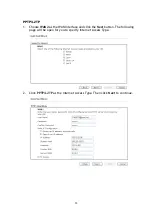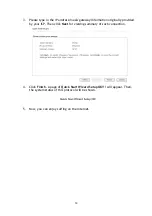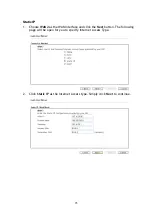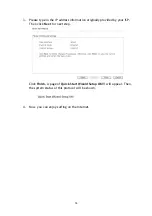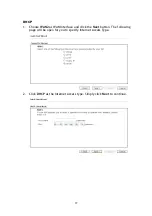4
Interface
Description
PWR
Connector for a power cord.
ON/OFF Power
Switch.
USB
Connector for a USB device (for 3G/4G USB Modem or printer or
Environmental Thermometer).
W1
Connecter for local network devices or modem for accessing
Internet.
P1~P3
Connecters for local network devices.
W2/P4
The function of this connector is adjustable and controlled by web
user interface. It can perform the job as a WAN port (for accessing
Internet) or as a LAN port (for local network devices).
Wireless LAN
ON/OFF/WPS
Press "Wireless LAN ON/OFF/WPS" button once to wait for client
device making network connection through WPS.
Press "Wireless LAN ON/OFF/WPS" button twice to enable (WLAN
LED on) or disable (WLAN LED off) wireless connection.
Factory Reset
Restore the default settings.
Usage: Turn on the router (ACT LED is blinking). Press the hole and
keep for more than 5 seconds. When you see the ACT LED begins to
blink rapidly than usual, release the button. Then the router will
restart with the factory default configuration.
Summary of Contents for Vigor2915 Series
Page 1: ...i ...