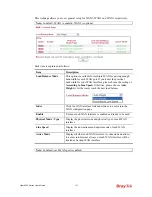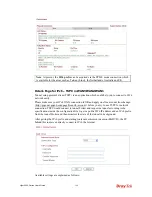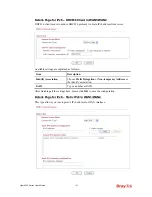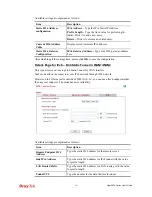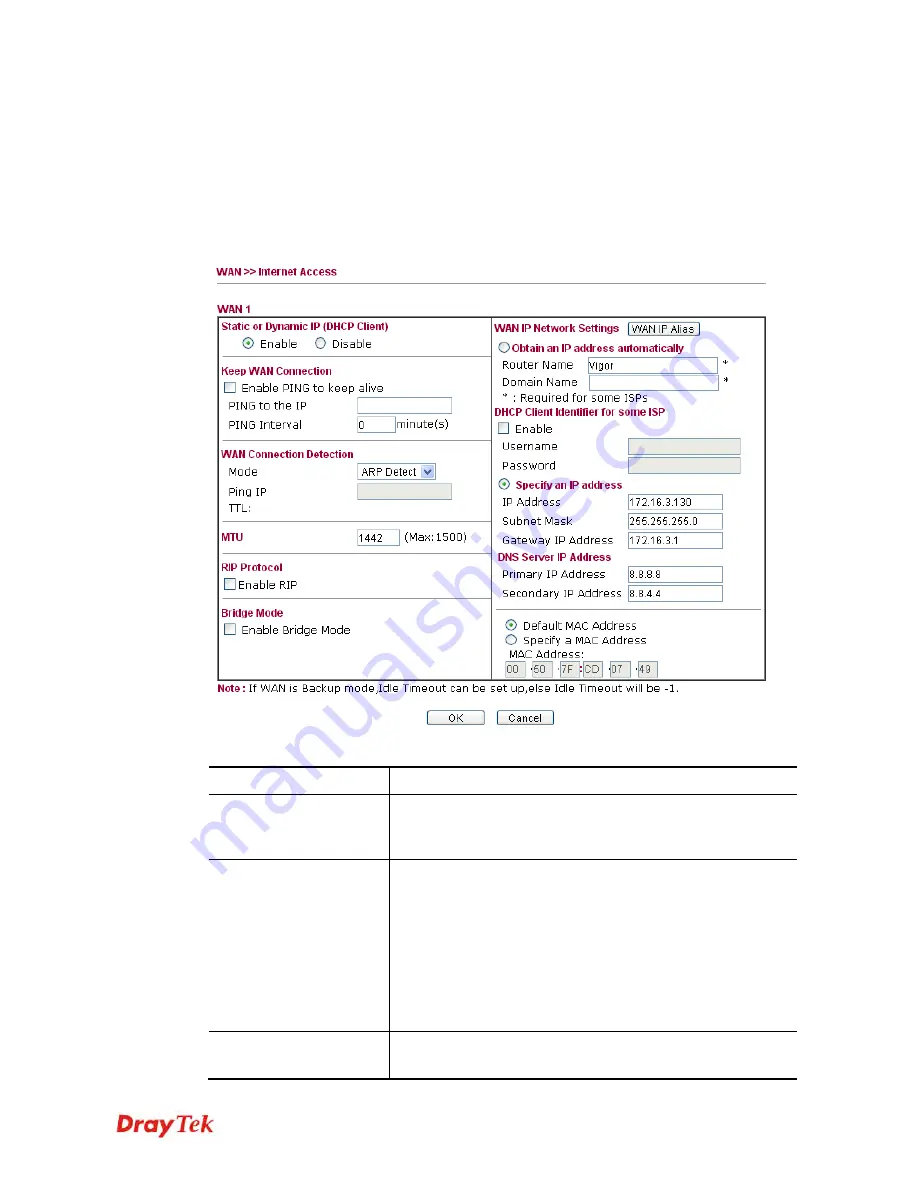
Vigor2920 Series User’s Guide
131
D
D
e
e
t
t
a
a
i
i
l
l
s
s
P
P
a
a
g
g
e
e
f
f
o
o
r
r
S
S
t
t
a
a
t
t
i
i
c
c
o
o
r
r
D
D
y
y
n
n
a
a
m
m
i
i
c
c
I
I
P
P
i
i
n
n
W
W
A
A
N
N
1
1
/
/
W
W
A
A
N
N
2
2
For static IP mode, you usually receive a fixed public IP address or a public subnet, namely
multiple public IP addresses from your ISP service providers. In most cases, a Cable service
provider will offer a fixed public IP. If you have a public subnet, you could assign an IP
address or many IP address to the WAN interface.
To use
Static or Dynamic IP
as the accessing protocol of the internet, please choose
Static or
Dynamic IP
mode from
Internet Access
menu. The following web page will be shown.
Available settings are explained as follows:
Item Description
Static or Dynamic IP
Click
Enable
for activating this function. If you click
Disable
,
this function will be closed and all the settings that you
adjusted in this page will be invalid.
Keep WAN Connection
Normally, this function is designed for Dynamic IP
environments because some ISPs will drop connections if
there is no traffic within certain periods of time. Check
Enable
PING to keep alive
box to activate this function.
PING to the IP
- If you enable the PING function, please
specify the IP address for the system to PING it for keeping
alive.
PING Interval
- Type the interval for the system to execute
the PING operation.
WAN Connection
Detection
Such function allows you to verify whether network
connection is alive or not through ARP Detect or Ping Detect.
Summary of Contents for Vigor2920 Series
Page 1: ......
Page 10: ......
Page 50: ...Vigor2920 Series User s Guide 40 ...
Page 70: ...Vigor2920 Series User s Guide 60 This page is left blank ...
Page 255: ...Vigor2920 Series User s Guide 245 The items categorized under OTHERS ...
Page 416: ...Vigor2920 Series User s Guide 406 This page is left blank ...