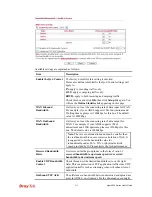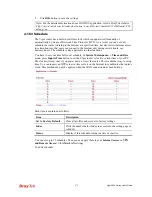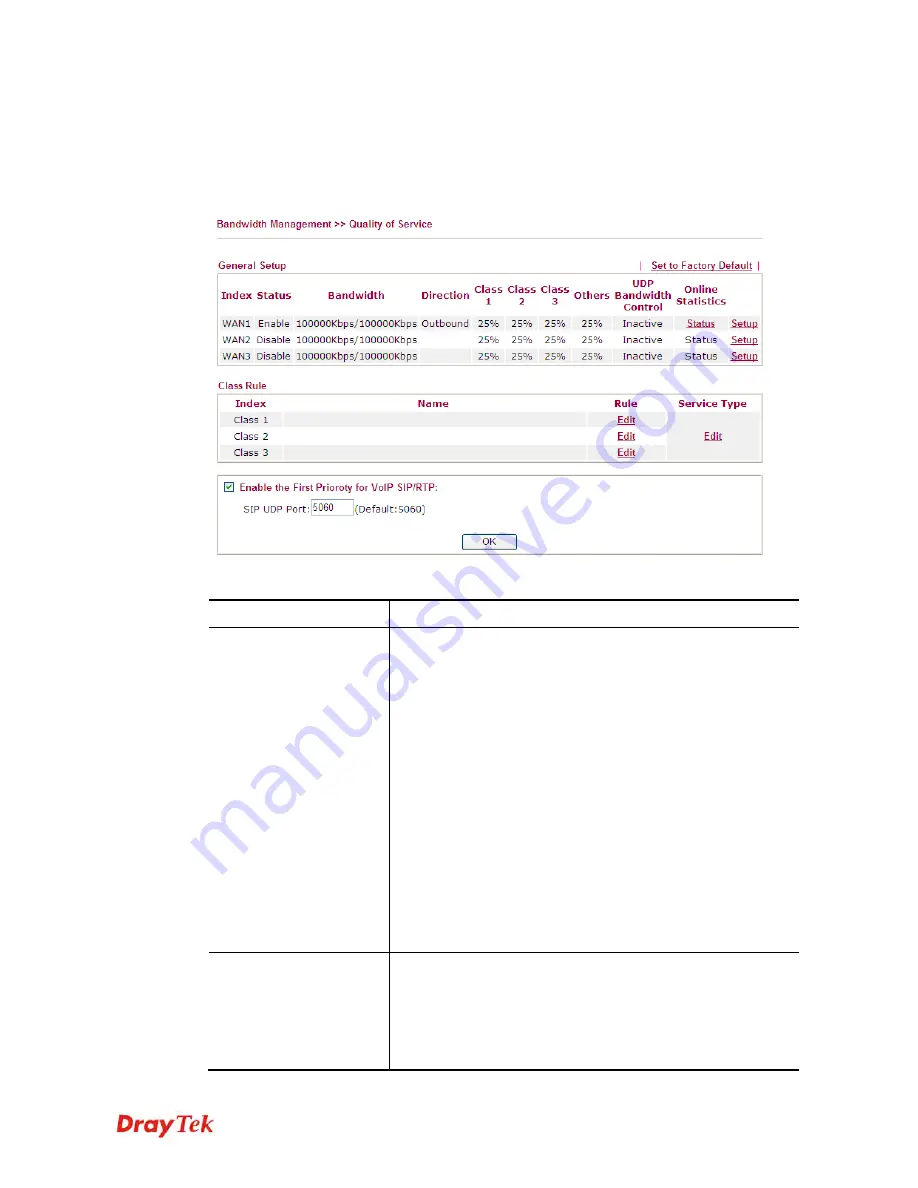
Vigor2920 Series User’s Guide
261
However, each node may take different attitude toward packets with high priority marking
since it may bind with the business deal of SLA among different DS domain owners. It’s not
easy to achieve deterministic and consistent high-priority QoS traffic throughout the whole
network with merely Vigor router’s effort.
In the
Bandwidth Management
menu, click
Quality of Service
to open the web page.
Available settings are explained as follows:
Item Description
General Setup
Index
–
Display the WAN interface number that you can edit.
Status
–
Display if the WAN interface is available for such
function or not.
Bandwidth
–
Display the inbound and outbound bandwidth
setting for the WAN interface.
Direction
–
Display which direction that such function will
influence.
Class 1/Class2/Class 3/Others
–
Display the bandwidth
percentage for each class.
UDP Bandwidth Control
–
Display the UDP bandwidth
control is enabled or not.
Online Statistics
–
Display an online statistics for quality of
service for your reference
Setup
–
Allow to configure general QoS setting for WAN
interface.
Class Rule
Index
–
Display the class number that you can edit.
Name
–
Display the name of the class.
Rule
–
Allow to configure detailed settings for the selected
Class.
Service Type
–
Allow to configure detailed settings for the
Summary of Contents for Vigor2920 Series
Page 1: ......
Page 10: ......
Page 50: ...Vigor2920 Series User s Guide 40 ...
Page 70: ...Vigor2920 Series User s Guide 60 This page is left blank ...
Page 255: ...Vigor2920 Series User s Guide 245 The items categorized under OTHERS ...
Page 416: ...Vigor2920 Series User s Guide 406 This page is left blank ...