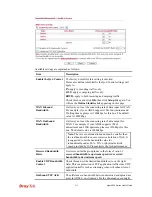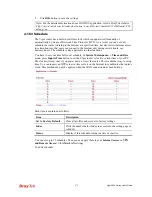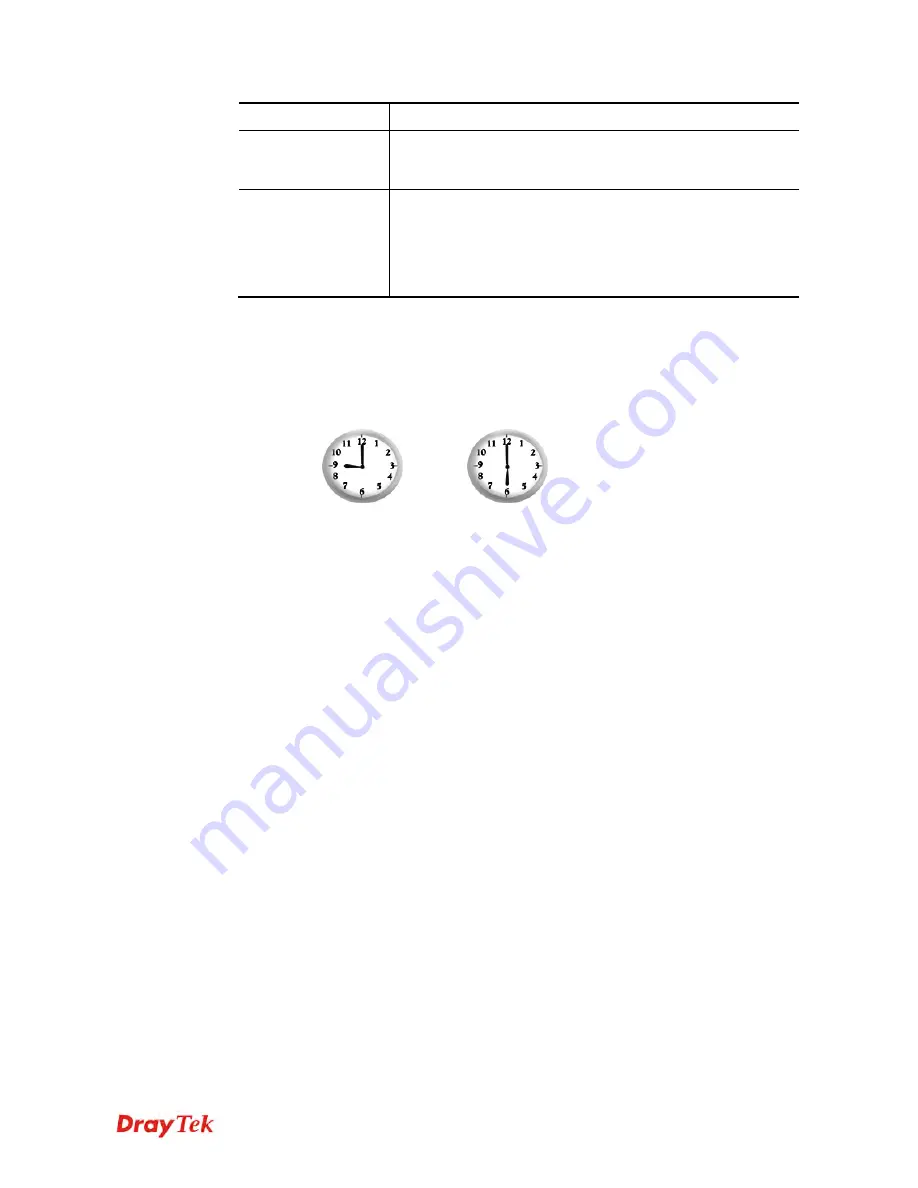
Vigor2920 Series User’s Guide
277
Item Description
when it has traffic on the line. Once there is no traffic over idle
timeout, the connection will be down and never up again
during the schedule.
Idle Timeout
Specify the duration (or period) for the schedule.
How often -
Specify how often the schedule will be applied
Once -
The schedule will be applied just once
Weekdays -
Specify which days in one week should perform
the schedule.
5.
Click
OK
to save the settings.
Example
Suppose you want to control the PPPoE Internet access connection to be always on (Force On)
from 9:00 to 18:00 for whole week. Other time the Internet access connection should be
disconnected (Force Down).
Office
Hour:
(Force On)
Mon - Sun
9:00 am
to
6:00 pm
1.
Make sure the PPPoE connection and
Time Setup
is working properly.
2.
Configure the PPPoE always on from 9:00 to 18:00 for whole week.
3.
Configure the
Force Down
from 18:00 to next day 9:00 for whole week.
4.
Assign these two profiles to the PPPoE Internet access profile. Now, the PPPoE Internet
connection will follow the schedule order to perform
Force On
or
Force Down
action
according to the time plan that has been pre-defined in the schedule profiles.
Summary of Contents for Vigor2920 Series
Page 1: ......
Page 10: ......
Page 50: ...Vigor2920 Series User s Guide 40 ...
Page 70: ...Vigor2920 Series User s Guide 60 This page is left blank ...
Page 255: ...Vigor2920 Series User s Guide 245 The items categorized under OTHERS ...
Page 416: ...Vigor2920 Series User s Guide 406 This page is left blank ...