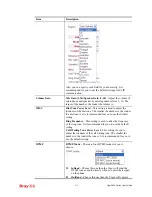Vigor2920 Series User’s Guide
344
the confidential information leakage. For a more flexible deployment, you may add filters of
MAC addresses to isolate users’ access from wired LAN.
Manage Wireless Stations - Station List
will display all the station in your wireless network
and the status of their connection.
Below shows the menu items for Wireless LAN.
4
4
.
.
1
1
4
4
.
.
2
2
G
G
e
e
n
n
e
e
r
r
a
a
l
l
S
S
e
e
t
t
u
u
p
p
By clicking the
General Settings
, a new web page will appear so that you could configure the
SSID and the wireless channel. Please refer to the following figure for more information.
Available settings are explained as follows:
Item Description
Enable Wireless LAN
Check the box to enable wireless function.
Mode
At present, the router can connect to 11b Only, 11n Only, 11g
Summary of Contents for Vigor2920 Series
Page 1: ......
Page 10: ......
Page 50: ...Vigor2920 Series User s Guide 40 ...
Page 70: ...Vigor2920 Series User s Guide 60 This page is left blank ...
Page 255: ...Vigor2920 Series User s Guide 245 The items categorized under OTHERS ...
Page 416: ...Vigor2920 Series User s Guide 406 This page is left blank ...