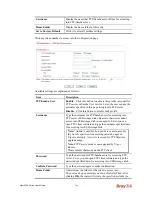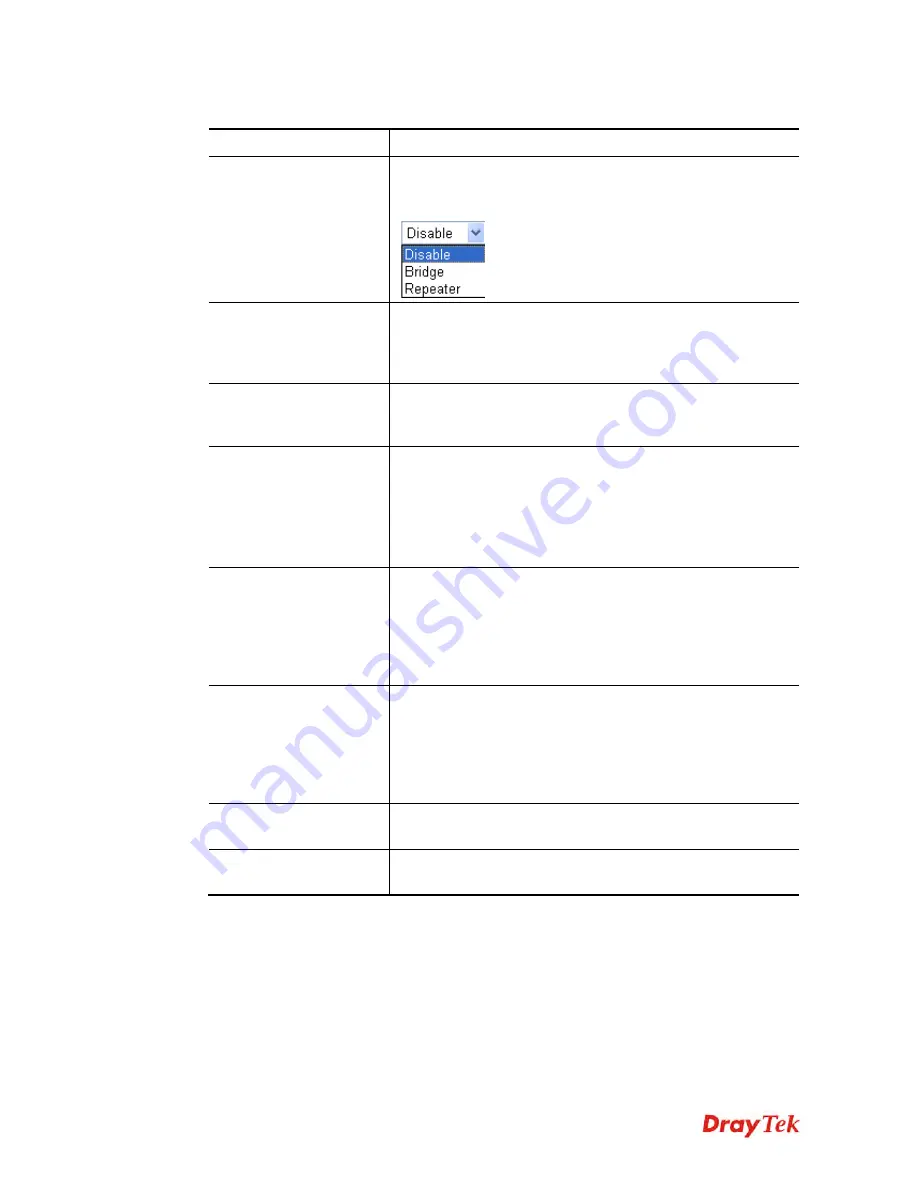
Vigor2920 Series User’s Guide
354
Available settings are explained as follows:
Item Description
Mode
Choose the mode for WDS setting.
Disable
mode will not
invoke any WDS setting.
Bridge
mode is designed to fulfill the
first type of application.
Repeater
mode is for the second one.
Security
There are three types for security,
Disable
,
WEP
and
Pre-shared key
. The setting you choose here will make the
following WEP or Pre-shared key field valid or not. Choose
one of the types for the router.
WEP
Check this box to use
the same key set in
Security Settings
page. If you did not set any key in
Security Settings
page, this
check box will be dimmed.
Pre-shared Key
Type –
There are some types for you to choose.
WPA
and
WPA2
are used for WDS devices (e.g.2920n wireless router,
you can set the encryption mode as WPA or WPA2 to establish
your WDS system between AP and the router.
Key -
Type 8 ~ 63 ASCII characters or 64 hexadecimal digits
leading by “0x”.
Bridge
If you choose Bridge as the connecting mode, please type in
the peer MAC address in these fields.
Four peer MAC
addresses are allowed to be entered in this page at one time.
Yet please disable the unused link to get better performance. If
you want to invoke the peer MAC address, remember to check
Enable
box in the front of the MAC address after typing.
Repeater
If you choose Repeater as the connecting mode, please type in
the peer MAC address in these fields. Four peer MAC
addresses are allowed to be entered in this page at one time.
Similarly, if you want to invoke the peer MAC address,
remember to check
Enable
box in the front of the MAC
address after typing.
Access Point Function
Click
Enable
to make this router serving as an access point;
click
Disable
to cancel this function.
Status
It allows user to send “hello” message to peers. Yet, it is valid
only when the peer also supports this function.
Summary of Contents for Vigor2920 Series
Page 1: ......
Page 10: ......
Page 50: ...Vigor2920 Series User s Guide 40 ...
Page 70: ...Vigor2920 Series User s Guide 60 This page is left blank ...
Page 255: ...Vigor2920 Series User s Guide 245 The items categorized under OTHERS ...
Page 416: ...Vigor2920 Series User s Guide 406 This page is left blank ...