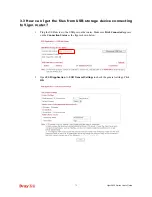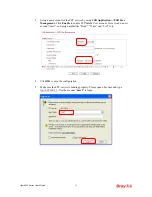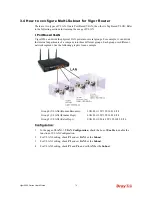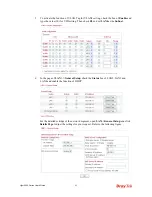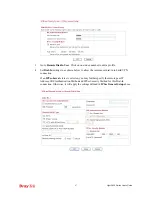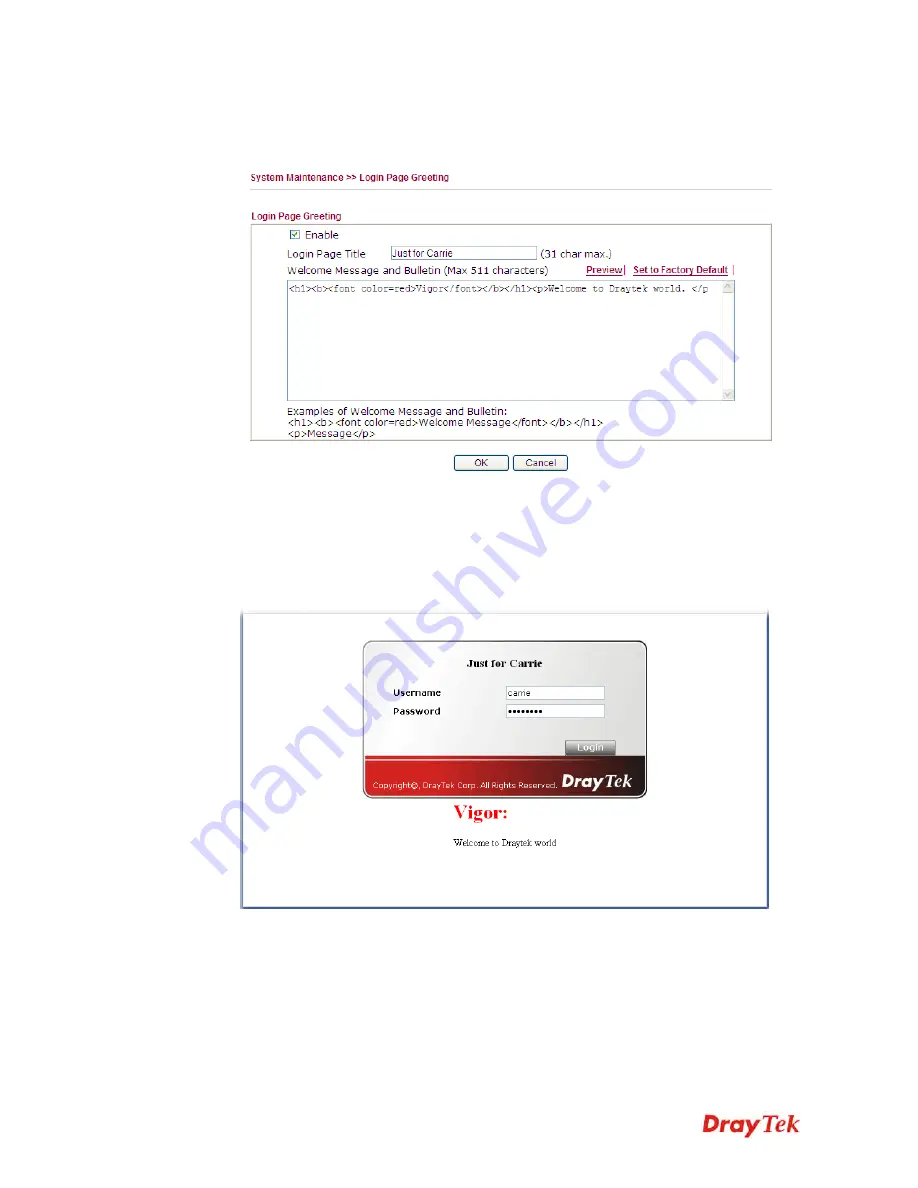
Vigor2920 Series User’s Guide
86
4.
Open
System Maintenance>>Login Page Greeting
. Check the box to enable this
function. Type a brief description (e.g.,
Just for Carrie
) in the field of
Login Description
which will be shown on the heading of the login dialog. Next, click
OK
.
Note that do not type URL redirect link in Bulletin box.
5.
Open a new
tab in the same browser (for IE 7.0/FireFox and above) or open a new web
browser.
6.
Try to access into the web user interface (e.g., 192.168.1.1) of Vigor router. Please note
“
Just for Carrie
” is displayed as a heading on the login dialog box.
7.
After typing the username and password (defined in
User Management>>User Profile
),
click
Login
. You can access into Internet or access into the
Landing Page
if configured
in
User Management>>General Setup.
Summary of Contents for Vigor2920 Series
Page 1: ......
Page 10: ......
Page 50: ...Vigor2920 Series User s Guide 40 ...
Page 70: ...Vigor2920 Series User s Guide 60 This page is left blank ...
Page 255: ...Vigor2920 Series User s Guide 245 The items categorized under OTHERS ...
Page 416: ...Vigor2920 Series User s Guide 406 This page is left blank ...