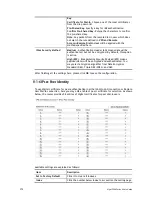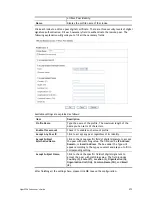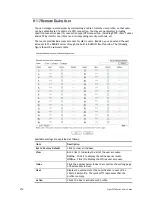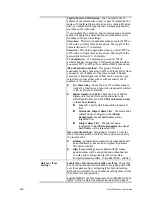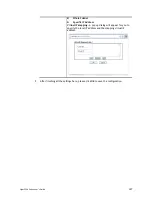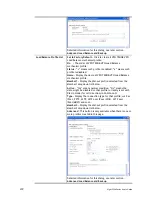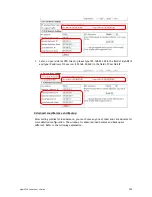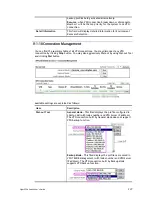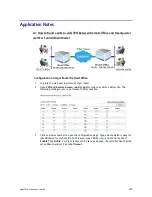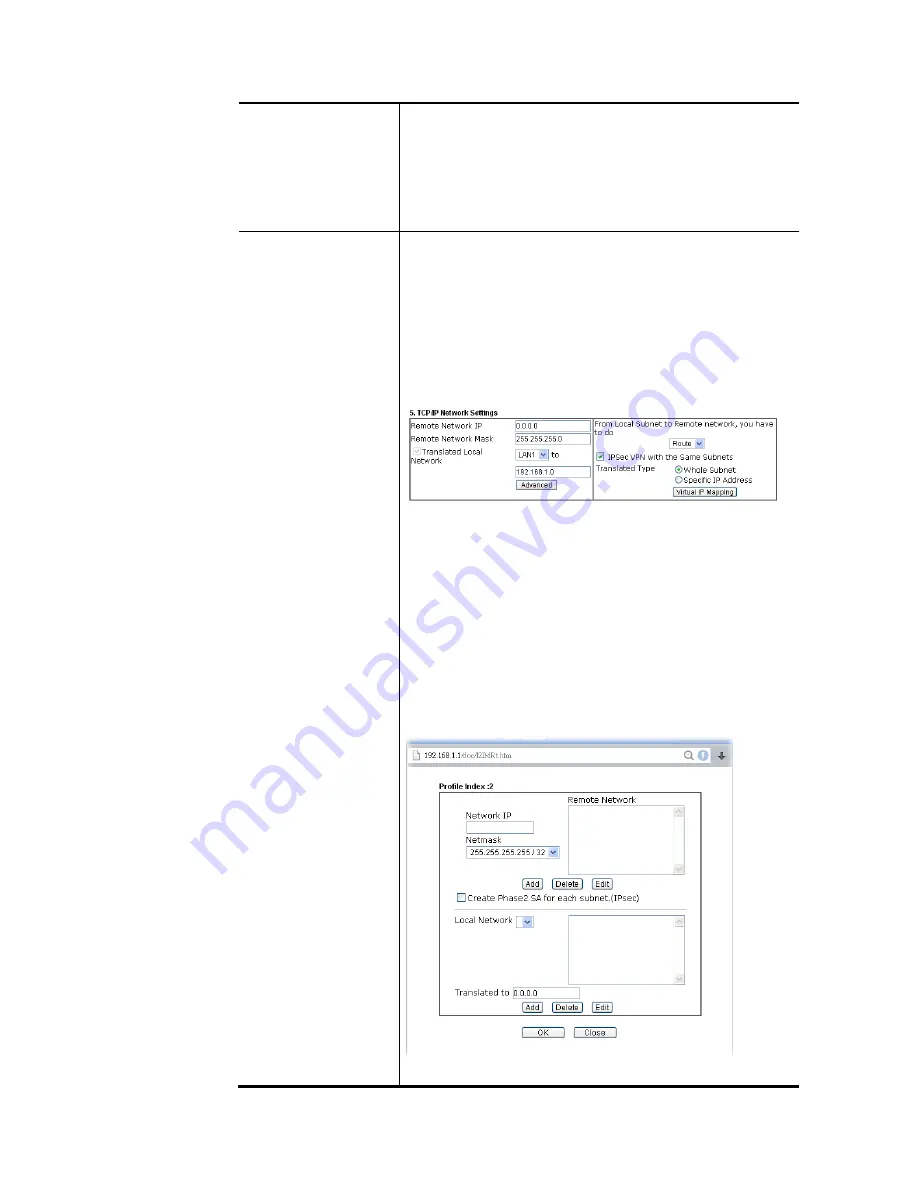
Vigor2926 Series User’s Guide
326
enable/disable one of direction here. Herein, we provide
four options: TX/RX Both, TX Only, RX Only, and Disable.
From first subnet to remote network, you have to do - If
the remote network only allows you to dial in with single IP,
please choose NAT, otherwise choose Route.
Change default route to this VPN tunnel - Check this box to
change the default route with this VPN tunnel.
IPSec VPN with the
Same subnet
For both ends (e.g., different sections in a company) are
within the same subnet, there is a function which allows you
to build Virtual IP mapping between two ends. Thus, when
VPN connection established, the router will change the IP
address according to the settings configured here and block
sessions which are not coming from the IP address defined in
the Virtual IP Mapping list.
After checking the box of IPSec VPN with the Same subnet,
the options under TCP/IP Network Settings will be changed
as shown below:
Remote Network IP/ Remote Network Mask - Add a static
route to direct all traffic destined to this Remote Network IP
Address/Remote Network Mask through the VPN connection.
For IPSec, this is the destination clients IDs of phase 2 quick
mode.
Translated Local Network – This function is enabled in
default. Use the drop down list to specify a LAN port as the
transferred direction. Then specify an IP address. Click
Advanced to configure detailed settings if required.
Advanced – Add a static route to direct all traffic destined to
more Remote Network IP Addresses/ Remote Network Mask
through the VPN connection. This is usually used when you
find there are several subnets behind the remote VPN router.
Translated Type – There are two types for you to choose.
Summary of Contents for Vigor2926
Page 1: ...i ...
Page 4: ...Vigor2926 Series User s Guide iv ...
Page 14: ......
Page 16: ......
Page 66: ...Vigor2926 Series User s Guide 50 This page is left blank ...
Page 112: ...Vigor2926 Series User s Guide 96 ...
Page 149: ...Vigor2926 Series User s Guide 133 ...
Page 154: ...Vigor2926 Series User s Guide 138 ...
Page 204: ...Vigor2926 Series User s Guide 188 ...
Page 310: ...Vigor2926 Series User s Guide 294 This page is left blank ...
Page 410: ...Vigor2926 Series User s Guide 394 The items categorized under OTHERS ...
Page 436: ...Vigor2926 Series User s Guide 420 ...
Page 450: ...Vigor2926 Series User s Guide 434 ...
Page 465: ...Vigor2926 Series User s Guide 449 ...
Page 470: ...Vigor2926 Series User s Guide 454 ...
Page 544: ...Vigor2926 Series User s Guide 528 ...
Page 547: ...Vigor2926 Series User s Guide 531 ...
Page 588: ...Vigor2926 Series User s Guide 572 ...
Page 610: ...Vigor2926 Series User s Guide 594 This page is left blank ...
Page 688: ...Vigor2926 Series User s Guide 672 ...
Page 696: ...Vigor2926 Series User s Guide 680 ...
Page 700: ...Vigor2926 Series User s Guide 684 ...
Page 702: ...Vigor2926 Series User s Guide 686 This page is left blank ...
Page 706: ...Vigor2926 Series User s Guide 690 ...