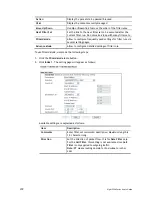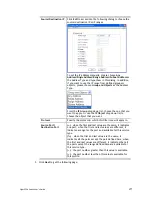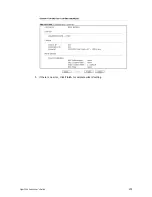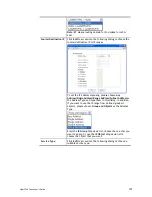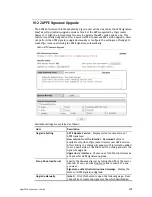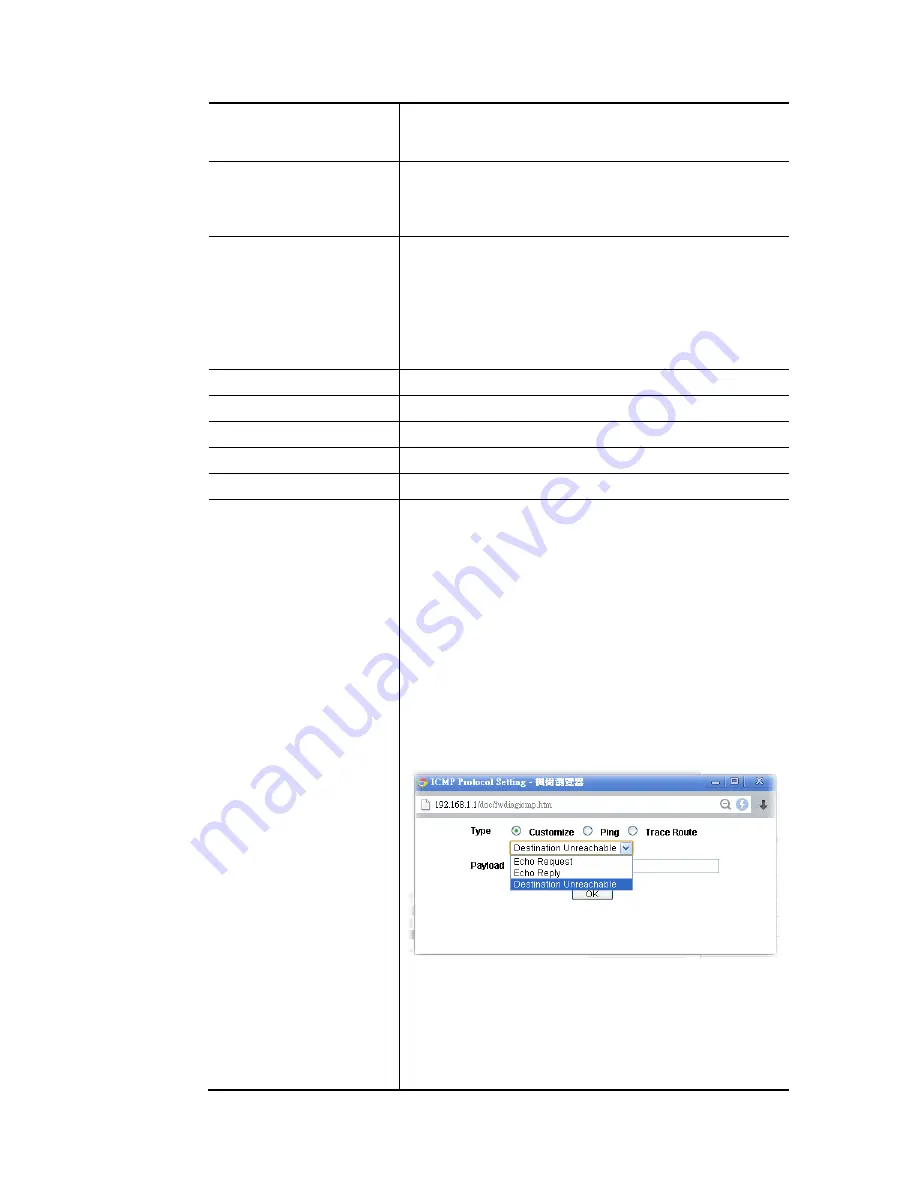
Vigor2926 Series User’s Guide
384
Mode
To have a firewall rule test, specify the service type (ICMP,
UDP, TCP) of the packet and type of the IP address
(IPv4/IPv6).
Direction
Set the way (from WAN or from LAN) that Vigor router
receives the first packet for test. Different way means the
firewall will process the connection initiated from LAN or
from WAN.
Test View
This is a dynamic display page.
According to the direction specified, test view will display
the figure to guide you typing IP address, port number, and
MAC address.
Later, after clicking the Analyze button, the information for
the firewall rule profile and address translation will be
shown on this page.
Src IP
Type the IPv4/IPv6 address of the packet’s source.
Src Port
Type the port number of the packet’s source.
Src MAC
Type the MAC address of the packet’s source.
Dst IP
Type the IPv4/IPv6 address of the packet’s destination.
Dst Port
Type the port number of the packet’s destination.
Packet & Payload
In firewall diagnose, two packets belong to one connection.
In general, two packets are enough for Vigor router to
perform this test.
Enable – Check the box to send out the test packet.
Direction – The first packet of the firewall test will follow
the direction specified above. However, the direction for
the second packet might be different. Simply choose the
direction (from Computer A to B or from the B to A) for the
second packet.
Protocol – It displays the mode selected above and the
sate. If required, click the mode link to configure advanced
setting. The common service type (Customize, Ping, Trace
Route / Customize, DNS, Trace Route / Customize,
Http(GET) related to that mode (ICMP / UDP / TCP) will be
shown on the following dialog box.
Type – Choose Customize, Ping, Trace Route /
Customize, DNS, Trace Route / Customize, Http
(GET).
Payload – It is available when Customzie is selected.
Simply type 16 HEX characters
which represent
certain packet (e.g., DNS packet)
if you want to set
the data transfered with protocol (ICMP/UDP/TCP)
Summary of Contents for Vigor2926
Page 1: ...i ...
Page 4: ...Vigor2926 Series User s Guide iv ...
Page 14: ......
Page 16: ......
Page 66: ...Vigor2926 Series User s Guide 50 This page is left blank ...
Page 112: ...Vigor2926 Series User s Guide 96 ...
Page 149: ...Vigor2926 Series User s Guide 133 ...
Page 154: ...Vigor2926 Series User s Guide 138 ...
Page 204: ...Vigor2926 Series User s Guide 188 ...
Page 310: ...Vigor2926 Series User s Guide 294 This page is left blank ...
Page 410: ...Vigor2926 Series User s Guide 394 The items categorized under OTHERS ...
Page 436: ...Vigor2926 Series User s Guide 420 ...
Page 450: ...Vigor2926 Series User s Guide 434 ...
Page 465: ...Vigor2926 Series User s Guide 449 ...
Page 470: ...Vigor2926 Series User s Guide 454 ...
Page 544: ...Vigor2926 Series User s Guide 528 ...
Page 547: ...Vigor2926 Series User s Guide 531 ...
Page 588: ...Vigor2926 Series User s Guide 572 ...
Page 610: ...Vigor2926 Series User s Guide 594 This page is left blank ...
Page 688: ...Vigor2926 Series User s Guide 672 ...
Page 696: ...Vigor2926 Series User s Guide 680 ...
Page 700: ...Vigor2926 Series User s Guide 684 ...
Page 702: ...Vigor2926 Series User s Guide 686 This page is left blank ...
Page 706: ...Vigor2926 Series User s Guide 690 ...