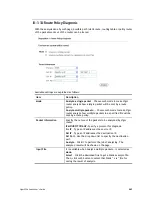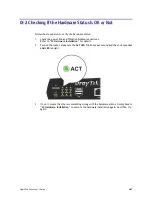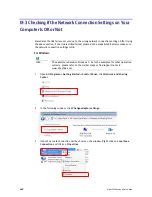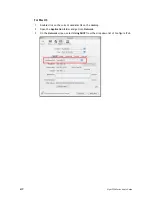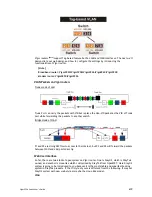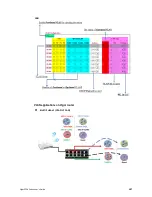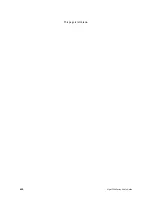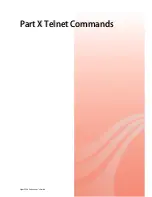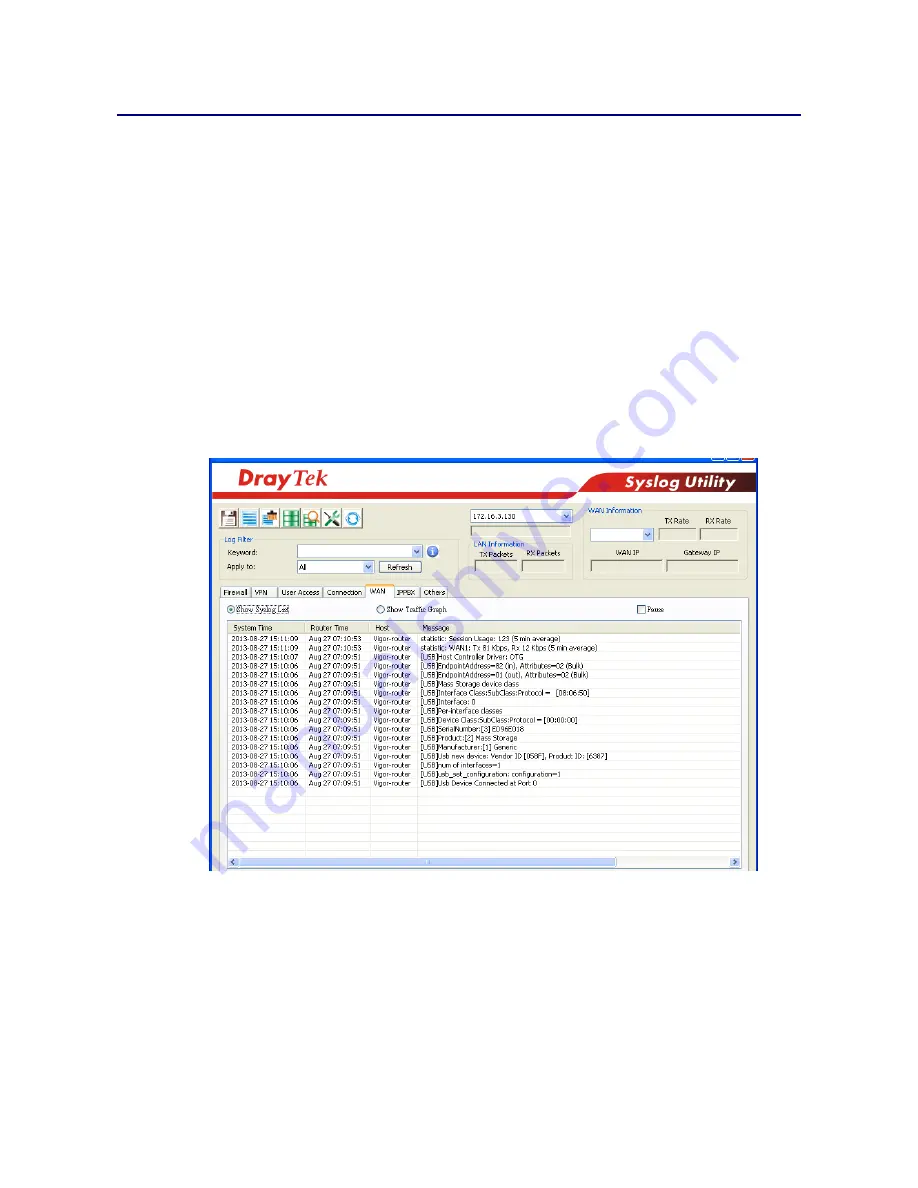
Vigor2926 Series User’s Guide
674
I
I
X
X
-
-
6
6
P
P
r
r
o
o
b
b
l
l
e
e
m
m
s
s
f
f
o
o
r
r
3
3
G
G
/
/
4
4
G
G
N
N
e
e
t
t
w
w
o
o
r
r
k
k
C
C
o
o
n
n
n
n
e
e
c
c
t
t
i
i
o
o
n
n
When you have trouble in using 3G/4G network transmission, please check the following:
C
C
h
h
e
e
c
c
k
k
i
i
f
f
U
U
S
S
B
B
L
L
E
E
D
D
l
l
i
i
g
g
h
h
t
t
s
s
o
o
n
n
o
o
r
r
o
o
f
f
f
f
You have to wait about 15 seconds after inserting 3G/4G USB Modem into your Vigor2926.
Later, the USB LED will light on which means the installation of USB Modem is successful. If
the USB LED does not light on, please remove and reinsert the modem again. If it still fails,
restart Vigor2926.
U
U
S
S
B
B
L
L
E
E
D
D
l
l
i
i
g
g
h
h
t
t
s
s
o
o
n
n
b
b
u
u
t
t
t
t
h
h
e
e
n
n
e
e
t
t
w
w
o
o
r
r
k
k
c
c
o
o
n
n
n
n
e
e
c
c
t
t
i
i
o
o
n
n
d
d
o
o
e
e
s
s
n
n
o
o
t
t
w
w
o
o
r
r
k
k
Check the PIN Code of SIM card is disabled or not. Please use the utility of 3G/4G USB Modem
to disable PIN code and try again. If it still fails, it might be the compliance problem of system.
Please open DrayTek Syslog Tool to capture the connection information (WAN Log) and send
the page (similar to the following graphic) to the service center of DrayTek.
T
T
r
r
a
a
n
n
s
s
m
m
i
i
s
s
s
s
i
i
o
o
n
n
R
R
a
a
t
t
e
e
i
i
s
s
n
n
o
o
t
t
f
f
a
a
s
s
t
t
e
e
n
n
o
o
u
u
g
g
h
h
Please connect your Notebook with 3G/4G USB Modem to test the connection speed to verify
if the problem is caused by Vigor2926. In addition, please refer to the manual of 3G/4G USB
Modem for LED Status to make sure if the modem connects to Internet via HSDPA mode. If you
want to use the modem indoors, please put it on the place near the window to obtain better
signal receiving.
Summary of Contents for Vigor2926
Page 1: ...i ...
Page 4: ...Vigor2926 Series User s Guide iv ...
Page 14: ......
Page 16: ......
Page 66: ...Vigor2926 Series User s Guide 50 This page is left blank ...
Page 112: ...Vigor2926 Series User s Guide 96 ...
Page 149: ...Vigor2926 Series User s Guide 133 ...
Page 154: ...Vigor2926 Series User s Guide 138 ...
Page 204: ...Vigor2926 Series User s Guide 188 ...
Page 310: ...Vigor2926 Series User s Guide 294 This page is left blank ...
Page 410: ...Vigor2926 Series User s Guide 394 The items categorized under OTHERS ...
Page 436: ...Vigor2926 Series User s Guide 420 ...
Page 450: ...Vigor2926 Series User s Guide 434 ...
Page 465: ...Vigor2926 Series User s Guide 449 ...
Page 470: ...Vigor2926 Series User s Guide 454 ...
Page 544: ...Vigor2926 Series User s Guide 528 ...
Page 547: ...Vigor2926 Series User s Guide 531 ...
Page 588: ...Vigor2926 Series User s Guide 572 ...
Page 610: ...Vigor2926 Series User s Guide 594 This page is left blank ...
Page 688: ...Vigor2926 Series User s Guide 672 ...
Page 696: ...Vigor2926 Series User s Guide 680 ...
Page 700: ...Vigor2926 Series User s Guide 684 ...
Page 702: ...Vigor2926 Series User s Guide 686 This page is left blank ...
Page 706: ...Vigor2926 Series User s Guide 690 ...