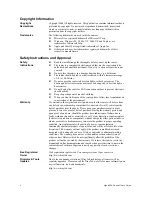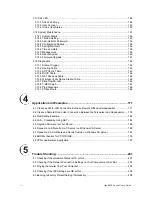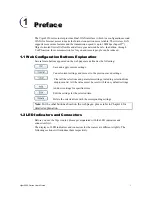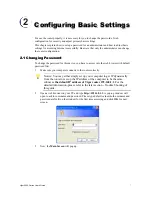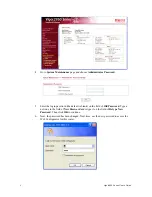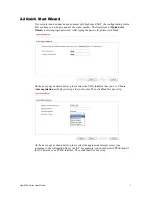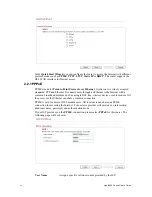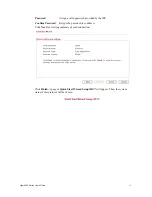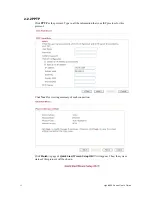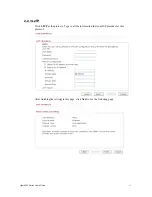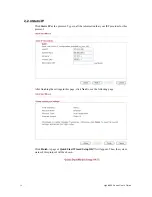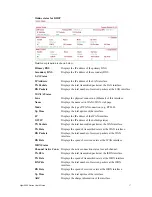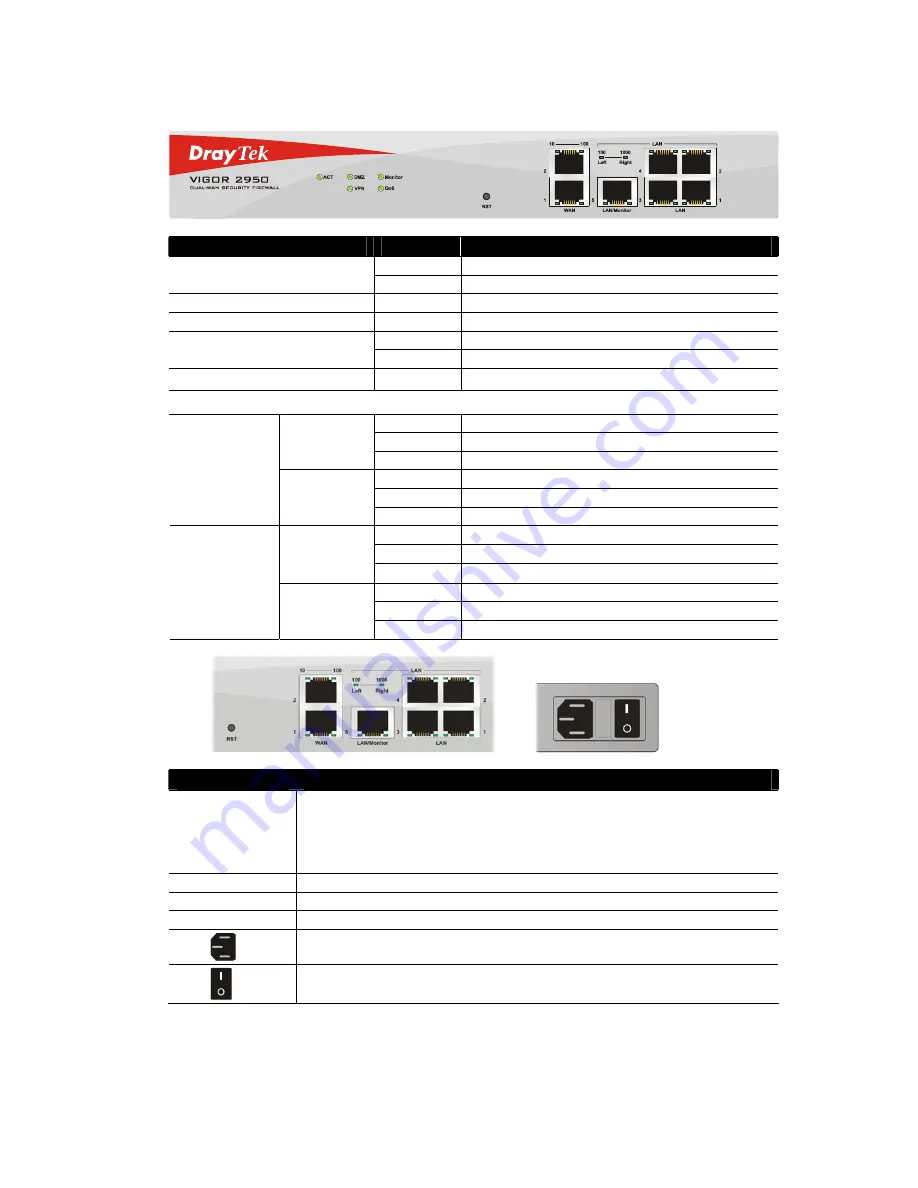
Vigor2950 Series User’s Guide
2
1
1
.
.
2
2
.
.
1
1
F
F
o
o
r
r
V
V
i
i
g
g
o
o
r
r
2
2
9
9
5
5
0
0
LED
Status
Explanation
Blinking
The router is powered on and running normally.
ACT (Activity)
Off
The router is powered off.
DMZ
On
DMZ Host is specified in certain site.
Monitor
On
LAN traffic monitor is active.
On
The VPN tunnel is launched.
VPN
Off
The VPN tunnel is closed.
QoS
On
The QoS function is active.
LED on Connector
On
The port is connected with 10Mbps.
Off
The port is disconnected.
10
(left LED)
Blinking
The data is transmitting.
On
The port is connected with 100Mbps.
Off
The port is disconnected.
WAN
100
(right LED)
Blinking
The data is transmitting.
On
The port is connected with 100Mbps.
Off
The port is disconnected.
100
(left LED)
Blinking
The data is transmitting.
On
The port is connected with 1000Mbps.
Off
The port is disconnected.
LAN/Monitor
LAN
1000
(right LED)
Blinking
The data is transmitting.
Interface
Description
RST
(Factory Reset)
Restore the default settings.
Usage: Turn on the router (ACT LED is blinking). Press the hole and keep for
more than 5 seconds. When you see the ACT LED begins to blink rapidly than
usual, release the button. Then the router will restart with the factory default
configuration.
WAN(1/2)
Connecter for remote networked devices.
LAN/Monitor
Connecter for local networked devices.
LAN (1-4)
Connecter for local networked devices.
Connecter for a power cord with 100-240VAC (inlet).
Power Switch. “1” is ON; “0” is OFF.
Summary of Contents for VIGOR2950
Page 7: ...Vigor2950 Series User s Guide vii 5 6 Contacting Your Dealer 209 ...
Page 8: ......
Page 178: ...Vigor2950 Series User s Guide 170 ...
Page 196: ...Vigor2950 Series User s Guide 188 14 Click Send 15 Now the firmware update is finished ...
Page 207: ...Vigor2950 Series User s Guide 199 3 Dialing from VPN Client site ...
Page 208: ...Vigor2950 Series User s Guide 200 ...
Page 213: ...Vigor2950 Series User s Guide 205 ...