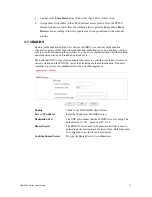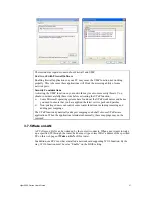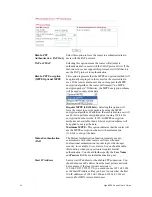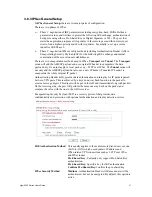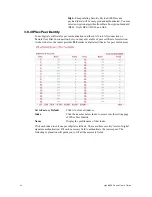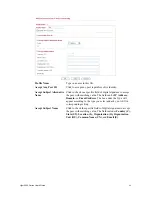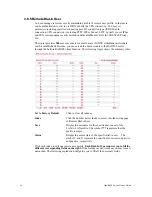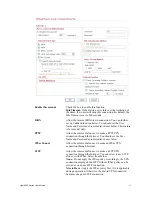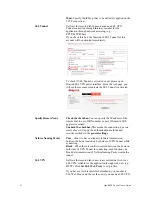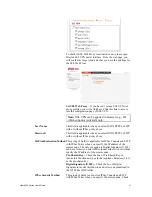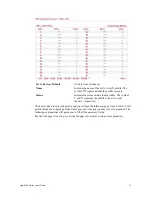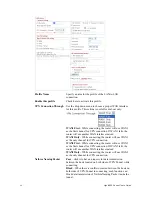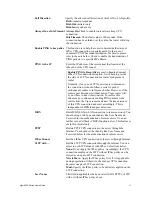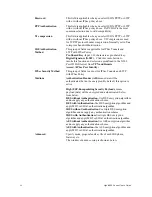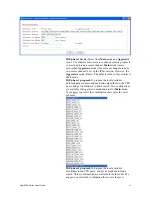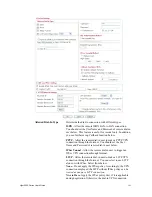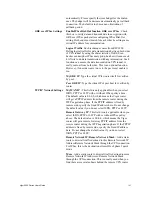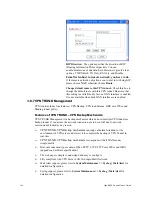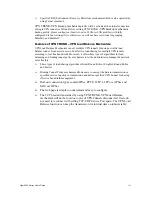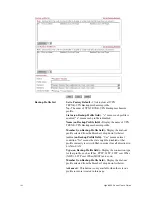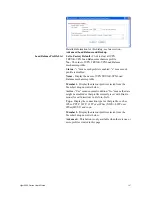Vigor2950 Series User’s Guide
94
the Medium, DES, 3DES or AES box as the security method.
Medium -Authentication Header (AH)
means data will be
authenticated, but not be encrypted. By default, this option is
invoked. You can uncheck it to disable it.
High-Encapsulating Security Payload (ESP)
means payload
(data) will be encrypted and authenticated. You may select
encryption algorithm from Data Encryption Standard (DES),
Triple DES (3DES), and AES.
Local ID -
Specify a local ID to be used for Dial-in setting in
the LAN-to-LAN Profile setup. This item is optional and can
be used only in IKE aggressive mode.
Callback Function
The callback function provides a callback service only for the
ISDN dial-in user (for
i
model only). The remote user will be
charged the connection fee by the telecom.
Check to enable Callback function
-Enables the callback
function.
Specify the callback number
-The option is for extra security.
Once enabled, the router will ONLY call back to the specified
Callback Number.
Check to enable callback budget control
-By default, the
callback function has a time restriction. Once the callback
budget has been exhausted, the callback mechanism will be
disabled automatically.
Callback Budget (Unit: minutes)
- Specify the time budget
for the dial-in user. The budget will be decreased
automatically per callback connection.
3
3
.
.
8
8
.
.
6
6
L
L
A
A
N
N
t
t
o
o
L
L
A
A
N
N
Here you can manage LAN-to-LAN connections by maintaining a table of connection
profiles. You may set parameters including specified connection direction (dial-in or
dial-out), connection peer ID, connection type (ISDN connection, VPN connection -
including PPTP, IPSec Tunnel, and L2TP by itself or over IPSec) and corresponding security
methods, etc.
The router provides up to
200
profiles, which also means supporting
200
VPN tunnels
simultaneously. The following figure shows the summary table.
Summary of Contents for VIGOR2950
Page 7: ...Vigor2950 Series User s Guide vii 5 6 Contacting Your Dealer 209 ...
Page 8: ......
Page 178: ...Vigor2950 Series User s Guide 170 ...
Page 196: ...Vigor2950 Series User s Guide 188 14 Click Send 15 Now the firmware update is finished ...
Page 207: ...Vigor2950 Series User s Guide 199 3 Dialing from VPN Client site ...
Page 208: ...Vigor2950 Series User s Guide 200 ...
Page 213: ...Vigor2950 Series User s Guide 205 ...