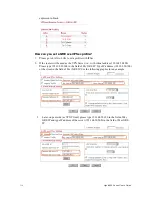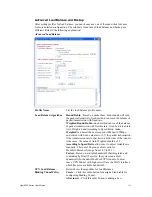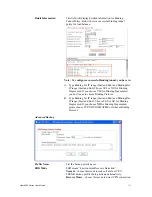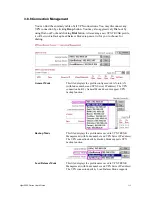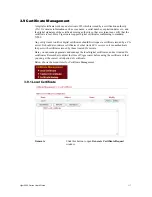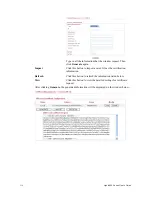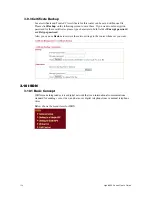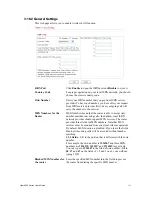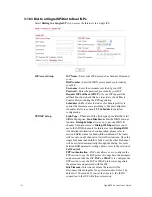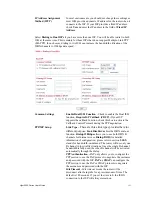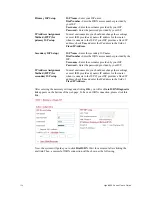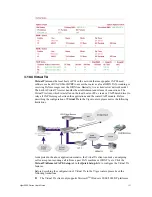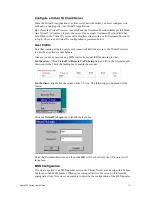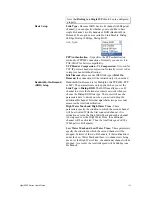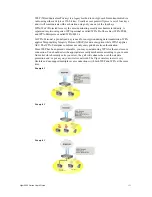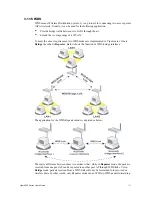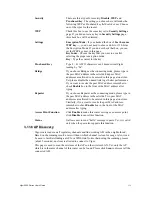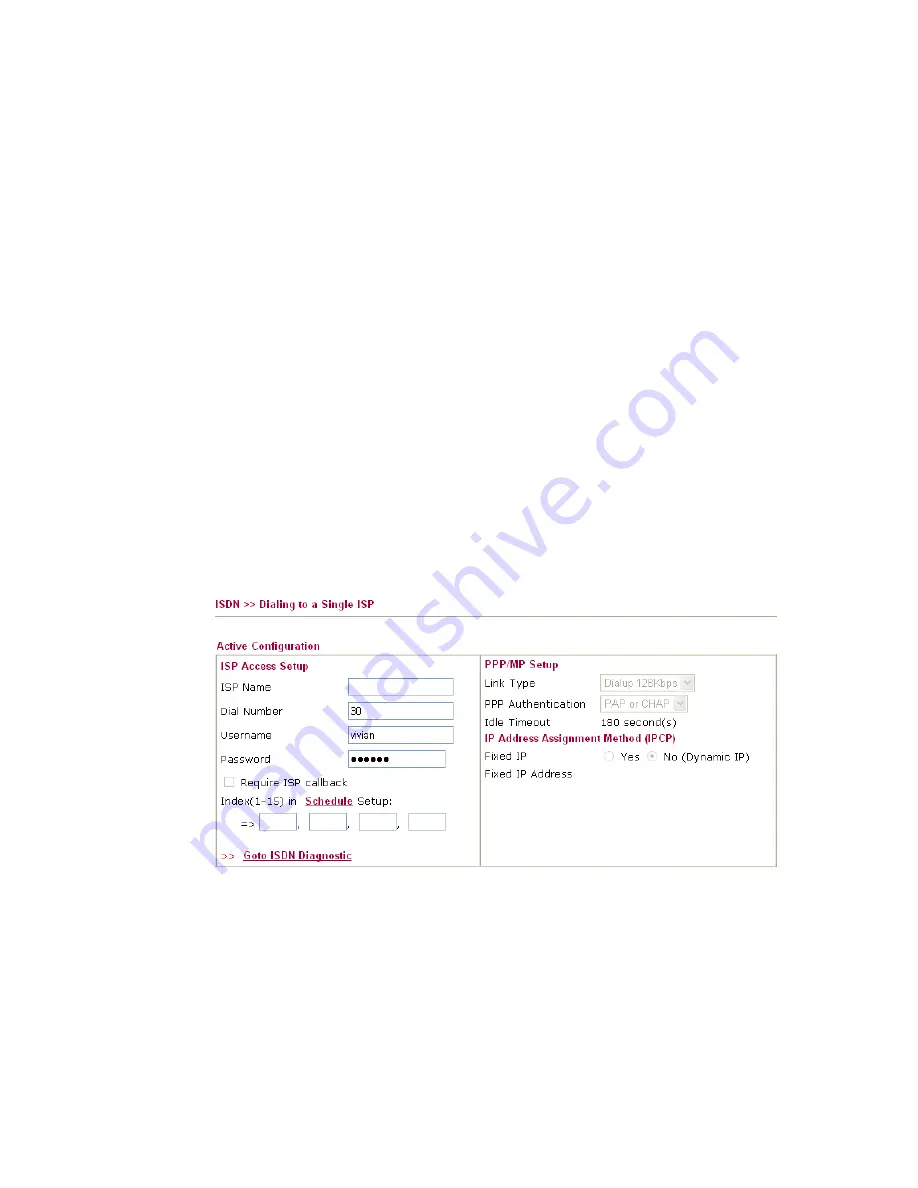
Vigor2950 Series User’s Guide
124
Primary ISP Setup
ISP Name -
Enter your ISP name.
Dial Number -
Enter the ISDN access number provided by
your ISP.
Username -
Enter the username provided by your ISP.
Password -
Enter the password provided by your ISP.
IP Address Assignment
Method (IPCP) for
primary ISP setup
In most environments, you should not change these settings
as most ISPs provide a dynamic IP address for the router
when it connects to the ISP. If your ISP provides a fixed IP
address, check
Yes
and enter the IP address in the field of
Fixed IP Address
.
Secondary ISP Setup)
ISP Name -
Enter the secondary ISP name.
Dial Number -
Enter the ISDN access number provided by the
ISP.
Username -
Enter the username provided by your ISP.
Password -
Enter the password provided by your ISP.
IP Address Assignment
Method (IPCP) for
secondary ISP setup
In most environments, you should not change these settings
as most ISPs provide a dynamic IP address for the router
when it connects to the ISP. If your ISP provides a fixed IP
address, check
Yes
and enter the IP address in the field of
Fixed IP Address
.
After entering the necessary settings and clicking
OK
, you will see
Goto ISDN Diagnostic
link appears on the bottom of the webpage. To have an ISDN connection, please click this
link.
Now, the system will guide you to click
Dial
ISDN
. Wait for a moment after clicking the
dial link. Then, a successful ISDN connection will be shown as the following.
Summary of Contents for VIGOR2950
Page 7: ...Vigor2950 Series User s Guide vii 5 6 Contacting Your Dealer 209 ...
Page 8: ......
Page 178: ...Vigor2950 Series User s Guide 170 ...
Page 196: ...Vigor2950 Series User s Guide 188 14 Click Send 15 Now the firmware update is finished ...
Page 207: ...Vigor2950 Series User s Guide 199 3 Dialing from VPN Client site ...
Page 208: ...Vigor2950 Series User s Guide 200 ...
Page 213: ...Vigor2950 Series User s Guide 205 ...