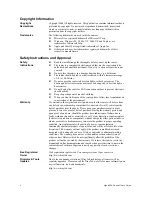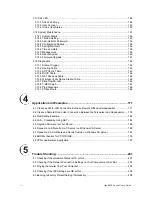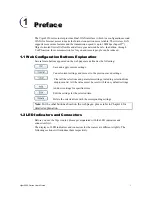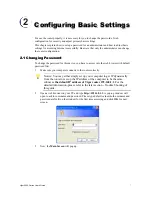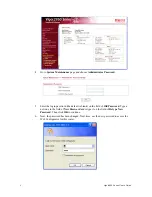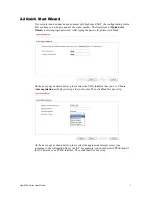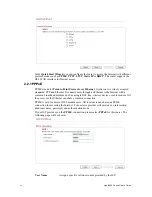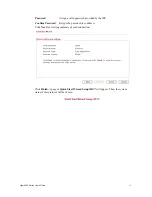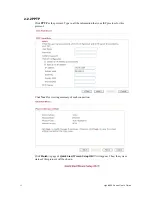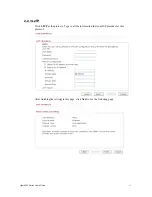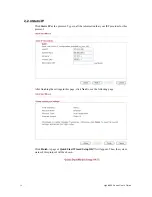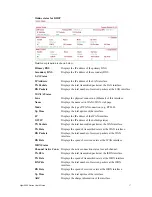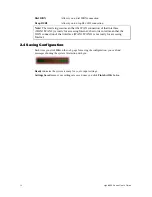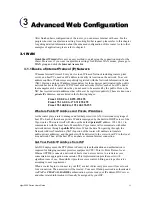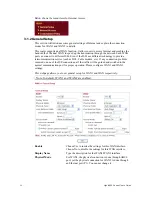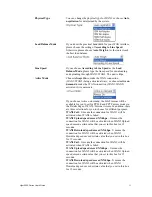Vigor2950 Series User’s Guide
6
1
1
.
.
3
3
H
H
a
a
r
r
d
d
w
w
a
a
r
r
e
e
I
I
n
n
s
s
t
t
a
a
l
l
l
l
a
a
t
t
i
i
o
o
n
n
Before starting to configure the router, you have to connect your devices correctly.
1.
Connect the power cord to the router’s power port on the rear panel, and the other side
into a wall outlet.
2.
Power on the device by pressing down the power switch on the rear panel.
3.
The system starts to initiate. After completing the system test, the
ACT
LED will light
up and start blinking.
4.
Connect one end of an Ethernet cable (RJ-45) to one of the
LAN
ports of the router and
the other end of the cable (RJ-45) into the Ethernet port on your computer (that device
also can connect to other computers to form a small area network). The
LAN
LED
(Left or Right) will light up according to the network card feature (1000 or 100) of the
device that it connected.
5.
Connect a cable Modem/DSL Modem/Media Converter (depends on your requirement)
to any WAN port of router with Ethernet cable (RJ-45). The
WAN1/WAN2
LED (Left
or Right) will light up according to the network card feature (100 or 10) of the device
that it connected.
(For the detailed information of LED status, please refer to section 1.1.)
Summary of Contents for VIGOR2950
Page 7: ...Vigor2950 Series User s Guide vii 5 6 Contacting Your Dealer 209 ...
Page 8: ......
Page 178: ...Vigor2950 Series User s Guide 170 ...
Page 196: ...Vigor2950 Series User s Guide 188 14 Click Send 15 Now the firmware update is finished ...
Page 207: ...Vigor2950 Series User s Guide 199 3 Dialing from VPN Client site ...
Page 208: ...Vigor2950 Series User s Guide 200 ...
Page 213: ...Vigor2950 Series User s Guide 205 ...