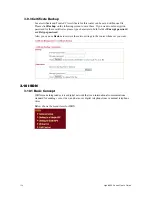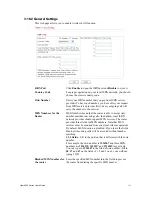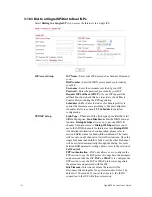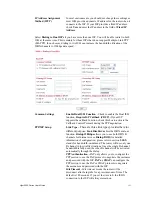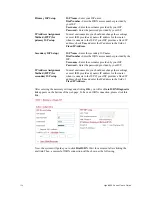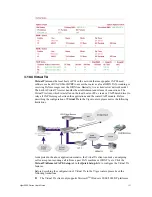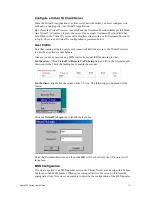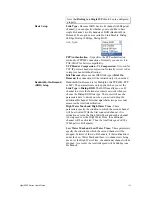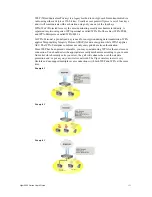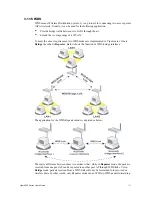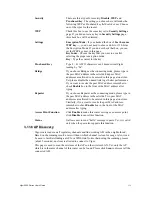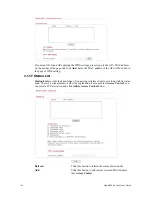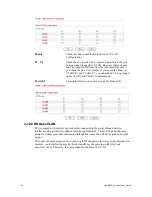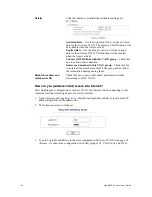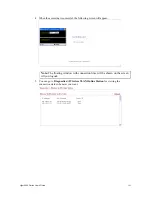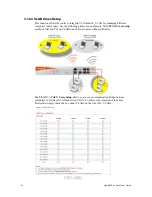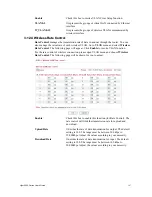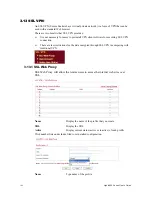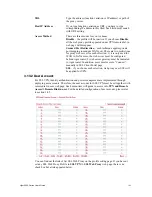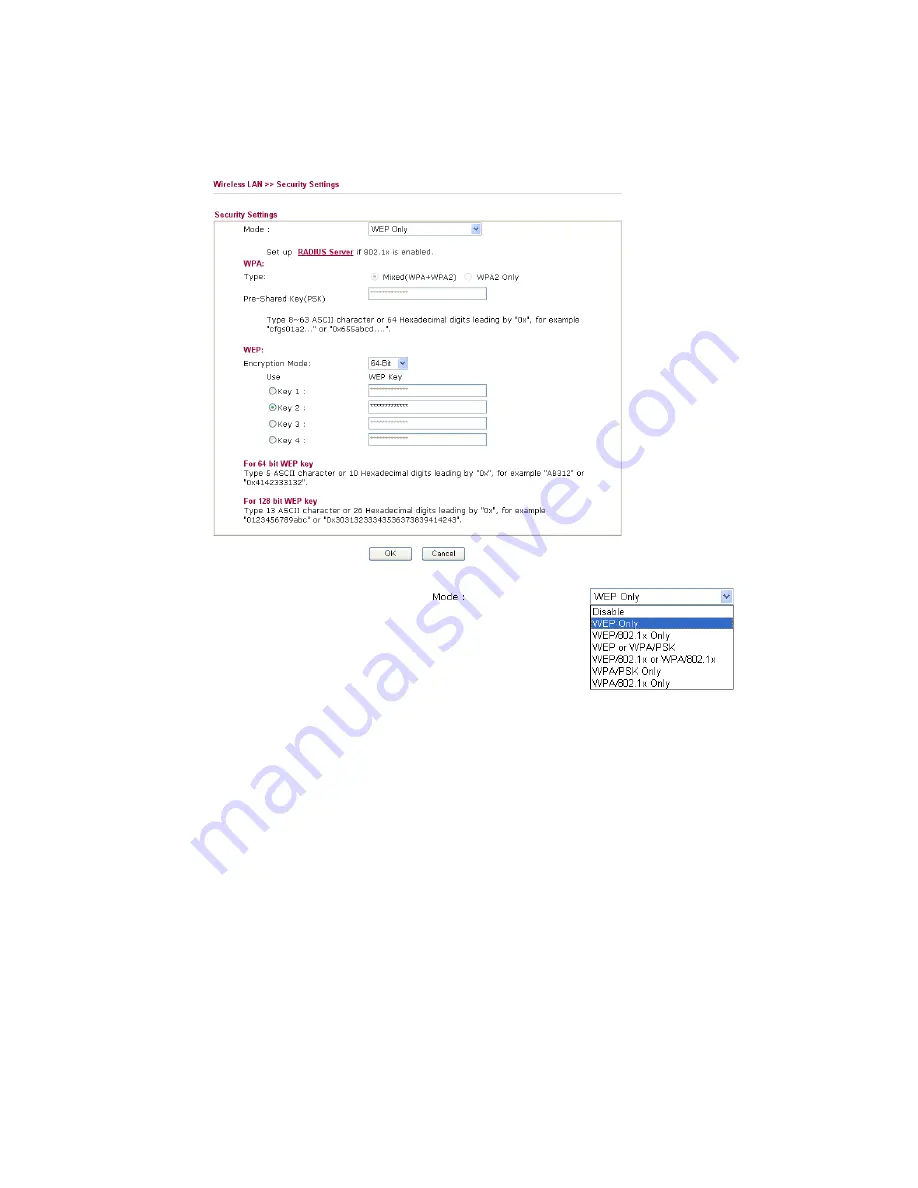
Vigor2950 Series User’s Guide
134
3
3
.
.
1
1
1
1
.
.
3
3
S
S
e
e
c
c
u
u
r
r
i
i
t
t
y
y
By clicking the
Security Settings
, a new web page will appear so that you could configure
the settings of WEP and WPA.
Mode
There are several modes provided for you to choose.
Disable
- Turn off the encryption mechanism.
WEP Only -
Accepts only WEP clients and the
encryption key should be entered in WEP Key.
WEP/802.1x Only -
Accept WEP clients with 802.1x
authentication. Since the key will be auto-negotiated
during authentication, the field of key setting below will
be not available for input.
WEP or WPA/PSK
-
Accepts WEP and WPA clients
with legal key accordingly. Only Mixed (WPA+WPA2)
is applicable if you select WPA/PSK.
WEP/802.1x or WPA/802.1x -
Accept WEP or WPA
clients with 802.1x authentication. Only
Mixed(WPA+WPA2) is applicable if you select
WPA/PSK. Since the key will be auto-negotiated during
authentication, the field of key setting below will be not
available for input.
WPA/PSK Only -
Accepts WPA clients and the
encryption key should be entered in PSK. Remember to
select WPA type to define either Mixed or WPA2 only in
the field below.
WPA/802.1x Only -
Accept WPA clients with 802.1x
authentication. Remember to select WPA type to define
Summary of Contents for VIGOR2950
Page 7: ...Vigor2950 Series User s Guide vii 5 6 Contacting Your Dealer 209 ...
Page 8: ......
Page 178: ...Vigor2950 Series User s Guide 170 ...
Page 196: ...Vigor2950 Series User s Guide 188 14 Click Send 15 Now the firmware update is finished ...
Page 207: ...Vigor2950 Series User s Guide 199 3 Dialing from VPN Client site ...
Page 208: ...Vigor2950 Series User s Guide 200 ...
Page 213: ...Vigor2950 Series User s Guide 205 ...