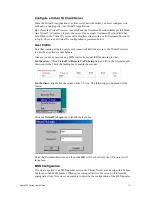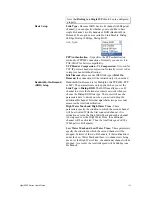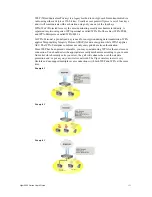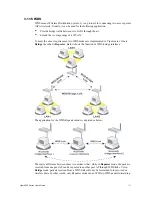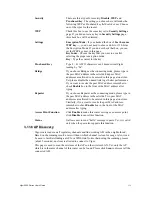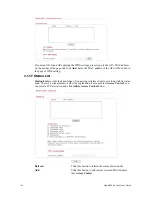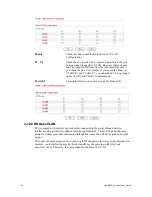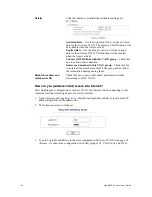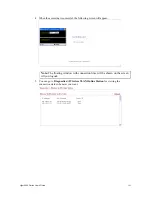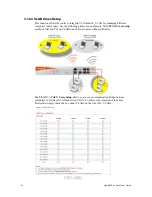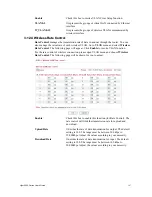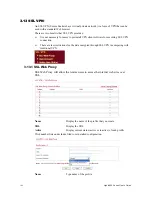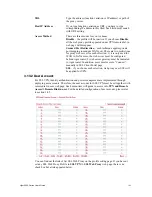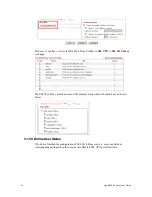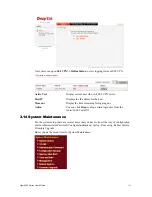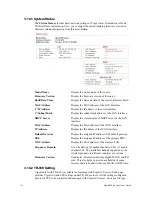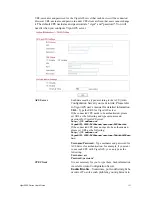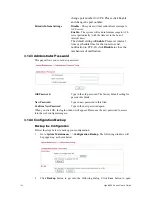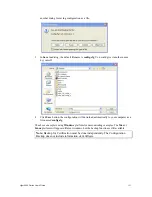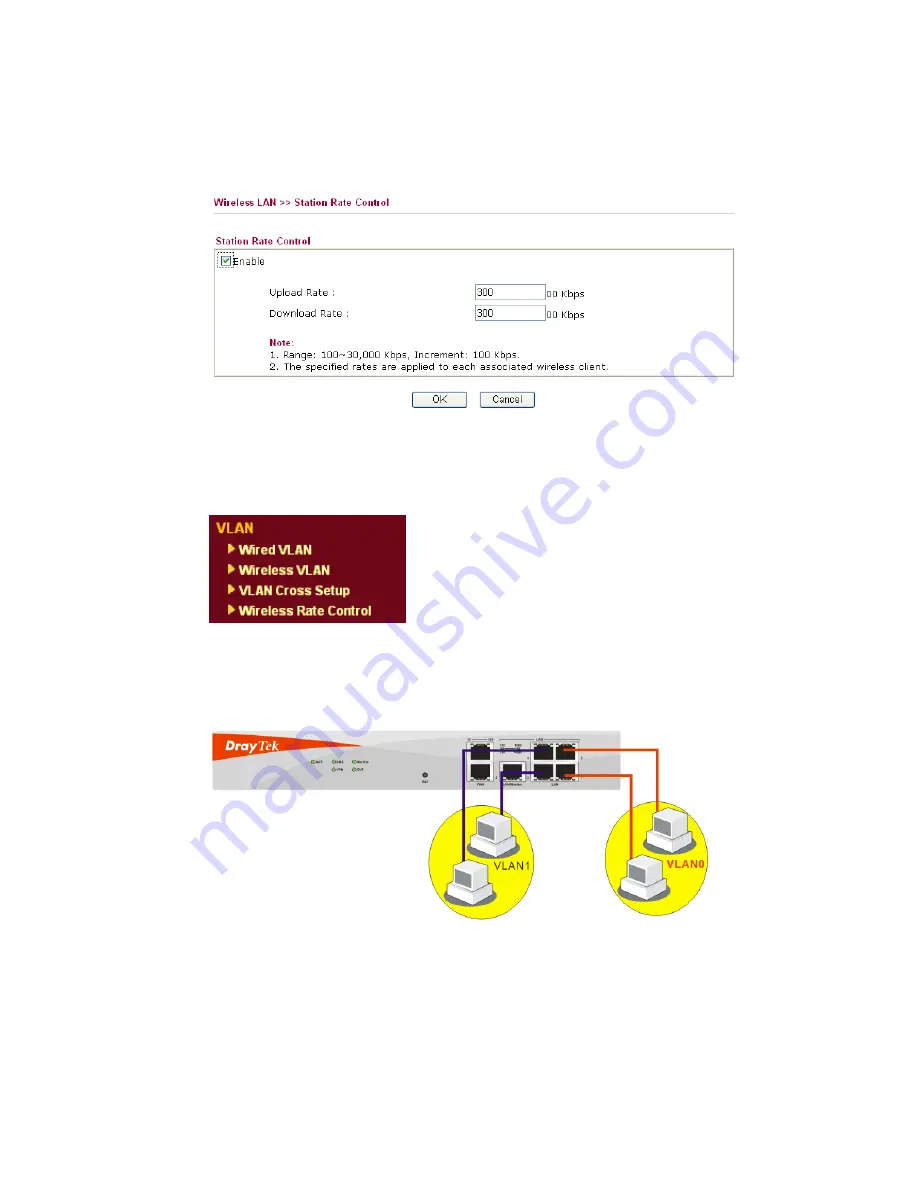
Vigor2950 Series User’s Guide
141
3
3
.
.
1
1
1
1
.
.
8
8
S
S
t
t
a
a
t
t
i
i
o
o
n
n
R
R
a
a
t
t
e
e
C
C
o
o
n
n
t
t
r
r
o
o
l
l
This page allows you to control the upload and download rate of each wireless client
(station). Please check the box of
Enable
to invoke this setting. The range for the rate is
between 100 ~ 30,000 kbps.
3
3
.
.
1
1
2
2
V
V
L
L
A
A
N
N
Virtual LAN function provides you a very convenient way to manage hosts by grouping
them based on the physical port.
3
3
.
.
1
1
2
2
.
.
1
1
W
W
i
i
r
r
e
e
d
d
V
V
L
L
A
A
N
N
PCs connected to Ethernet ports of the router can be divided into different groups and
formed VLAN. PCs under the same groups can share each other information through the
router and will not be peeked by other groups.
The
VLAN >> Wired VALN
allows you to configure VLAN settings through wired
connection to achieve the above intention. Simply check P1 and P2 boxes on the line of
VLAN0; and check P3 and P4 boxes on the line of VLAN1.
Summary of Contents for VIGOR2950
Page 7: ...Vigor2950 Series User s Guide vii 5 6 Contacting Your Dealer 209 ...
Page 8: ......
Page 178: ...Vigor2950 Series User s Guide 170 ...
Page 196: ...Vigor2950 Series User s Guide 188 14 Click Send 15 Now the firmware update is finished ...
Page 207: ...Vigor2950 Series User s Guide 199 3 Dialing from VPN Client site ...
Page 208: ...Vigor2950 Series User s Guide 200 ...
Page 213: ...Vigor2950 Series User s Guide 205 ...