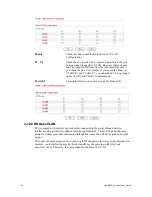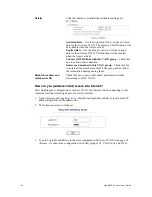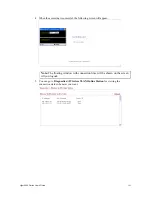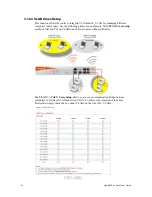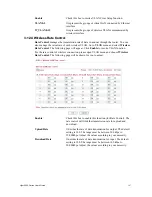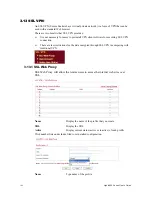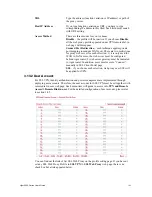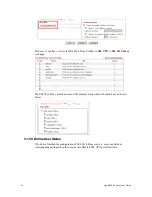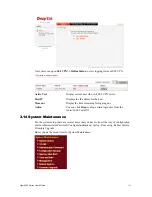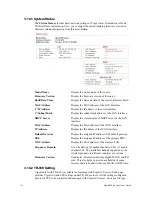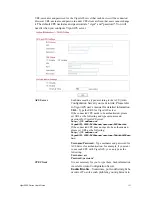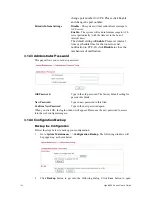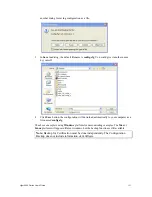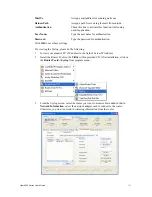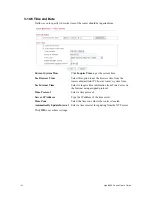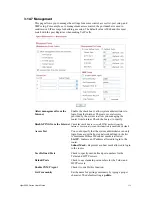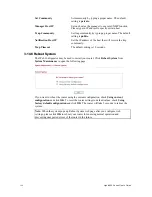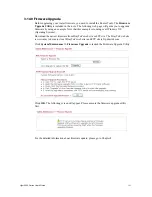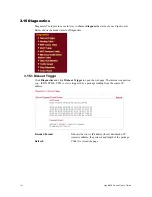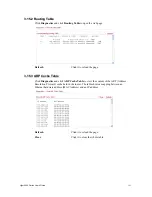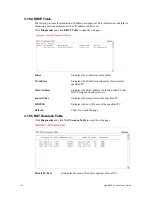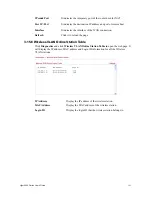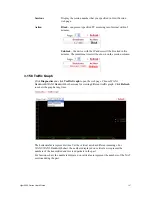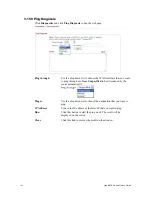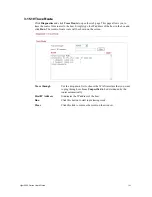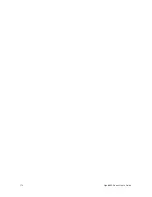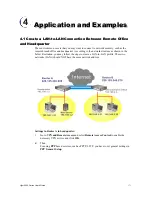Vigor2950 Series User’s Guide
156
R
R
e
e
s
s
t
t
o
o
r
r
e
e
C
C
o
o
n
n
f
f
i
i
g
g
u
u
r
r
a
a
t
t
i
i
o
o
n
n
1.
Go to
System Maintenance
>>
Configuration Backup
. The following windows will
be popped-up, as shown below.
2.
Click
Browse
button to choose the correct configuration file for uploading to the
router.
3.
Click
Restore
button and wait for few seconds, the following picture will tell you that
the restoration procedure is successful.
3
3
.
.
1
1
4
4
.
.
5
5
S
S
y
y
s
s
l
l
o
o
g
g
/
/
M
M
a
a
i
i
l
l
A
A
l
l
e
e
r
r
t
t
SysLog function is provided for users to monitor router. There is no bother to directly get
into the Web Configurator of the router or borrow debug equipments.
Enable
Click “
Enable
” to activate this function.
Router Name
Assign a name for the router.
Server IP Address
The IP address of the Syslog server.
Destination Port
Assign a port for the Syslog protocol.
Enable syslog message
Check the box listed on this web page to send the
corresponding message of firewall, VPN, User Access,
Call, WAN, Router/DSL information to Syslog.
SMTP Server
The IP address of the SMTP server.
Summary of Contents for VIGOR2950
Page 7: ...Vigor2950 Series User s Guide vii 5 6 Contacting Your Dealer 209 ...
Page 8: ......
Page 178: ...Vigor2950 Series User s Guide 170 ...
Page 196: ...Vigor2950 Series User s Guide 188 14 Click Send 15 Now the firmware update is finished ...
Page 207: ...Vigor2950 Series User s Guide 199 3 Dialing from VPN Client site ...
Page 208: ...Vigor2950 Series User s Guide 200 ...
Page 213: ...Vigor2950 Series User s Guide 205 ...