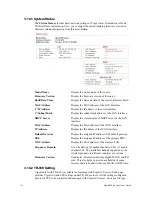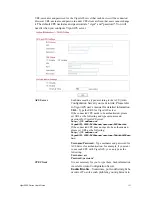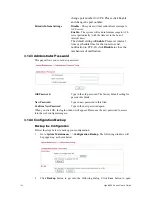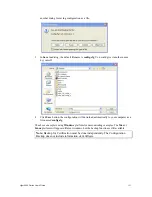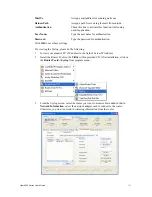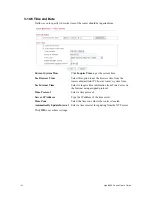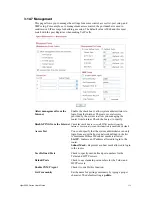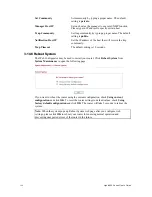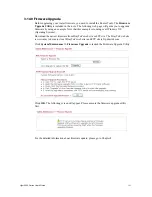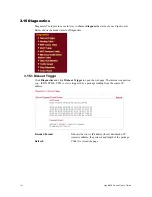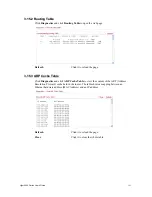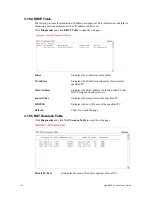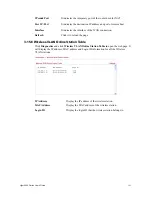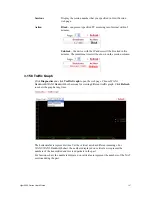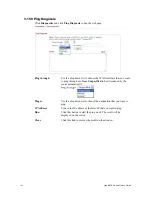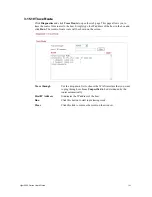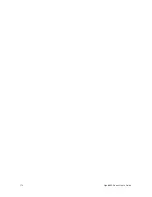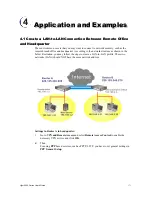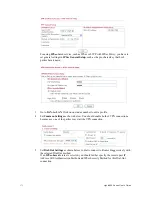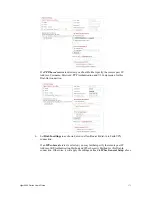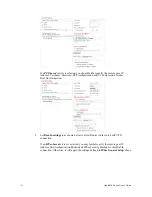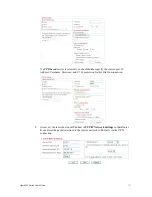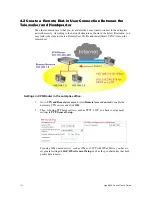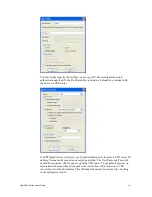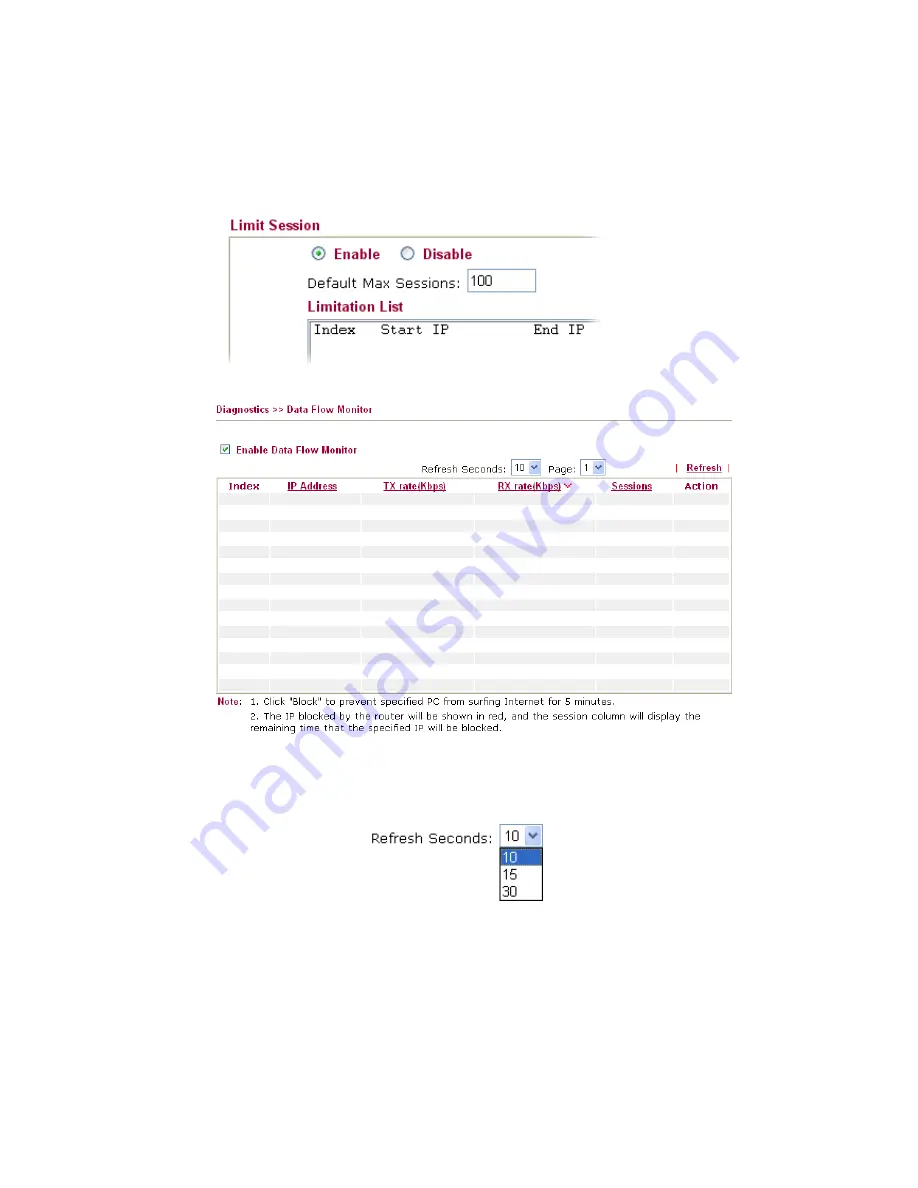
Vigor2950 Series User’s Guide
166
3
3
.
.
1
1
5
5
.
.
7
7
D
D
a
a
t
t
a
a
F
F
l
l
o
o
w
w
M
M
o
o
n
n
i
i
t
t
o
o
r
r
This page displays the running procedure for the IP address monitored and refreshes the data
in an interval of several seconds. The IP address listed here is configured in Bandwidth
Management. You have to enable IP bandwidth limit and IP session limit before invoke Data
Flow Monitor. If not, a notification dialog box will appear to remind you enabling it.
Click
Diagnostics
and click
Data Flow Monitor
to
open the web page.
Enable Data Flow
Monitor
Check this box to enable this function.
Refresh Seconds
Use the drop down list to choose the time interval of refreshing
data flow that will be done by the system automatically.
Refresh
Click this link to refresh this page manually.
Index
Display the number of the data flow.
IP Address
Display the IP address of the monitored device.
TX rate (kbps)
Display the transmission speed of the monitored device.
RX rate (kbps)
Display the receiving speed of the monitored device.
Summary of Contents for VIGOR2950
Page 7: ...Vigor2950 Series User s Guide vii 5 6 Contacting Your Dealer 209 ...
Page 8: ......
Page 178: ...Vigor2950 Series User s Guide 170 ...
Page 196: ...Vigor2950 Series User s Guide 188 14 Click Send 15 Now the firmware update is finished ...
Page 207: ...Vigor2950 Series User s Guide 199 3 Dialing from VPN Client site ...
Page 208: ...Vigor2950 Series User s Guide 200 ...
Page 213: ...Vigor2950 Series User s Guide 205 ...