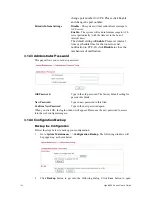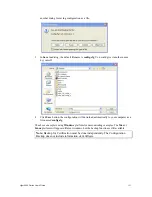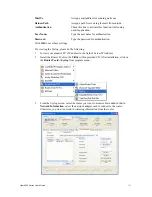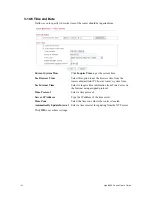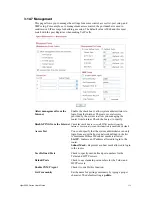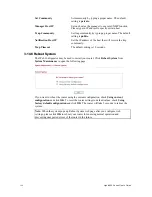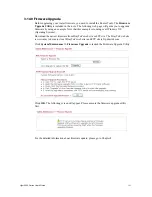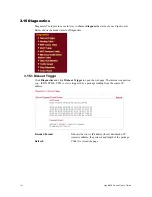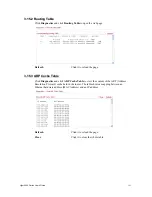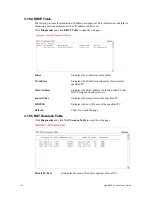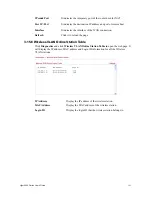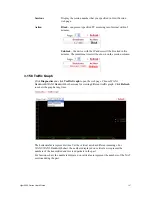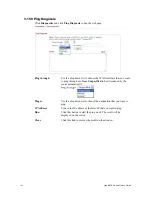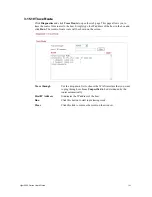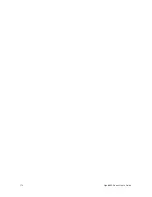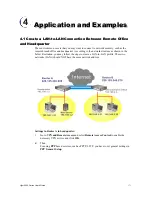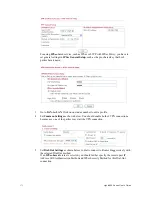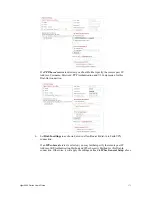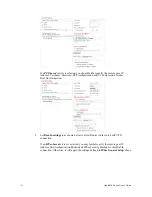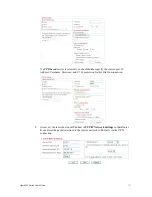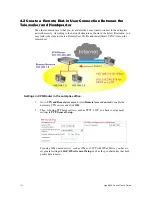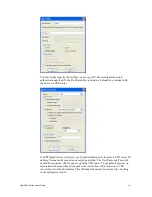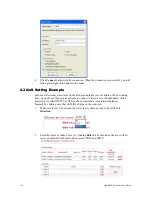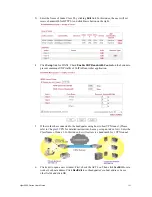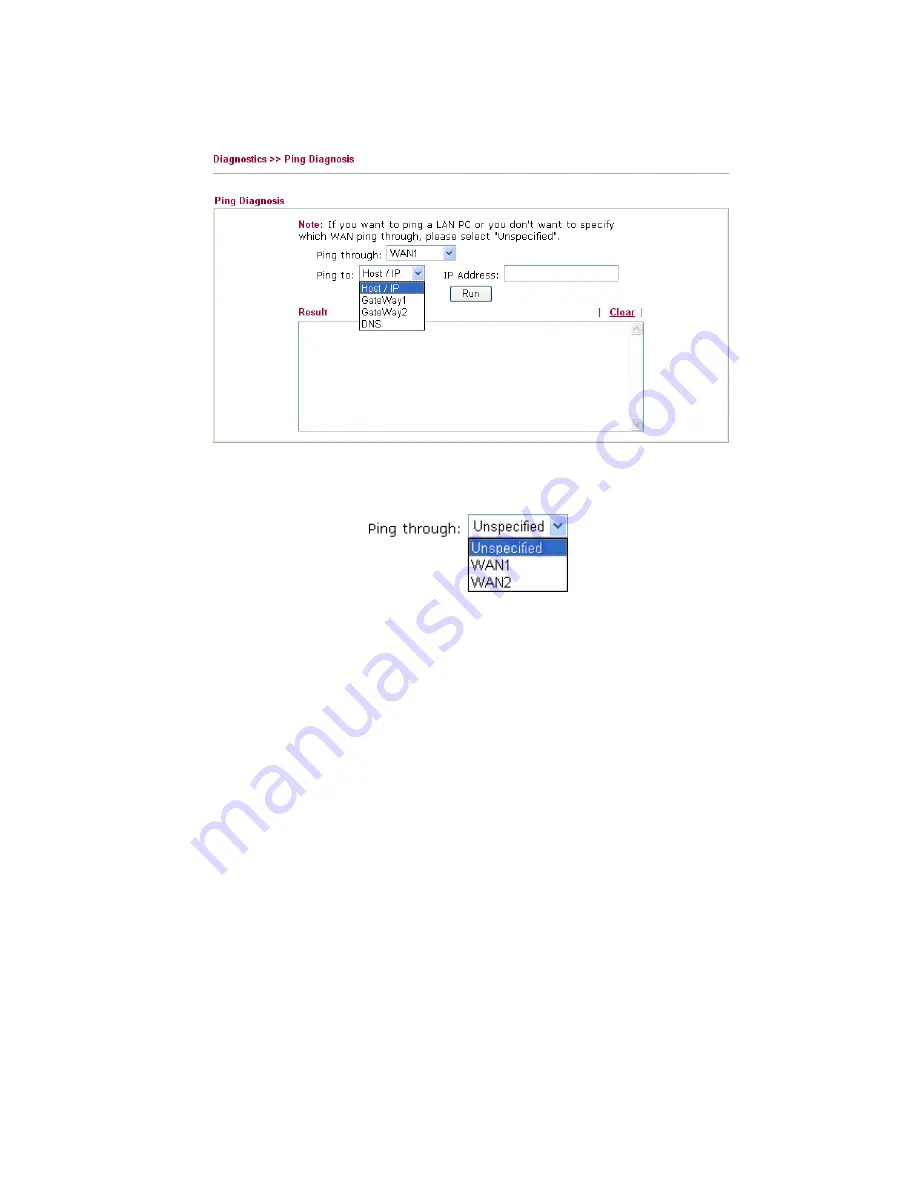
Vigor2950 Series User’s Guide
168
3
3
.
.
1
1
5
5
.
.
9
9
P
P
i
i
n
n
g
g
D
D
i
i
a
a
g
g
n
n
o
o
s
s
i
i
s
s
Click
Diagnostics
and click
Ping Diagnosis
to pen the web page.
Ping through
Use the drop down list to choose the WAN interface that you want
to ping through or choose
Unspecified
to be determined by the
router automatically.
Ping to
Use the drop down list to choose the destination that you want to
ping.
IP Address
Type in the IP address of the Host/IP that you want to ping.
Run
Click this button to start the ping work. The result will be
displayed on the screen.
Clear
Click this link to remove the result on the window.
Summary of Contents for VIGOR2950
Page 7: ...Vigor2950 Series User s Guide vii 5 6 Contacting Your Dealer 209 ...
Page 8: ......
Page 178: ...Vigor2950 Series User s Guide 170 ...
Page 196: ...Vigor2950 Series User s Guide 188 14 Click Send 15 Now the firmware update is finished ...
Page 207: ...Vigor2950 Series User s Guide 199 3 Dialing from VPN Client site ...
Page 208: ...Vigor2950 Series User s Guide 200 ...
Page 213: ...Vigor2950 Series User s Guide 205 ...