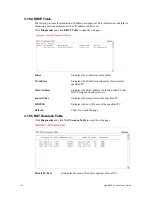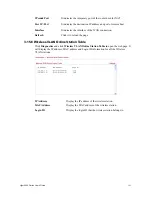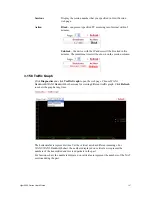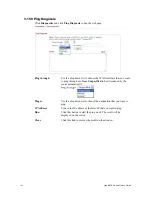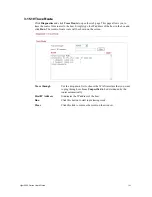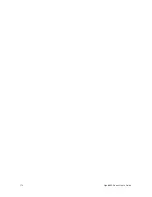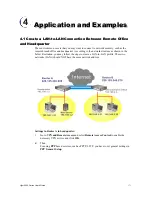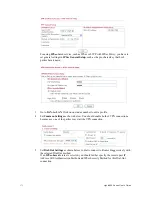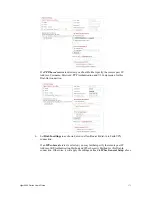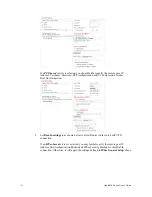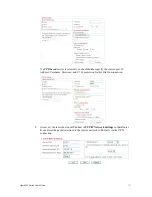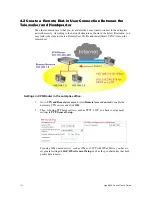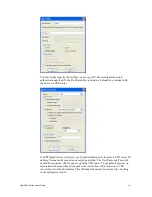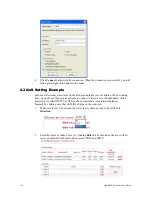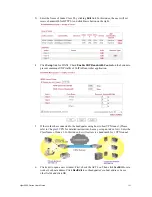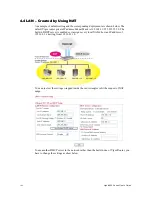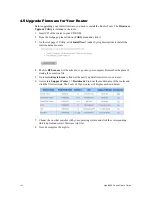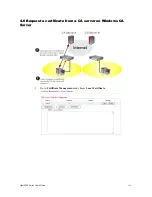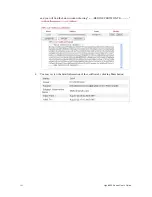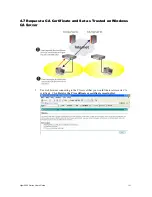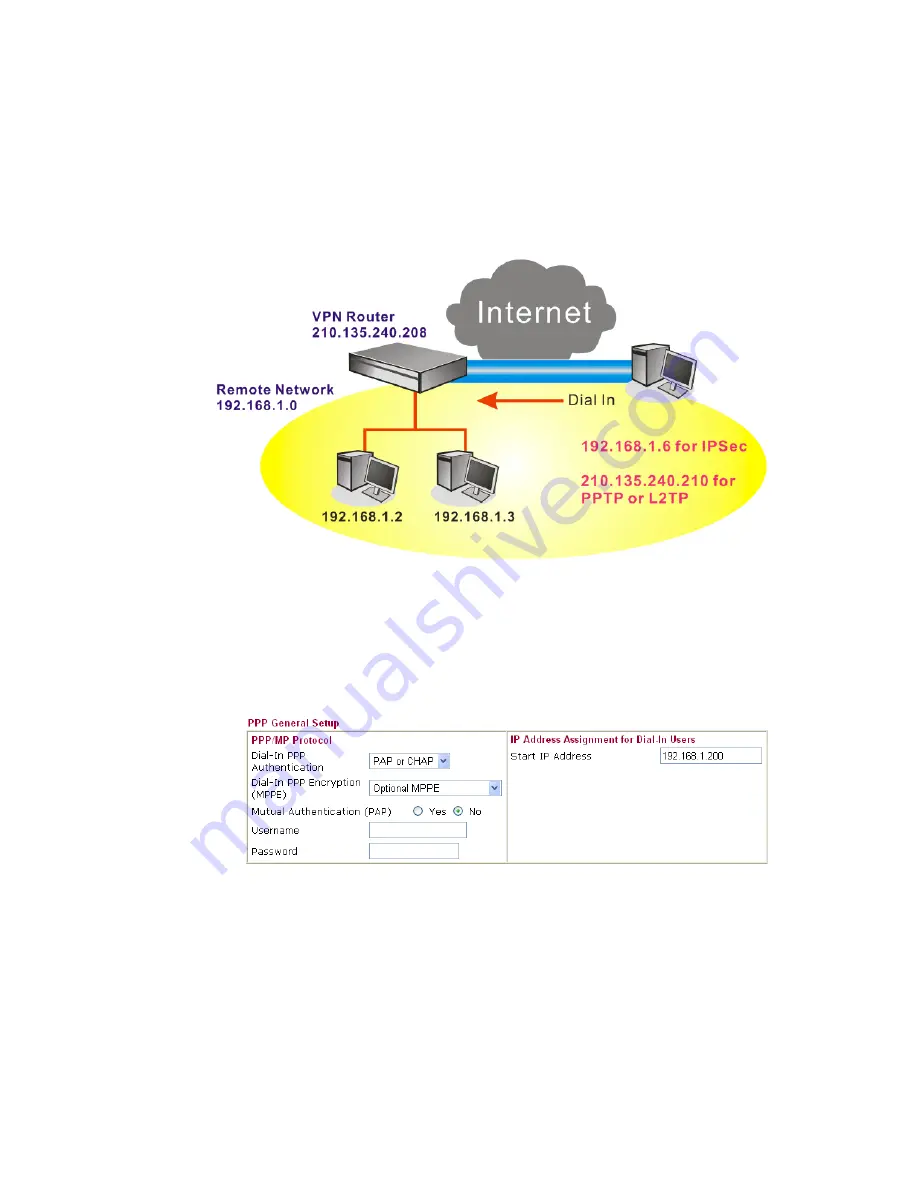
Vigor2950 Series User’s Guide
178
4
4
.
.
2
2
C
C
r
r
e
e
a
a
t
t
e
e
a
a
R
R
e
e
m
m
o
o
t
t
e
e
D
D
i
i
a
a
l
l
-
-
i
i
n
n
U
U
s
s
e
e
r
r
C
C
o
o
n
n
n
n
e
e
c
c
t
t
i
i
o
o
n
n
B
B
e
e
t
t
w
w
e
e
e
e
n
n
t
t
h
h
e
e
T
T
e
e
l
l
e
e
w
w
o
o
r
r
k
k
e
e
r
r
a
a
n
n
d
d
H
H
e
e
a
a
d
d
q
q
u
u
a
a
r
r
t
t
e
e
r
r
The other common case is that you, as a teleworker, may want to connect to the enterprise
network securely. According to the network structure as shown in the below illustration, you
may follow the steps to create a Remote User Profile and install Smart VPN Client on the
remote host.
Settings in VPN Router in the enterprise office:
1.
Go to
VPN and Remote Access
and select
Remote Access Control
to enable the
necessary VPN service and click
OK
.
2.
Then, for using PPP based services, such as PPTP, L2TP, you have to set general
settings in
PPP General Setup
.
For using IPSec-based service, such as IPSec or L2TP with IPSec Policy, you have to
set general settings in
IKE/IPSec General Setup
, such as the pre-shared key that both
parties have known.
Summary of Contents for VIGOR2950
Page 7: ...Vigor2950 Series User s Guide vii 5 6 Contacting Your Dealer 209 ...
Page 8: ......
Page 178: ...Vigor2950 Series User s Guide 170 ...
Page 196: ...Vigor2950 Series User s Guide 188 14 Click Send 15 Now the firmware update is finished ...
Page 207: ...Vigor2950 Series User s Guide 199 3 Dialing from VPN Client site ...
Page 208: ...Vigor2950 Series User s Guide 200 ...
Page 213: ...Vigor2950 Series User s Guide 205 ...