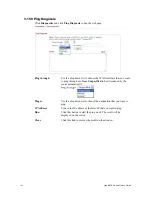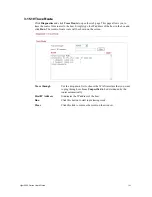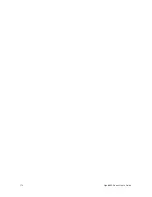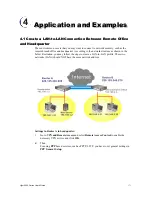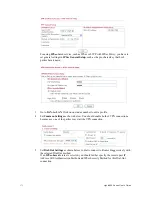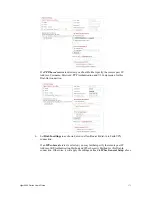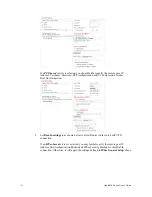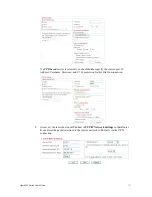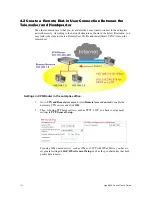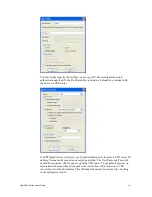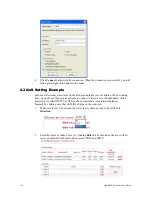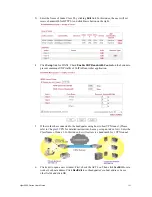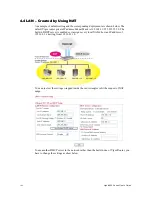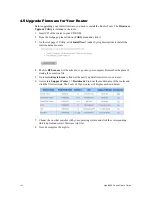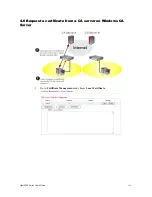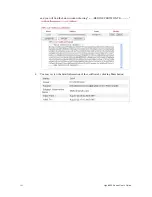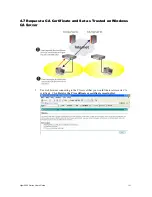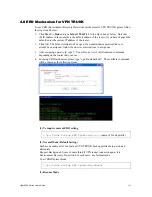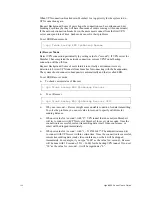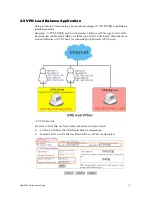Vigor2950 Series User’s Guide
182
4.
Click
Connect
button to build connection. When the connection is successful, you will
find a green light on the right down corner.
4
4
.
.
3
3
Q
Q
o
o
S
S
S
S
e
e
t
t
t
t
i
i
n
n
g
g
E
E
x
x
a
a
m
m
p
p
l
l
e
e
Assume a teleworker sometimes works at home and takes care of children. When working
time, he would use Vigor router at home to connect to the server in the headquater office
downtown via either HTTPS or VPN to check email and access internal database.
Meanwhile, children may chat on VoIP or Skype in the restroom.
1.
Make sure the QoS Control on the left corner is checked. And select BOTH in
Direction
.
2.
Enter the Name of Index Class 1 by clicking
Edit
link. In this index, the user will set
reserve bandwidth for Email using protocol POP3 and SMTP.
Summary of Contents for VIGOR2950
Page 7: ...Vigor2950 Series User s Guide vii 5 6 Contacting Your Dealer 209 ...
Page 8: ......
Page 178: ...Vigor2950 Series User s Guide 170 ...
Page 196: ...Vigor2950 Series User s Guide 188 14 Click Send 15 Now the firmware update is finished ...
Page 207: ...Vigor2950 Series User s Guide 199 3 Dialing from VPN Client site ...
Page 208: ...Vigor2950 Series User s Guide 200 ...
Page 213: ...Vigor2950 Series User s Guide 205 ...