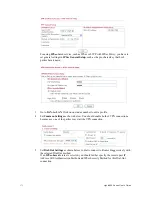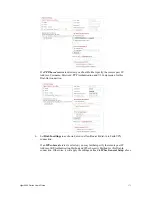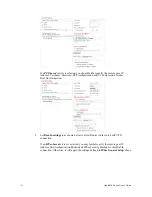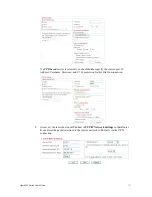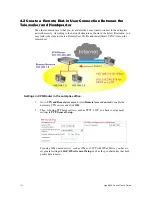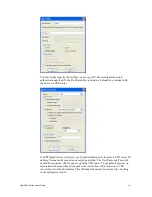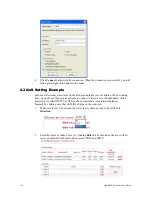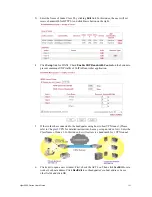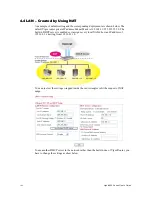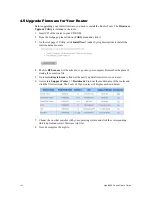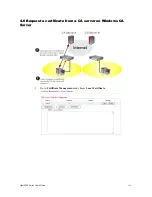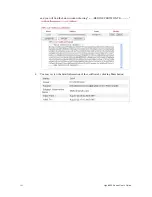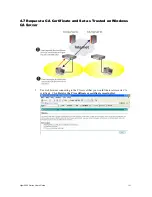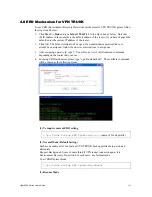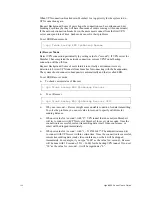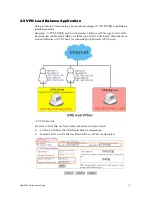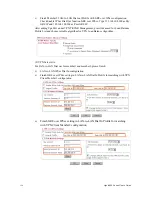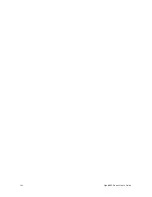Vigor2950 Series User’s Guide
186
4
4
.
.
5
5
U
U
p
p
g
g
r
r
a
a
d
d
e
e
F
F
i
i
r
r
m
m
w
w
a
a
r
r
e
e
f
f
o
o
r
r
Y
Y
o
o
u
u
r
r
R
R
o
o
u
u
t
t
e
e
r
r
Before upgrading your router firmware, you need to install the Router Tools. The
Firmware
Upgrade Utility
is included in the tools.
1.
Insert CD of the router to your CD ROM.
2.
From the webpage, please find out
Utility
menu and click it.
3.
On the webpage of Utility, click
Install Now!
(under Syslog description) to install the
corresponding program.
4.
The file
RTSxxx.exe
will be asked to copy onto your computer. Remember the place of
storing the execution file.
5.
Go to
www.draytek.com
to find out the newly update firmware for your router.
6.
Access into
Support Center >> Downloads
. Find out the model name of the router and
click the firmware link. The Tools of Vigor router will display as shown below.
7.
Choose the one that matches with your operating system and click the corresponding
link to download correct firmware (zip file).
8.
Next, decompress the zip file.
Summary of Contents for VIGOR2950
Page 7: ...Vigor2950 Series User s Guide vii 5 6 Contacting Your Dealer 209 ...
Page 8: ......
Page 178: ...Vigor2950 Series User s Guide 170 ...
Page 196: ...Vigor2950 Series User s Guide 188 14 Click Send 15 Now the firmware update is finished ...
Page 207: ...Vigor2950 Series User s Guide 199 3 Dialing from VPN Client site ...
Page 208: ...Vigor2950 Series User s Guide 200 ...
Page 213: ...Vigor2950 Series User s Guide 205 ...