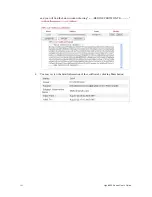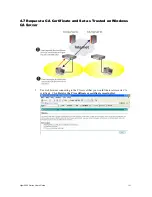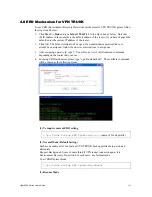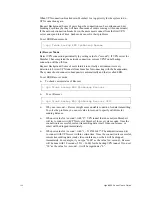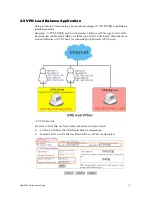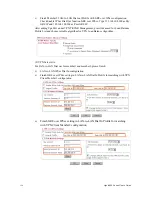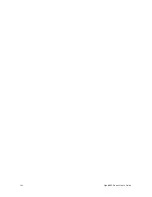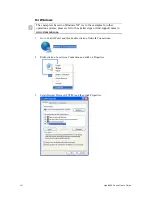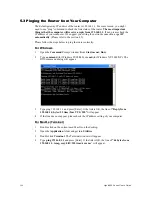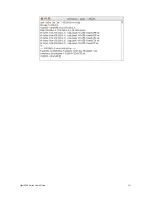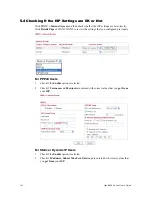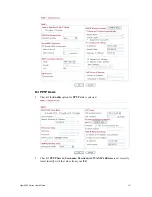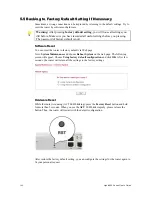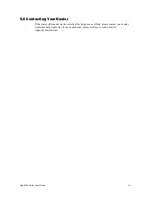Vigor2950 Series User’s Guide
206
5
5
.
.
4
4
C
C
h
h
e
e
c
c
k
k
i
i
n
n
g
g
I
I
f
f
t
t
h
h
e
e
I
I
S
S
P
P
S
S
e
e
t
t
t
t
i
i
n
n
g
g
s
s
a
a
r
r
e
e
O
O
K
K
o
o
r
r
N
N
o
o
t
t
Click
WAN>>
Internet Access
and then check whether the ISP settings are set correctly.
Click
Details Page
of WAN1/WAN2
to review the settings that you configured previously.
F
F
o
o
r
r
P
P
P
P
P
P
o
o
E
E
U
U
s
s
e
e
r
r
s
s
1.
Check if the
Enable
option is selected.
2.
Check if
Username
and
Password
are entered with correct values that you
got from
your
ISP
.
F
F
o
o
r
r
S
S
t
t
a
a
t
t
i
i
c
c
o
o
r
r
D
D
y
y
n
n
a
a
m
m
i
i
c
c
I
I
P
P
U
U
s
s
e
e
r
r
s
s
1.
Check if the
Enable
option is selected.
2.
Check if
IP address, Subnet Mask
and
Gateway
are entered with correct values that
you
got from
your
ISP
.
Summary of Contents for VIGOR2950
Page 7: ...Vigor2950 Series User s Guide vii 5 6 Contacting Your Dealer 209 ...
Page 8: ......
Page 178: ...Vigor2950 Series User s Guide 170 ...
Page 196: ...Vigor2950 Series User s Guide 188 14 Click Send 15 Now the firmware update is finished ...
Page 207: ...Vigor2950 Series User s Guide 199 3 Dialing from VPN Client site ...
Page 208: ...Vigor2950 Series User s Guide 200 ...
Page 213: ...Vigor2950 Series User s Guide 205 ...