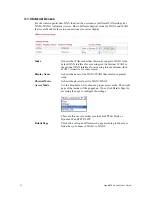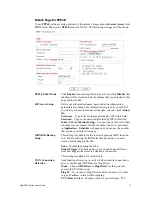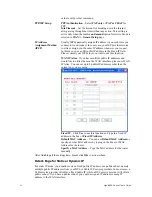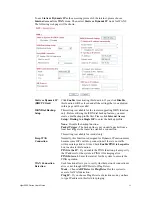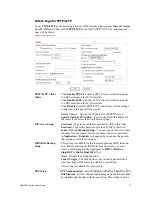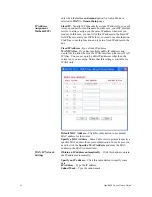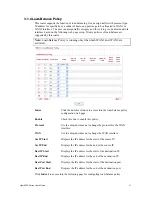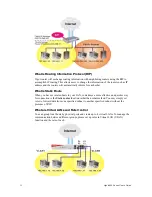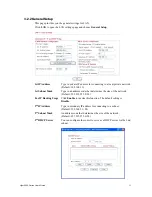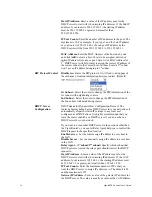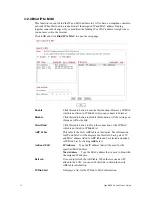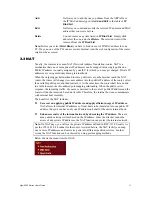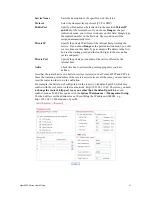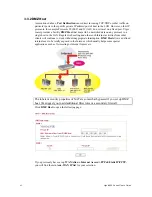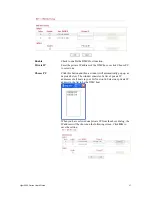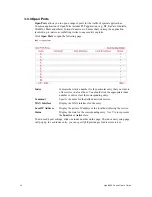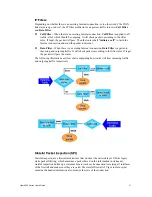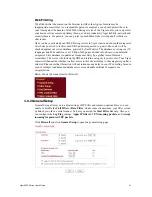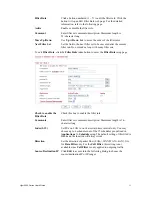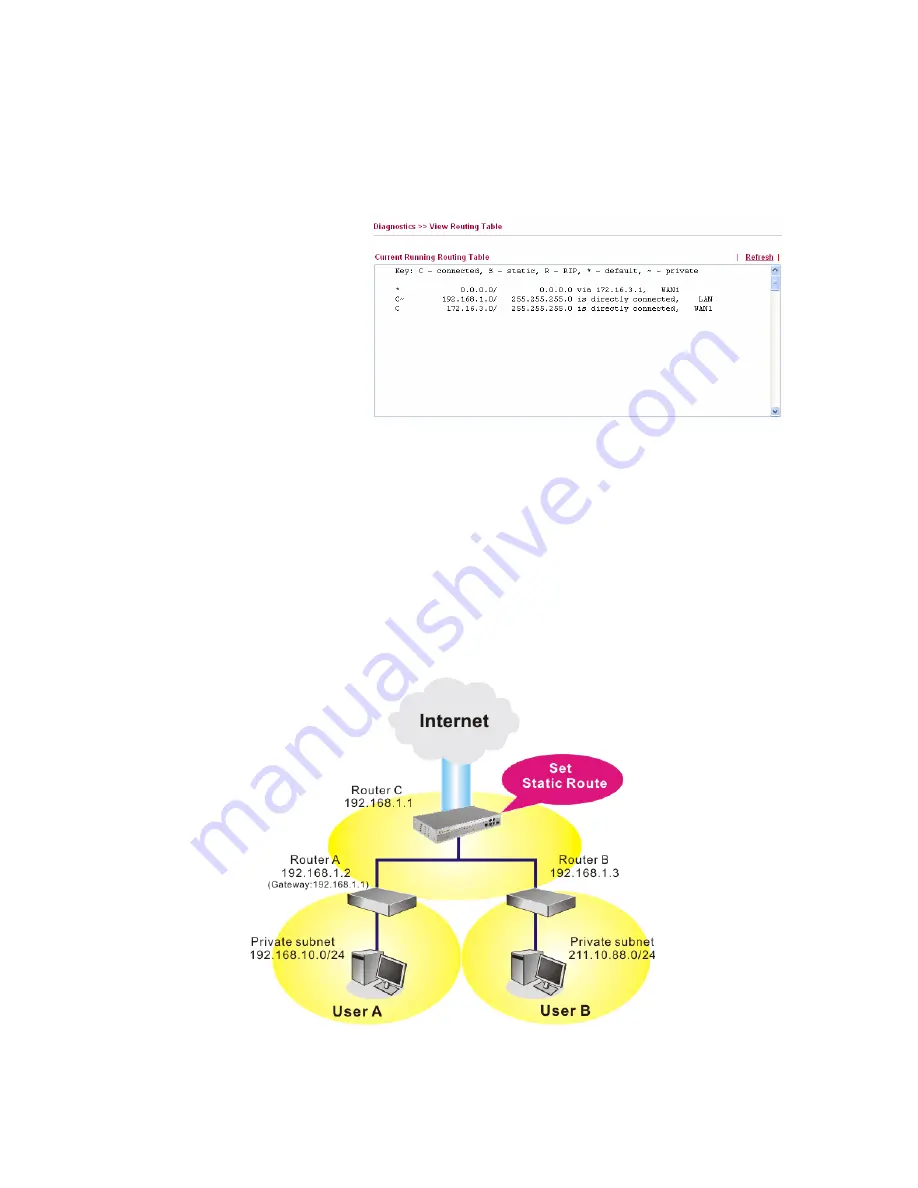
Vigor2950 Series User’s Guide
36
Index
The number (1 to 10) under Index allows you to open next page to
set up static route.
Destination Address
Displays the destination address of the static route.
Status
Displays the status of the static route.
Viewing Routing Table
Displays the routing table for your reference.
A
A
d
d
d
d
S
S
t
t
a
a
t
t
i
i
c
c
R
R
o
o
u
u
t
t
e
e
s
s
t
t
o
o
P
P
r
r
i
i
v
v
a
a
t
t
e
e
a
a
n
n
d
d
P
P
u
u
b
b
l
l
i
i
c
c
N
N
e
e
t
t
w
w
o
o
r
r
k
k
s
s
Here is an example of setting Static Route in Main Router so that user A and B locating in
different subnet can talk to each other via the router. Assuming the Internet access has been
configured and the router works properly:
z
use the Main Router to surf the Internet.
z
create a private subnet 192.168.10.0 using an internal Router A (192.168.1.2)
z
create a public subnet 211.100.88.0 via an internal Router B (192.168.1.3).
z
have set Main Router 192.168.1.1 as the default gateway for the Router A 192.168.1.2.
Before setting Static Route, user A cannot talk to user B for Router A can only forward
recognized packets to its default gateway Main Router.
1.
Go to
LAN
page and click
General Setup
, select 1st Subnet as the
RIP Protocol
Control.
Then click the
OK
button.
Summary of Contents for VIGOR2950
Page 7: ...Vigor2950 Series User s Guide vii 5 6 Contacting Your Dealer 209 ...
Page 8: ......
Page 178: ...Vigor2950 Series User s Guide 170 ...
Page 196: ...Vigor2950 Series User s Guide 188 14 Click Send 15 Now the firmware update is finished ...
Page 207: ...Vigor2950 Series User s Guide 199 3 Dialing from VPN Client site ...
Page 208: ...Vigor2950 Series User s Guide 200 ...
Page 213: ...Vigor2950 Series User s Guide 205 ...