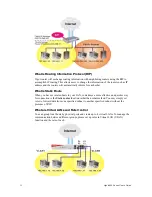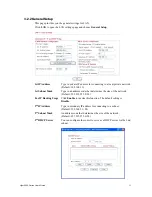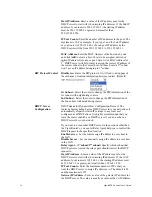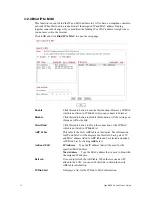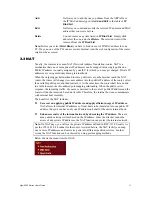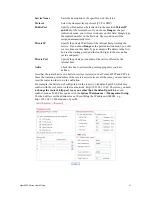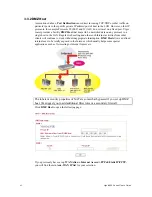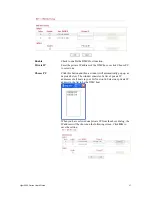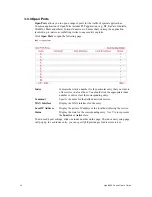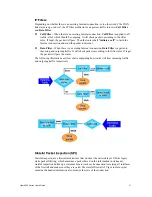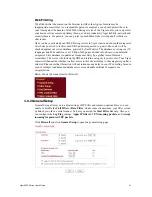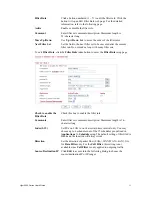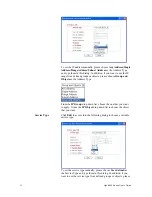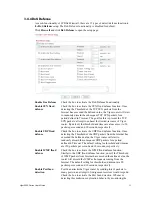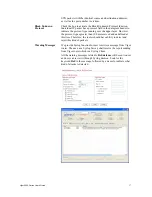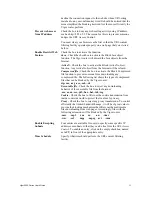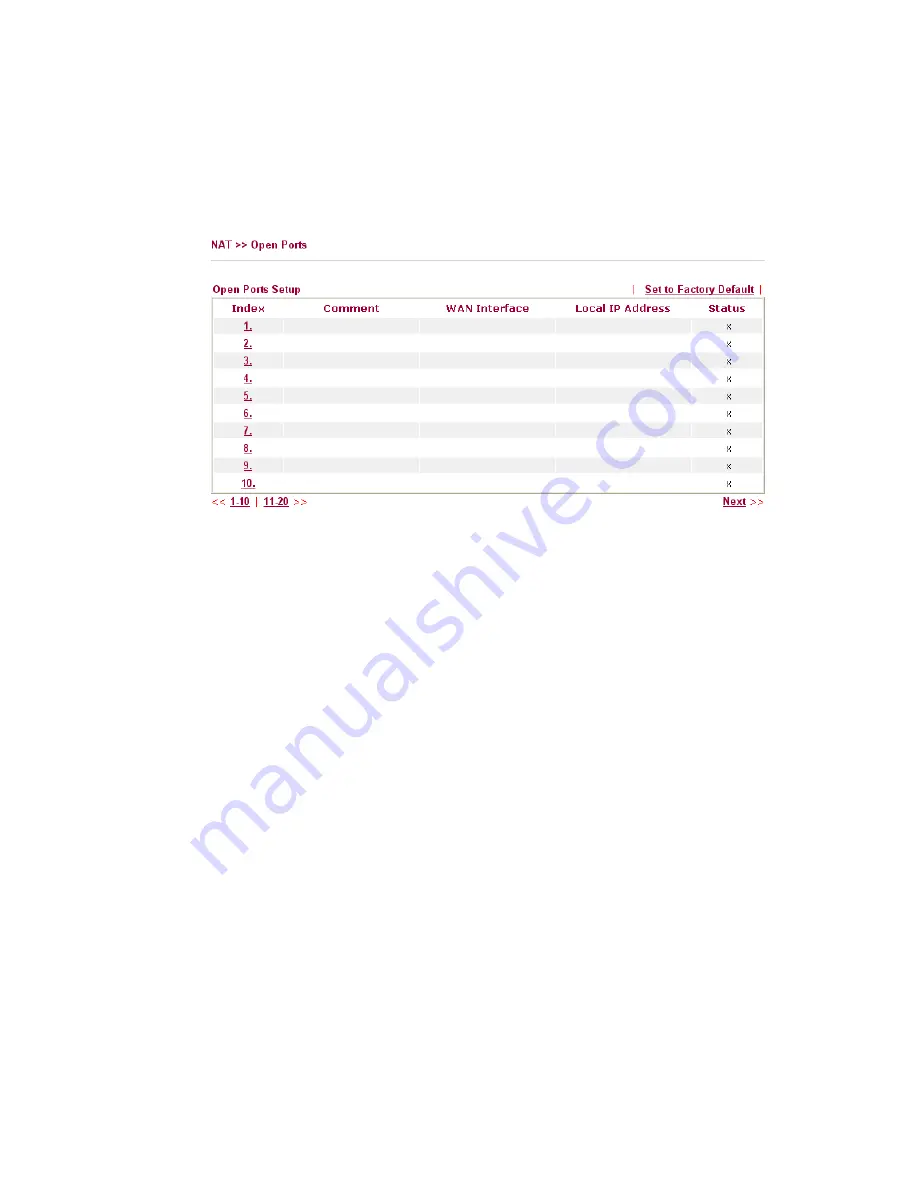
Vigor2950 Series User’s Guide
44
3
3
.
.
3
3
.
.
3
3
O
O
p
p
e
e
n
n
P
P
o
o
r
r
t
t
s
s
Open Ports
allows you to open a range of
ports for the traffic of special applications.
Common application of Open Ports includes P2P application (e.g., BT, KaZaA, Gnutella,
WinMX, eMule and others), Internet Camera etc. Ensure that you keep the application
involved up-to-date to avoid falling victim to any security exploits.
Click
Open Ports
to open the following page:
Index
Indicate the relative number for the particular entry that you want to
offer service in a local host. You should click the appropriate index
number to edit or clear the corresponding entry.
Comment
Specify the name for the defined network service.
WAN Interface
Display the WAN interface for the entry.
Local IP Address
Display the private IP address of the local host offering the service.
Status
Display the state for the corresponding entry. X or V is to represent
the
Inactive
or
Active
state.
To add or edit port settings, click one index number on the page. The index entry setup page
will pop up. In each index entry, you can specify
10
port ranges for diverse services.
Summary of Contents for VIGOR2950
Page 7: ...Vigor2950 Series User s Guide vii 5 6 Contacting Your Dealer 209 ...
Page 8: ......
Page 178: ...Vigor2950 Series User s Guide 170 ...
Page 196: ...Vigor2950 Series User s Guide 188 14 Click Send 15 Now the firmware update is finished ...
Page 207: ...Vigor2950 Series User s Guide 199 3 Dialing from VPN Client site ...
Page 208: ...Vigor2950 Series User s Guide 200 ...
Page 213: ...Vigor2950 Series User s Guide 205 ...