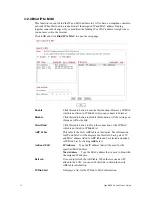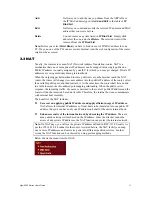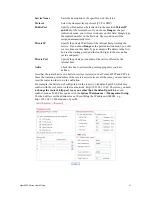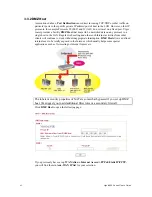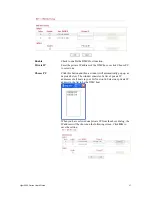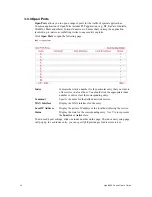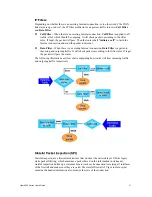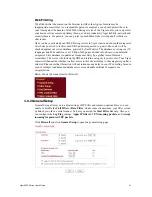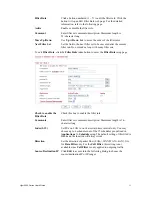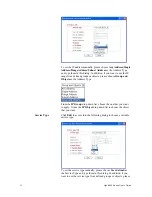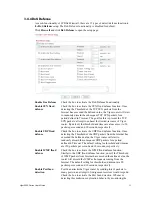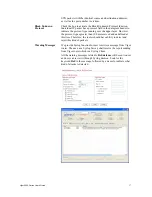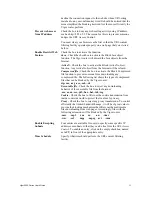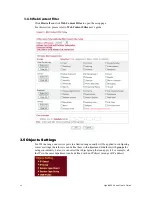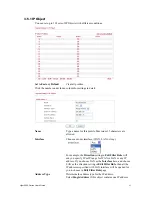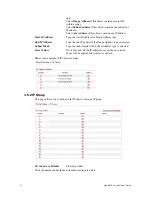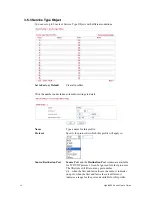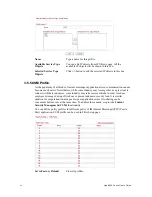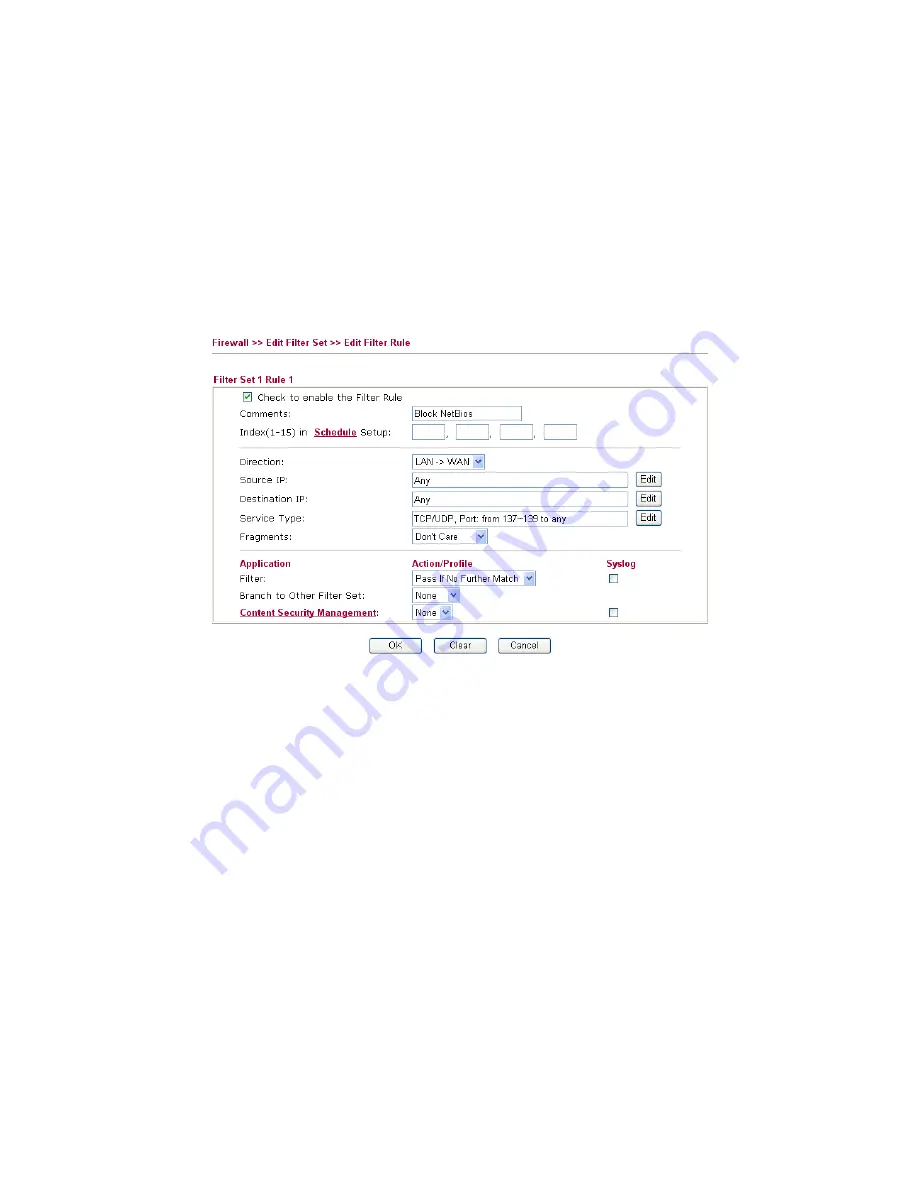
Vigor2950 Series User’s Guide
51
Filter Rule
Click a button numbered (1 ~ 7) to edit the filter rule. Click the
button will open Edit Filter Rule web page. For the detailed
information, refer to the following page.
Active
Enable or disable the filter rule.
Comment
Enter filter set comments/description. Maximum length is
23–character long.
Move Up/Down
Use
Up
or
Down
link to move the order of the filter rules.
Next Filter Set
Set the link to the next filter set to be executed after the current
filter run. Do not make a loop with many filter sets.
To edit
Filter Rule
, click the
Filter Rule
index button to enter the
Filter Rule
setup page.
Check to enable the
Filter Rule
Check this box to enable the filter rule.
Comments
Enter filter set comments/description. Maximum length is 14-
character long.
Index(1-15)
Set PCs on LAN to work at certain time interval only. You may
choose up to 4 schedules out of the 15 schedules pre-defined in
Applications >> Schedule
setup. The default setting of this filed is
blank and the function will always work.
Direction
Set the direction of packet flow (LAN->WAN/WAN->LAN). It is
for
Data Filter
only. For the
Call Filter
, this setting is not
available since
Call Filter
is only applied to outgoing traffic.
Source/Destination IP
Click
Edit
to access into the following dialog to choose the
source/destination IP or IP ranges.
Summary of Contents for VIGOR2950
Page 7: ...Vigor2950 Series User s Guide vii 5 6 Contacting Your Dealer 209 ...
Page 8: ......
Page 178: ...Vigor2950 Series User s Guide 170 ...
Page 196: ...Vigor2950 Series User s Guide 188 14 Click Send 15 Now the firmware update is finished ...
Page 207: ...Vigor2950 Series User s Guide 199 3 Dialing from VPN Client site ...
Page 208: ...Vigor2950 Series User s Guide 200 ...
Page 213: ...Vigor2950 Series User s Guide 205 ...