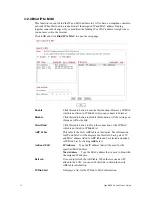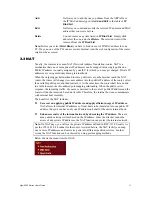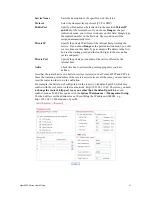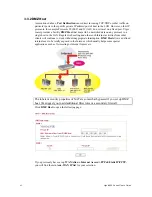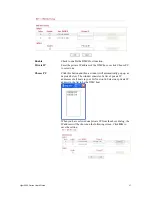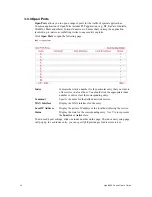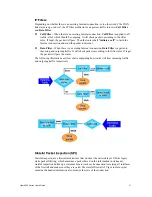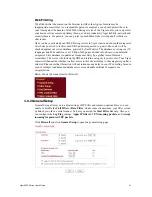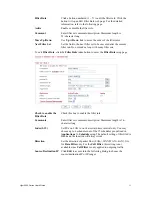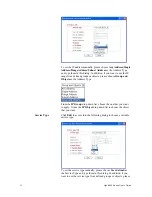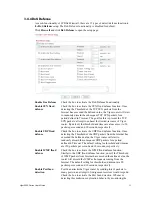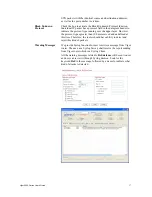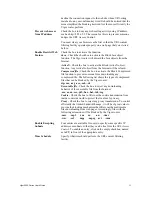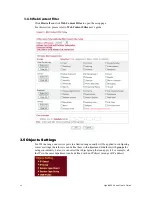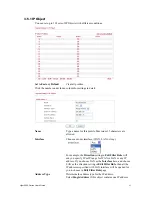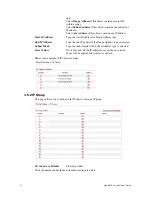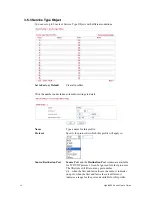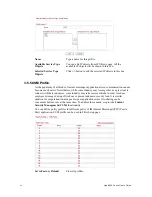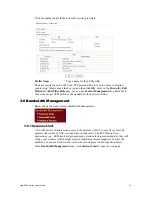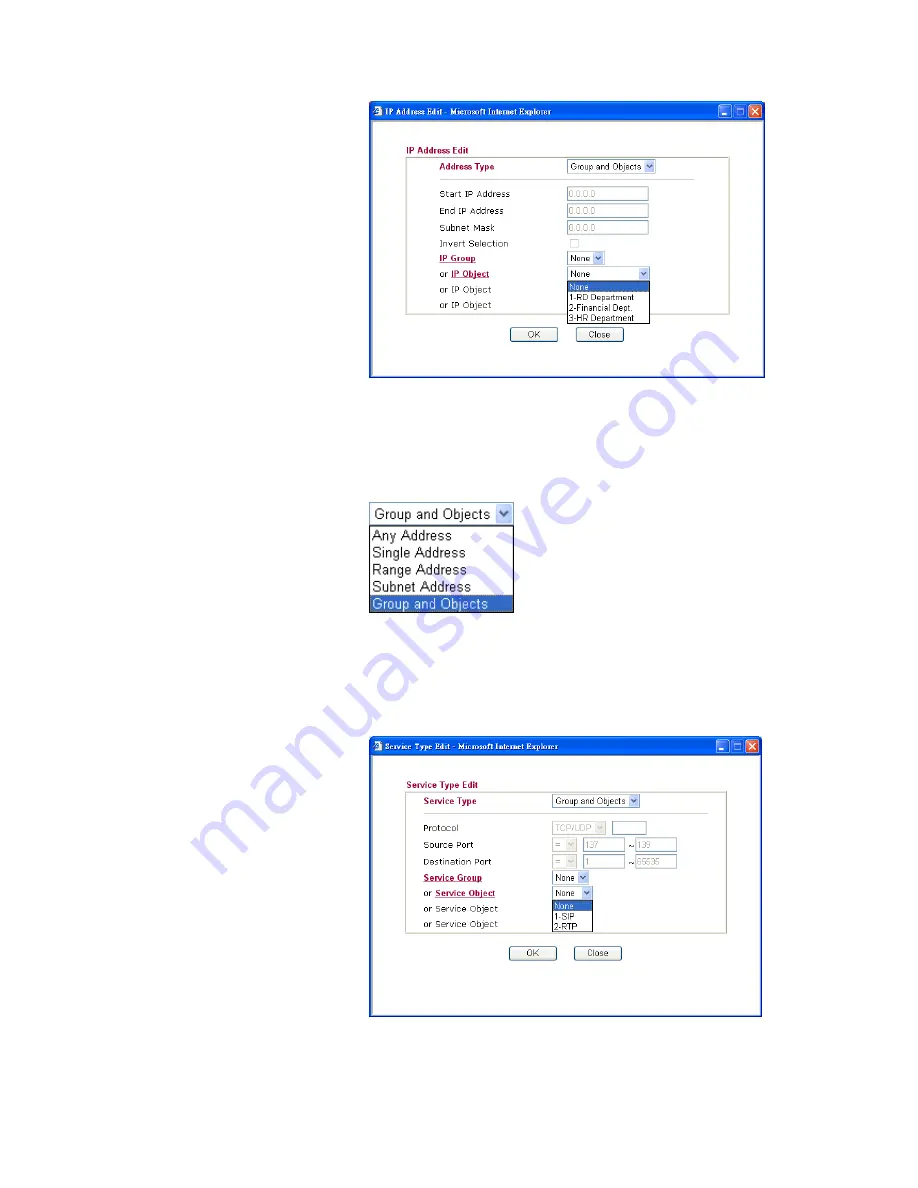
Vigor2950 Series User’s Guide
52
To set the IP address manually, please choose
Any Address/Single
Address/Range Address/Subnet Address
as the Address Type
and type them in this dialog. In addition, if you want to use the IP
range from defined groups or objects, please choose
Group and
Objects
as the Address Type.
From the
IP Group
drop down list, choose the one that you want
to apply. Or use the
IP Object
drop down list to choose the object
that you want.
Service Type
Click
Edit
to access into the following dialog to choose a suitable
service type.
To set the service type manually, please choose
User defined
as
the Service Type and type them in this dialog. In addition, if you
want to use the service type from defined groups or objects, please
Summary of Contents for VIGOR2950
Page 7: ...Vigor2950 Series User s Guide vii 5 6 Contacting Your Dealer 209 ...
Page 8: ......
Page 178: ...Vigor2950 Series User s Guide 170 ...
Page 196: ...Vigor2950 Series User s Guide 188 14 Click Send 15 Now the firmware update is finished ...
Page 207: ...Vigor2950 Series User s Guide 199 3 Dialing from VPN Client site ...
Page 208: ...Vigor2950 Series User s Guide 200 ...
Page 213: ...Vigor2950 Series User s Guide 205 ...