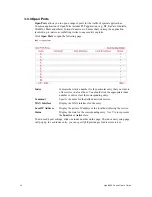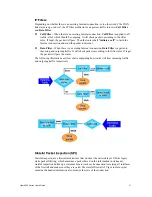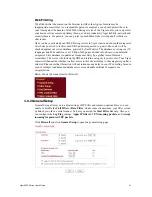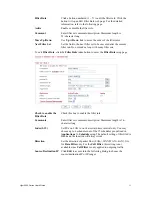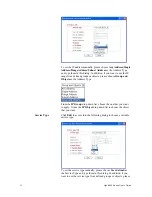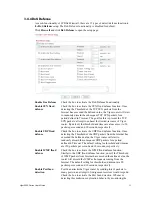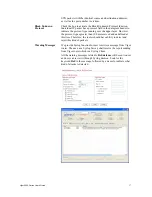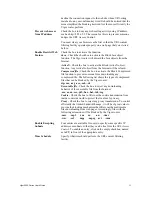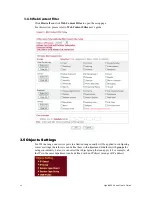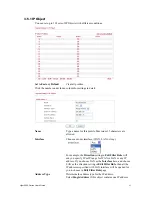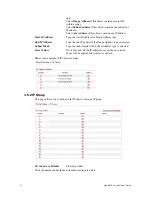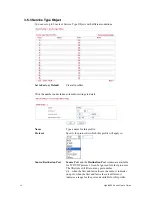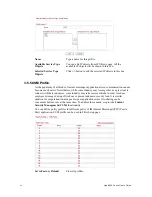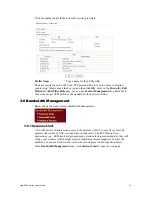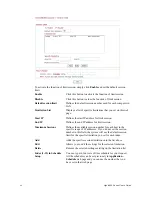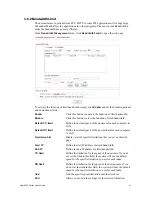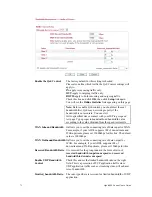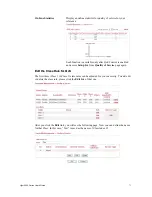Vigor2950 Series User’s Guide
58
3
3
.
.
4
4
.
.
5
5
U
U
R
R
L
L
C
C
o
o
n
n
t
t
e
e
n
n
t
t
F
F
i
i
l
l
t
t
e
e
r
r
Based on the list of user defined keywords, the
URL Content Filter
facility in Vigor router
inspects the URL string in every outgoing HTTP request. No matter the URL string is found
full or partial matched with a keyword, the Vigor router will block the associated HTTP
connection.
For example, if you add key words such as “sex”, Vigor router will limit web access to web
sites or web pages such as “www.sex.com”, ”www.backdoor.net/images/sex/p_386.html”.
Or you may simply specify the full or partial URL such as “www.sex.com” or “sex.com”.
Also the Vigor router will discard any request that tries to retrieve the malicious code.
Click
Firewall
and click
URL Content Filter
to open the setup page.
Enable URL Access
Control
Check the box to activate URL Access Control.
Black List (block those
matching keyword)
Click this button to restrict accessing into the corresponding
webpage with the keywords listed on the box below.
White List (pass those
matching keyword)
Click this button to allow accessing into the corresponding
webpage with the keywords listed on the box below.
Keyword
The Vigor router provides 8 frames for users to define keywords
and each frame supports multiple keywords. The keyword could be
a noun, a partial noun, or a complete URL string. Multiple
keywords within a frame are separated by space, comma, or
semicolon. In addition, the maximal length of each frame is
32-character long. After specifying keywords, the Vigor router will
Summary of Contents for VIGOR2950
Page 7: ...Vigor2950 Series User s Guide vii 5 6 Contacting Your Dealer 209 ...
Page 8: ......
Page 178: ...Vigor2950 Series User s Guide 170 ...
Page 196: ...Vigor2950 Series User s Guide 188 14 Click Send 15 Now the firmware update is finished ...
Page 207: ...Vigor2950 Series User s Guide 199 3 Dialing from VPN Client site ...
Page 208: ...Vigor2950 Series User s Guide 200 ...
Page 213: ...Vigor2950 Series User s Guide 205 ...