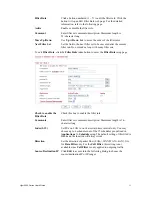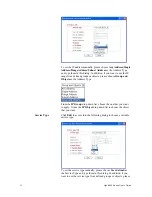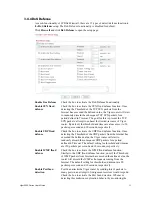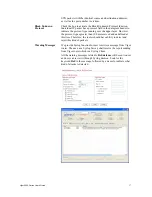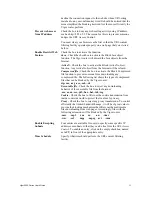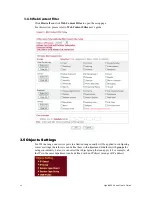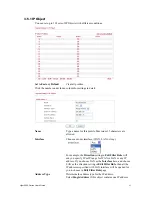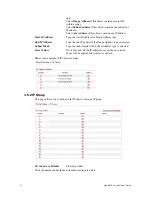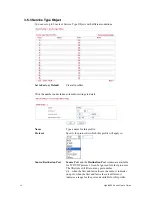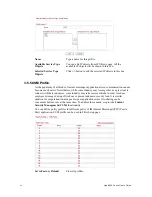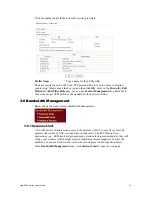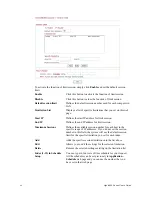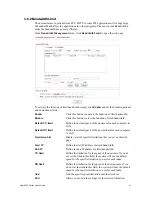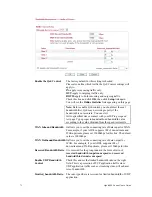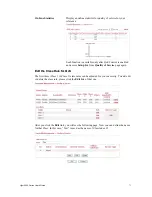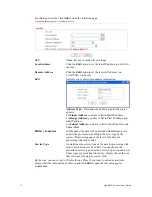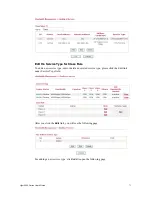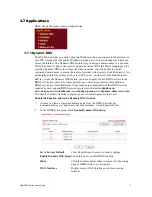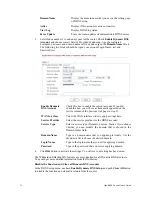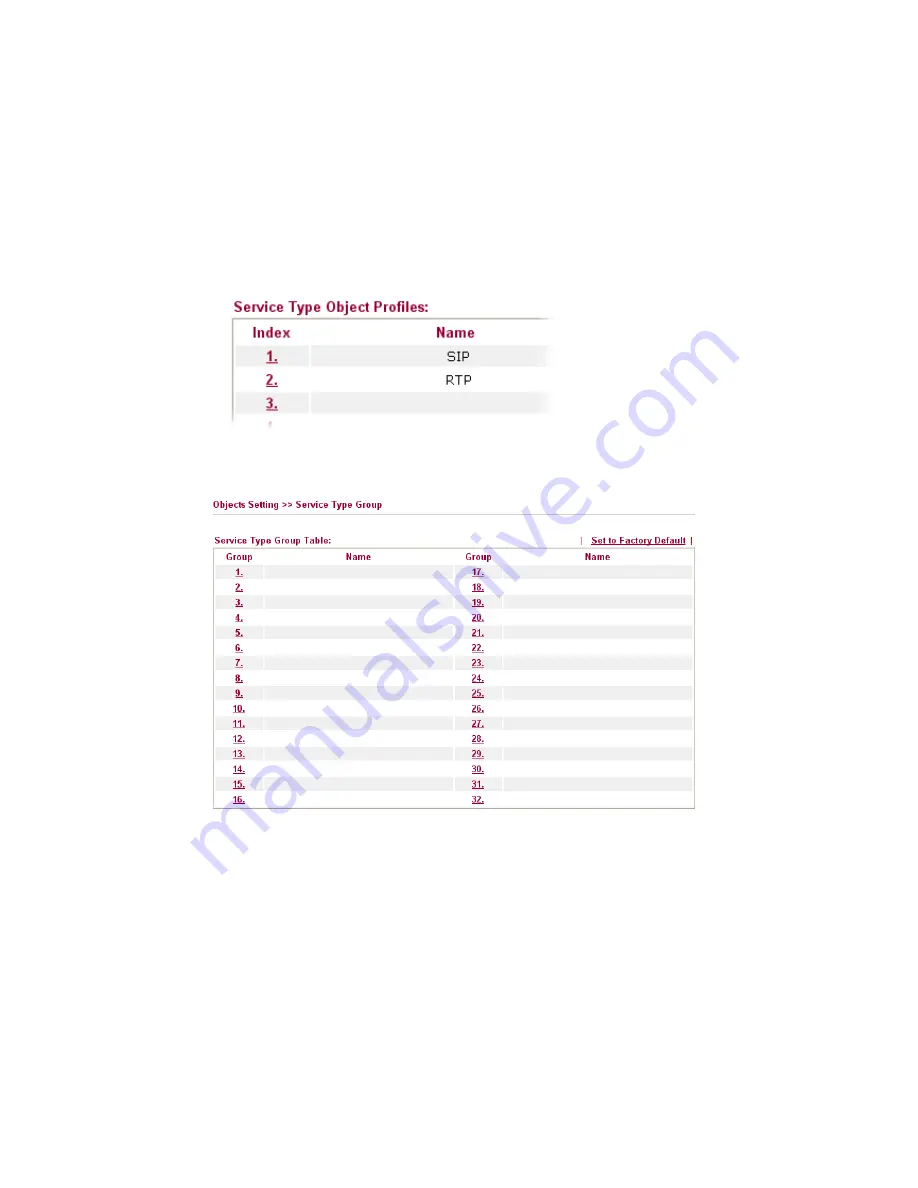
Vigor2950 Series User’s Guide
65
(!=)
– when the first and last value are the same,
it indicates
all the ports except the port defined here; when the first
and
last values are different, it indicates that all the ports
except the range defined here are available for this service
type.
(>)
–
the port number greater than this value is available.
(<)
–
the port number less than this value is available for this
profile.
Below is an example of service type objects settings.
3
3
.
.
5
5
.
.
4
4
S
S
e
e
r
r
v
v
i
i
c
c
e
e
T
T
y
y
p
p
e
e
G
G
r
r
o
o
u
u
p
p
This page allows you to bind several service types into one group.
Set to Factory Default
Clear all profiles.
Click the number under Index column for settings in detail.
Summary of Contents for VIGOR2950
Page 7: ...Vigor2950 Series User s Guide vii 5 6 Contacting Your Dealer 209 ...
Page 8: ......
Page 178: ...Vigor2950 Series User s Guide 170 ...
Page 196: ...Vigor2950 Series User s Guide 188 14 Click Send 15 Now the firmware update is finished ...
Page 207: ...Vigor2950 Series User s Guide 199 3 Dialing from VPN Client site ...
Page 208: ...Vigor2950 Series User s Guide 200 ...
Page 213: ...Vigor2950 Series User s Guide 205 ...