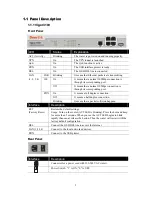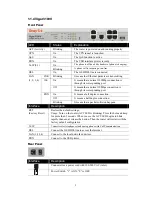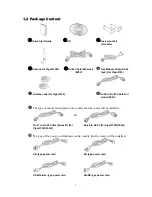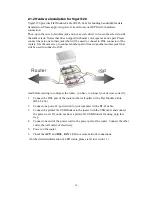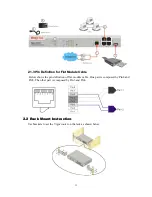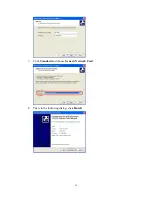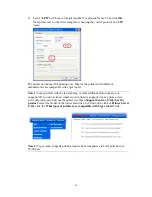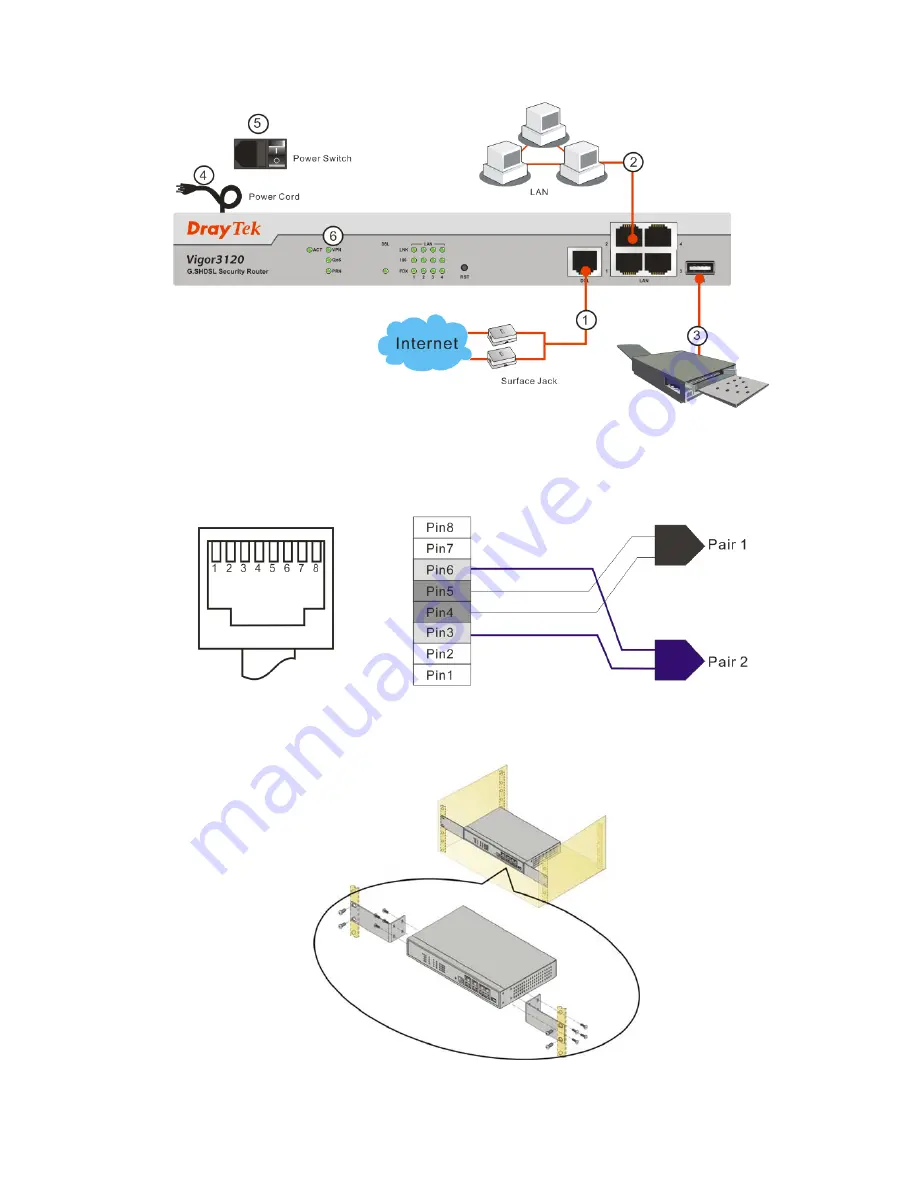
11
2
2
.
.
1
1
.
.
3
3
P
P
i
i
n
n
D
D
e
e
f
f
i
i
n
n
i
i
t
t
i
i
o
o
n
n
f
f
o
o
r
r
F
F
l
l
a
a
t
t
M
M
o
o
d
d
u
u
l
l
e
e
C
C
a
a
b
b
l
l
e
e
Below shows the pin definition of flat module cable. One pair is composed by Pin4 and
Pin5. The other pair is composed by Pin3 and Pin6.
2
2
.
.
2
2
R
R
a
a
c
c
k
k
M
M
o
o
u
u
n
n
t
t
I
I
n
n
s
s
t
t
r
r
u
u
c
c
t
t
i
i
o
o
n
n
Use brackets to set the Vigor router on the rack as shown below.
Summary of Contents for Vigor3100
Page 12: ...8 This page is left blank ...
Page 24: ...20 ...