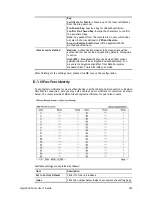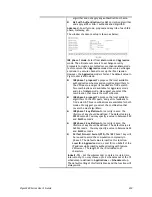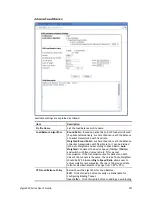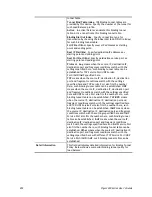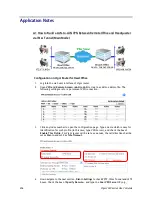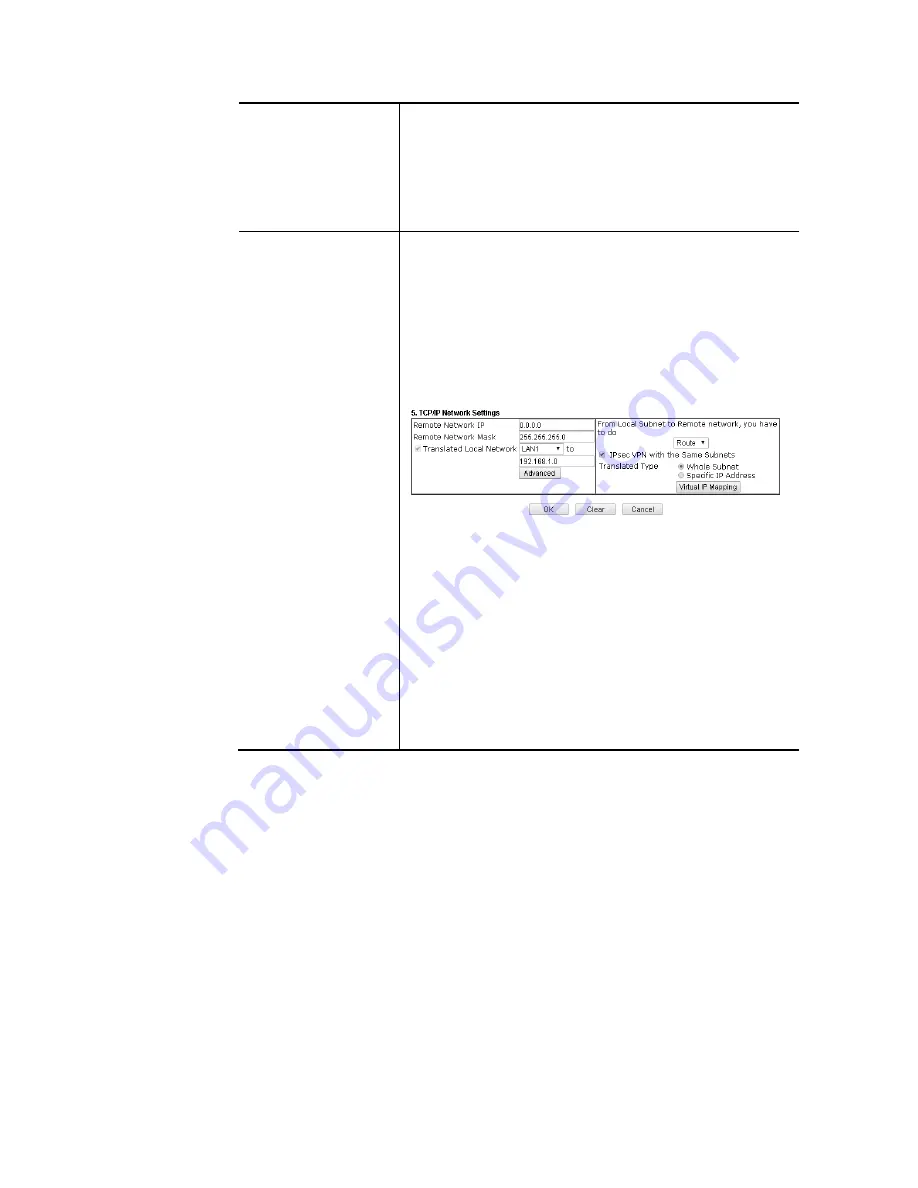
Vigor3220 Series User’s Guide
243
enable/disable one of direction here. Herein, we provide
four options: TX/RX Both, TX Only, RX Only, and Disable.
From first subnet to remote network, you have to do - If
the remote network only allows you to dial in with single IP,
please choose NAT, otherwise choose Route.
Change default route to this VPN tunnel - Check this box to
change the default route with this VPN tunnel.
IPSec VPN with the
Same subnet
For both ends (e.g., different sections in a company) are
within the same subnet, there is a function which allows you
to build Virtual IP mapping between two ends. Thus, when
VPN connection established, the router will change the IP
address according to the settings configured here and block
sessions which are not coming from the IP address defined in
the Virtual IP Mapping list.
After checking the box of IPSec VPN with the Same subnet,
the options under TCP/IP Network Settings will be changed
as shown below:
Remote Network IP/ Remote Network Mask - Add a static
route to direct all traffic destined to this Remote Network IP
Address/Remote Network Mask through the VPN connection.
For IPSec, this is the destination clients IDs of phase 2 quick
mode.
Translated Local Network – This function is enabled in
default. Use the drop down list to specify a LAN port as the
transferred direction. Then specify an IP address. Click
Advanced to configure detailed settings if required.
Advanced – Add a static route to direct all traffic destined to
more Remote Network IP Addresses/ Remote Network Mask
through the VPN connection. This is usually used when you
find there are several subnets behind the remote VPN router.
Summary of Contents for VIGOR3220 SERIES
Page 1: ......
Page 12: ......
Page 56: ...Vigor3220 Series User s Guide 44 This page is left blank ...
Page 87: ...Vigor3220 Series User s Guide 75 ...
Page 97: ...Vigor3220 Series User s Guide 85 ...
Page 130: ...Vigor3220 Series User s Guide 118 ...
Page 147: ...Vigor3220 Series User s Guide 135 ...
Page 198: ...Vigor3220 Series User s Guide 186 This page is left blank ...
Page 224: ...Vigor3220 Series User s Guide 212 This page is left blank ...
Page 294: ...Vigor3220 Series User s Guide 282 This page is left blank ...
Page 313: ...Vigor3220 Series User s Guide 301 ...
Page 357: ...Vigor3220 Series User s Guide 345 ...
Page 434: ...Vigor3220 Series User s Guide 422 4 Click OK to save the settings ...
Page 484: ...Vigor3220 Series User s Guide 472 This page is left blank ...
Page 530: ...Vigor3220 Series User s Guide 518 This page is left blank ...
Page 558: ...Vigor3220 Series User s Guide 546 ...
Page 565: ...Vigor3220 Series User s Guide 553 ...
Page 569: ...Vigor3220 Series User s Guide 557 ...
Page 571: ...Vigor3220 Series User s Guide 559 P Pa ar rt t I IX X D Dr ra ay yT Te ek k T To oo ol ls s ...
Page 576: ...Vigor3220 Series User s Guide 564 This page is left blank ...