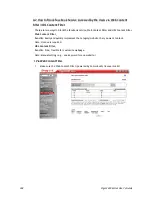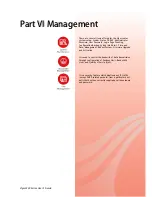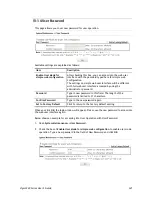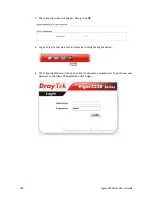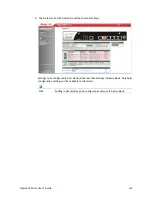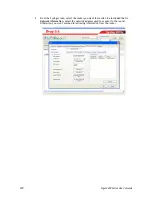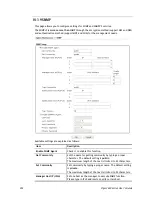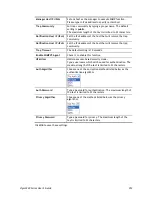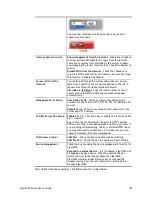Vigor3220 Series User’s Guide
340
Password – Type the password for the local user.
Confirm Password – Type the password again for
confirmation.
Add – After typing the user name and password above, simply
click it to create a new local user. The new one will be shown
on the Local User List immediately.
Edit – If the username listed on the box above is not
satisfied, simply click the username and modify it on the
field of User Name. Later, click Edit to update the
information.
Delete – If the local user listed on the box above is not
satisfied, simply click the username and click Delete to
remove it.
Enable Admin Login From Wan – The default setting is
enabled. It can ensure that any user is able to successfully
accesses into web user interface of Vigor router through
Internet by username/password of “admin/admin”.
Administrator LDAP
Setting
Enable LDAP/AD login for Admin users – If it is enabled, any
user can access into the web user interface of Vigor router
through the LDAP server authentication.
Enable Admin Login From Wan – The default setting is
enabled. It can ensure that any user is able to successfully
accesses into web user interface of Vigor router through
Internet by username/password of “admin/admin”.
LDAP Server Profiles – Available profiles will be displayed
here under the link of LDAP Profile Setup.
LDAP Profile Setup – It allows you to create a new LDAP
profile.
When you click OK, the login window will appear. Please use the new password to access into
the web user interface again.
Summary of Contents for VIGOR3220 SERIES
Page 1: ......
Page 12: ......
Page 56: ...Vigor3220 Series User s Guide 44 This page is left blank ...
Page 87: ...Vigor3220 Series User s Guide 75 ...
Page 97: ...Vigor3220 Series User s Guide 85 ...
Page 130: ...Vigor3220 Series User s Guide 118 ...
Page 147: ...Vigor3220 Series User s Guide 135 ...
Page 198: ...Vigor3220 Series User s Guide 186 This page is left blank ...
Page 224: ...Vigor3220 Series User s Guide 212 This page is left blank ...
Page 294: ...Vigor3220 Series User s Guide 282 This page is left blank ...
Page 313: ...Vigor3220 Series User s Guide 301 ...
Page 357: ...Vigor3220 Series User s Guide 345 ...
Page 434: ...Vigor3220 Series User s Guide 422 4 Click OK to save the settings ...
Page 484: ...Vigor3220 Series User s Guide 472 This page is left blank ...
Page 530: ...Vigor3220 Series User s Guide 518 This page is left blank ...
Page 558: ...Vigor3220 Series User s Guide 546 ...
Page 565: ...Vigor3220 Series User s Guide 553 ...
Page 569: ...Vigor3220 Series User s Guide 557 ...
Page 571: ...Vigor3220 Series User s Guide 559 P Pa ar rt t I IX X D Dr ra ay yT Te ek k T To oo ol ls s ...
Page 576: ...Vigor3220 Series User s Guide 564 This page is left blank ...