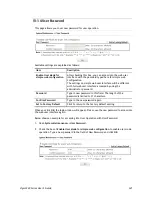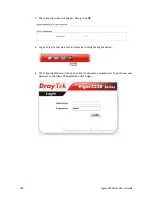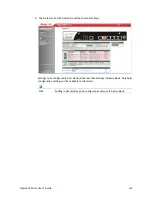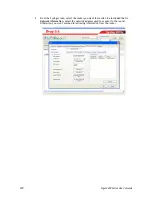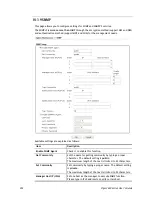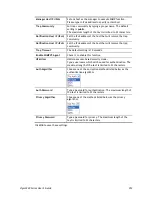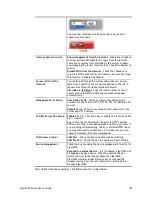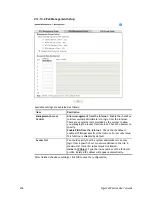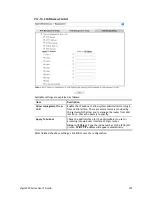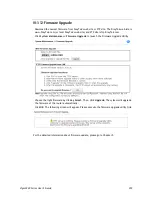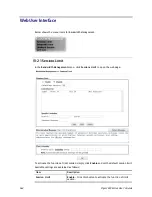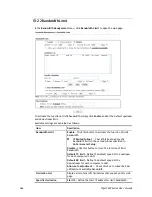Vigor3220 Series User’s Guide
355
The web user interface will be open until you click the
Logout icon manually.
Internet Access Control
Allow management from the Internet - Enable the checkbox
to allow system administrators to login from the Internet.
There are several servers provided by the system to allow
you managing the router from Internet. Check the box(es) to
specify.
Disable PING from the Internet - Check the checkbox to
reject all PING packets from the Internet. For security issue,
this function is enabled by default.
Access List from the
Internet
You could specify that the system administrator can only
login from a specific host or network defined in the list. A
maximum of three IPs/subnet masks is allowed.
List index in IP Object- Type the index number of the IP
object profile. Related IP with Subnet Mask will appear
automatically.
Management Port Setup
User Define Ports - Check to specify user-defined port
numbers for the Telnet, HTTP, HTTPS, FTP, TR-069 and SSH
servers.
Default Ports - Check to use standard port numbers for the
Telnet and HTTP servers.
TLS/SSL Encryption Setup
Enable SSL 3.0 – Check the box to enable the function of SSL
3.0 if required.
Due to security consideration, the built-in HTTPS and SSL
VPN server of the router had upgraded to TLS1.x protocol. If
you are using old browser(eg. IE6.0) or old SmartVPN Client,
you may still need to enable SSL 3.0 to make sure you can
connect, however, it's not recommended.
CVM Access Control
CVM Port – Check the box to enable such port setting.
CVM SSL Port – Check the box to enable such port setting.
Device Management
Check the box to enable the device management function for
Vigor3220.
Respond to external device – If it is enabled, Vigor3220 will
be regarded as slave device. When the external device
(master device) sends request packet to Vigor3220,
Vigor3220 would send back information to respond the
request coming from the external device which is able to
manage Vigor3220.
After finished the above settings, click OK to save the configuration.
Summary of Contents for VIGOR3220 SERIES
Page 1: ......
Page 12: ......
Page 56: ...Vigor3220 Series User s Guide 44 This page is left blank ...
Page 87: ...Vigor3220 Series User s Guide 75 ...
Page 97: ...Vigor3220 Series User s Guide 85 ...
Page 130: ...Vigor3220 Series User s Guide 118 ...
Page 147: ...Vigor3220 Series User s Guide 135 ...
Page 198: ...Vigor3220 Series User s Guide 186 This page is left blank ...
Page 224: ...Vigor3220 Series User s Guide 212 This page is left blank ...
Page 294: ...Vigor3220 Series User s Guide 282 This page is left blank ...
Page 313: ...Vigor3220 Series User s Guide 301 ...
Page 357: ...Vigor3220 Series User s Guide 345 ...
Page 434: ...Vigor3220 Series User s Guide 422 4 Click OK to save the settings ...
Page 484: ...Vigor3220 Series User s Guide 472 This page is left blank ...
Page 530: ...Vigor3220 Series User s Guide 518 This page is left blank ...
Page 558: ...Vigor3220 Series User s Guide 546 ...
Page 565: ...Vigor3220 Series User s Guide 553 ...
Page 569: ...Vigor3220 Series User s Guide 557 ...
Page 571: ...Vigor3220 Series User s Guide 559 P Pa ar rt t I IX X D Dr ra ay yT Te ek k T To oo ol ls s ...
Page 576: ...Vigor3220 Series User s Guide 564 This page is left blank ...