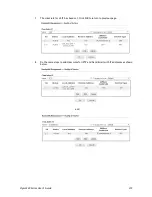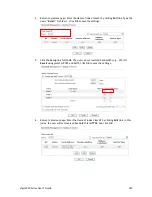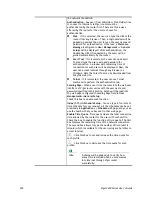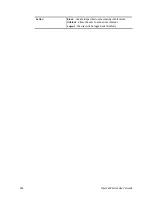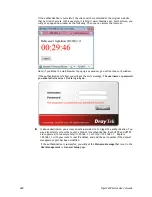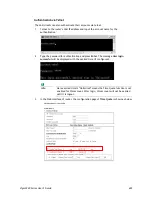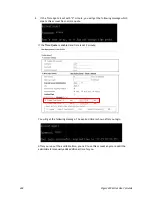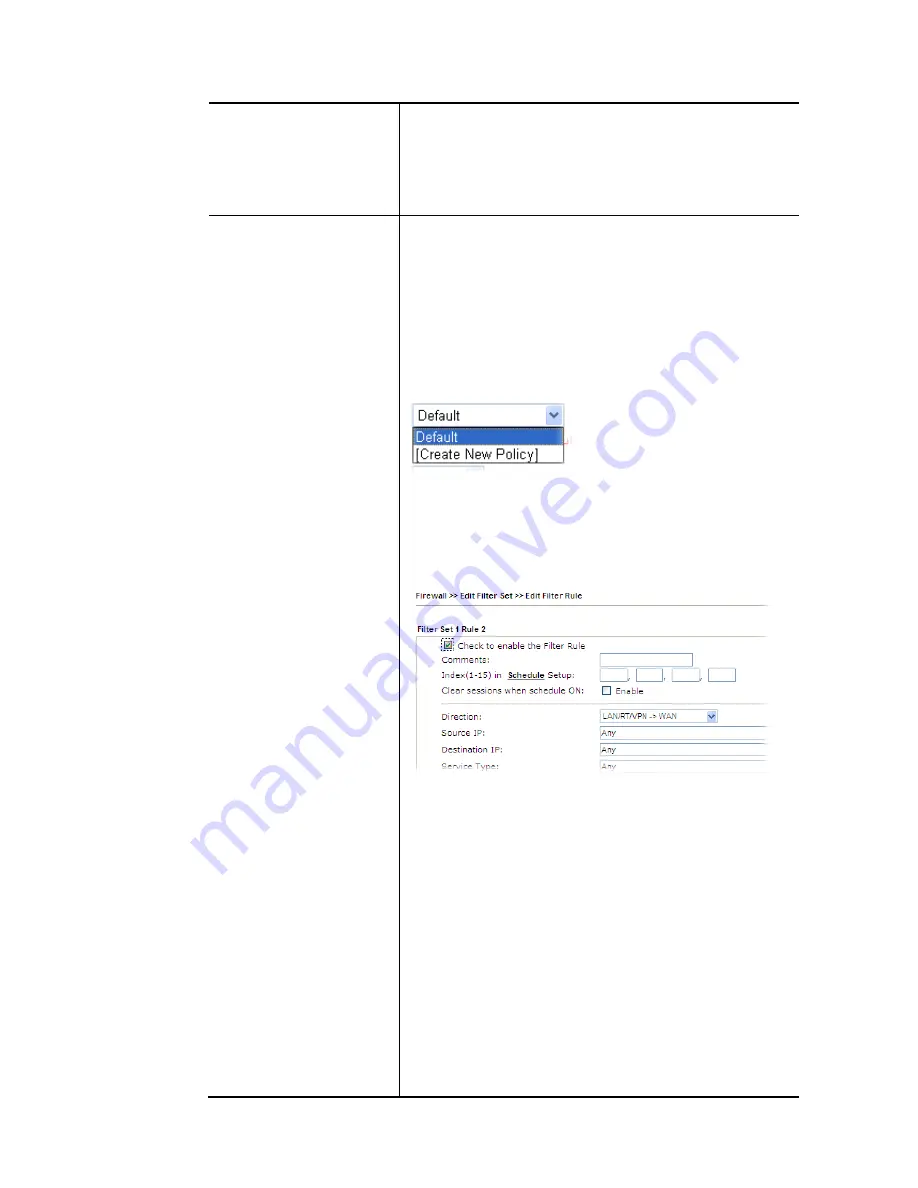
Vigor3220 Series User’s Guide
391
authentication, he/she can access Internet via this router
with the limitation configured in this user profile.
The maximum length of the password you can set is 24
characters.
Confirm Password - Type the password again for
confirmation.
Web login Setting
Idle Timeout - If the user is idle over the limitation of the
timer, the network connection will be stopped for such
user. By default, the Idle Timeout is set to 10 minutes.
Max User Login - Such profile can be used by many users.
You can set the limitation for the number of users accessing
Internet with the conditions of such profile. The default
setting is 0 which means no limitation in the number of
users.
Policy - It is available only when User-Based mode selected
in User Management>>General Setup.
Default – If you choose such item, the filter rules
pre-configured in Firewall can be adopted for such user
profile.
Create New Policy – If you choose such item, the
following page will be popped up for you to define
another filter rule as a new policy.
For the detailed configuration, simply refer to
Firewall>>Filter Rule. The firewall filter rules that are not
selected in Firewall>>General>>Default rule can be
available for use in User Management>>User Profile.
External Service Authentication - router will authenticate
the dial-in user by itself or by external service such as LDAP
server or Radius server or server. If LDAP, Radius or
is selected here, it is not necessary to configure the
password setting above.
Log - Time of login/log out, block/unblock for the user(s)
can be sent to and displayed in Syslog. Please choose any one
of the log items to take down relational records for the
user(s).
Pop Browser Tracking Window - If such function is enabled,
a pop up window will be displayed on the screen with time
remaining for connection if Idle Timeout is set. However, the
system will update the time periodically to keep the
connection always on. Thus, Idle Timeout will not interrupt
Summary of Contents for VIGOR3220 SERIES
Page 1: ......
Page 12: ......
Page 56: ...Vigor3220 Series User s Guide 44 This page is left blank ...
Page 87: ...Vigor3220 Series User s Guide 75 ...
Page 97: ...Vigor3220 Series User s Guide 85 ...
Page 130: ...Vigor3220 Series User s Guide 118 ...
Page 147: ...Vigor3220 Series User s Guide 135 ...
Page 198: ...Vigor3220 Series User s Guide 186 This page is left blank ...
Page 224: ...Vigor3220 Series User s Guide 212 This page is left blank ...
Page 294: ...Vigor3220 Series User s Guide 282 This page is left blank ...
Page 313: ...Vigor3220 Series User s Guide 301 ...
Page 357: ...Vigor3220 Series User s Guide 345 ...
Page 434: ...Vigor3220 Series User s Guide 422 4 Click OK to save the settings ...
Page 484: ...Vigor3220 Series User s Guide 472 This page is left blank ...
Page 530: ...Vigor3220 Series User s Guide 518 This page is left blank ...
Page 558: ...Vigor3220 Series User s Guide 546 ...
Page 565: ...Vigor3220 Series User s Guide 553 ...
Page 569: ...Vigor3220 Series User s Guide 557 ...
Page 571: ...Vigor3220 Series User s Guide 559 P Pa ar rt t I IX X D Dr ra ay yT Te ek k T To oo ol ls s ...
Page 576: ...Vigor3220 Series User s Guide 564 This page is left blank ...